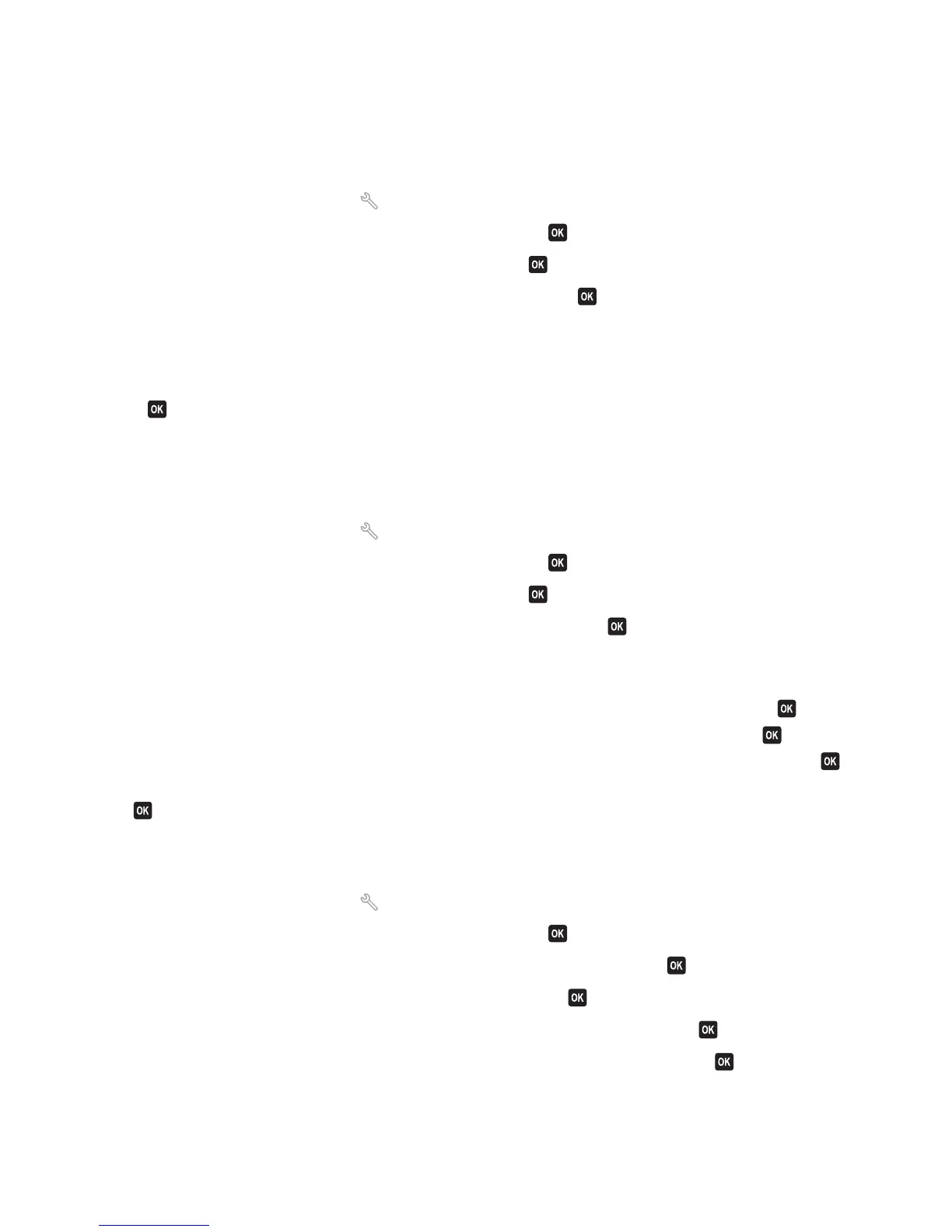How do I know that the fax was sent successfully?
You can set the printer to print a confirmation page, or transmission report, every time you send a fax. This report
includes the date and time that the fax was sent. If the fax job is unsuccessful, then the report also includes the cause
of the error.
1 From the printer control panel, press .
2 Press the arrow buttons to scroll to Fax Setup, and then press .
3 Press the arrow buttons to scroll to Reports, and then press .
4 Press the arrow buttons to scroll to Confirmation, and then press .
5 Press the arrow buttons to select a report printing option:
• If you want to print a report every time you send a fax, then select For All or Print for All.
• If you want to save on ink and print a report only when a fax job is unsuccessful, then select On Error.
6 Press .
How do I view the fax history of the printer?
You can print reports of sent and/or received faxes.
1 From the printer control panel, press .
2 Press the arrow buttons to scroll to Fax Setup, and then press .
3 Press the arrow buttons to scroll to Reports, and then press .
4 Press the arrow buttons to scroll to Activity Report, and then press .
5 To set when to print fax activity reports, press the arrow buttons to choose whether to print the fax activity reports
after 40 faxes or on request only.
6 To print fax activity reports, press the arrow buttons to scroll to Print Reports, and then press .
• To print sent fax history only, press the arrow buttons to scroll to Send Log, and then press .
• To print received fax history only, press the arrow buttons to scroll to Receive Log, and then press .
• To print sent and received fax history, press the arrow buttons to scroll to Activity Report, and then press
.
How do I forward a fax?
1 From the printer control panel, press .
2 Press the arrow buttons to scroll to Fax Setup, and then press .
3 Press the arrow buttons to scroll to Ringing and Answering, and then press .
4 Press the arrow buttons to scroll to Fax Forward, and then press .
5 Press the arrow buttons to scroll to Forward or Print & Forward, and then press .
6 Using the keypad, enter the number to which you want to forward the fax, and then press .
When you enable this option, all the faxes that you receive are automatically forwarded until you disable it.
Faxing
87