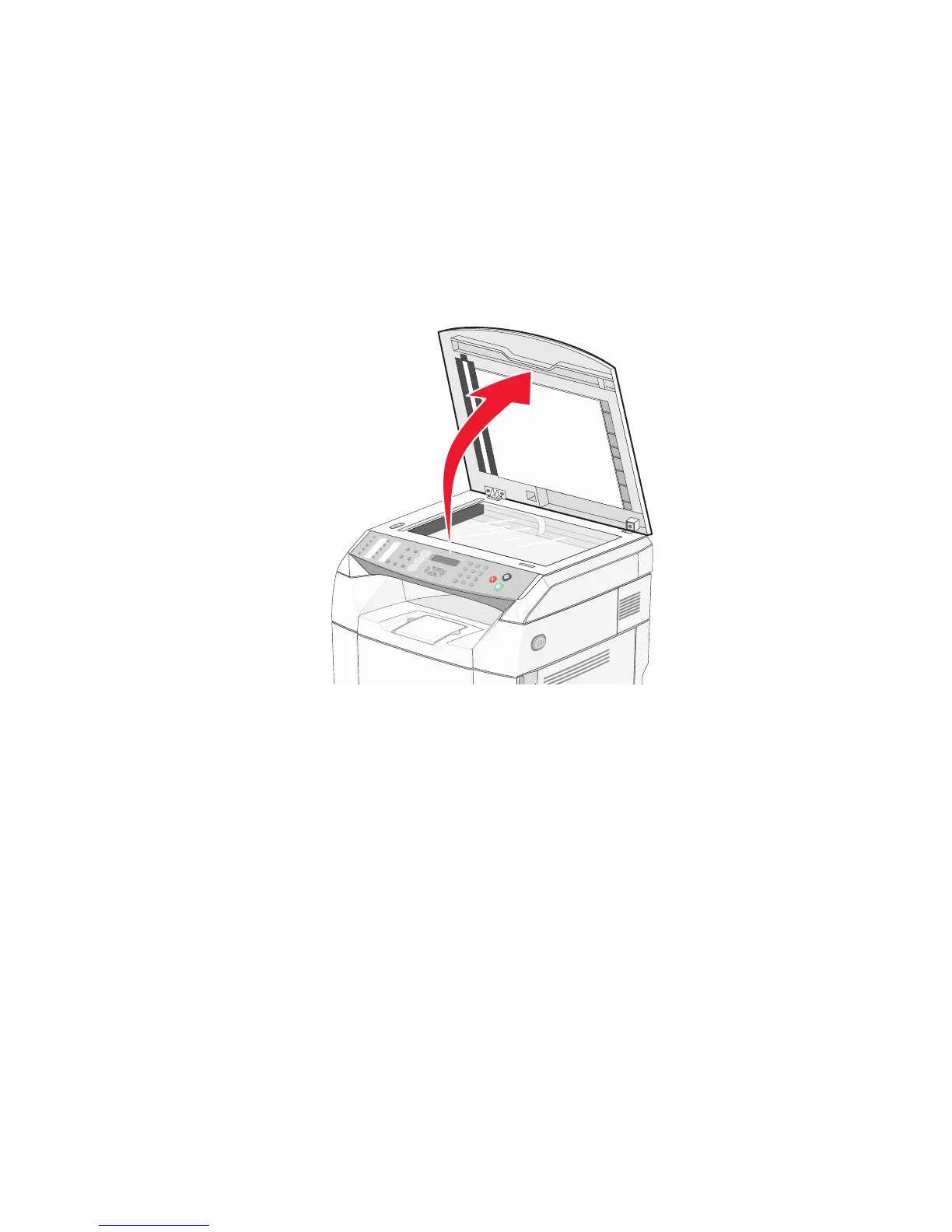4 Wipe only the outside of the printer, making sure to remove any ink residue that has accumulated on the paper
exit tray.
Warning: Using a damp cloth to clean the interior may cause damage to your printer.
5 Make sure the paper support and paper exit tray are dry before beginning a new print job.
Cleaning the scanner glass
Clean the scanner glass if you encounter print quality problems, such as streaks on copied or scanned images.
1 Slightly dampen a soft, lint-free cloth or paper towel with water.
2 Open the scanner cover.
3 Wipe the scanner glass (which includes the document glass and ADF glass) until it is clean and dry.
4 Wipe the white underside of the scanner cover and the white plastic input guides until they are clean and dry.
Note: The white plastic input guides are located on the scanner cover underneath the ADF on the left side.
5 Close the scanner cover.
100
