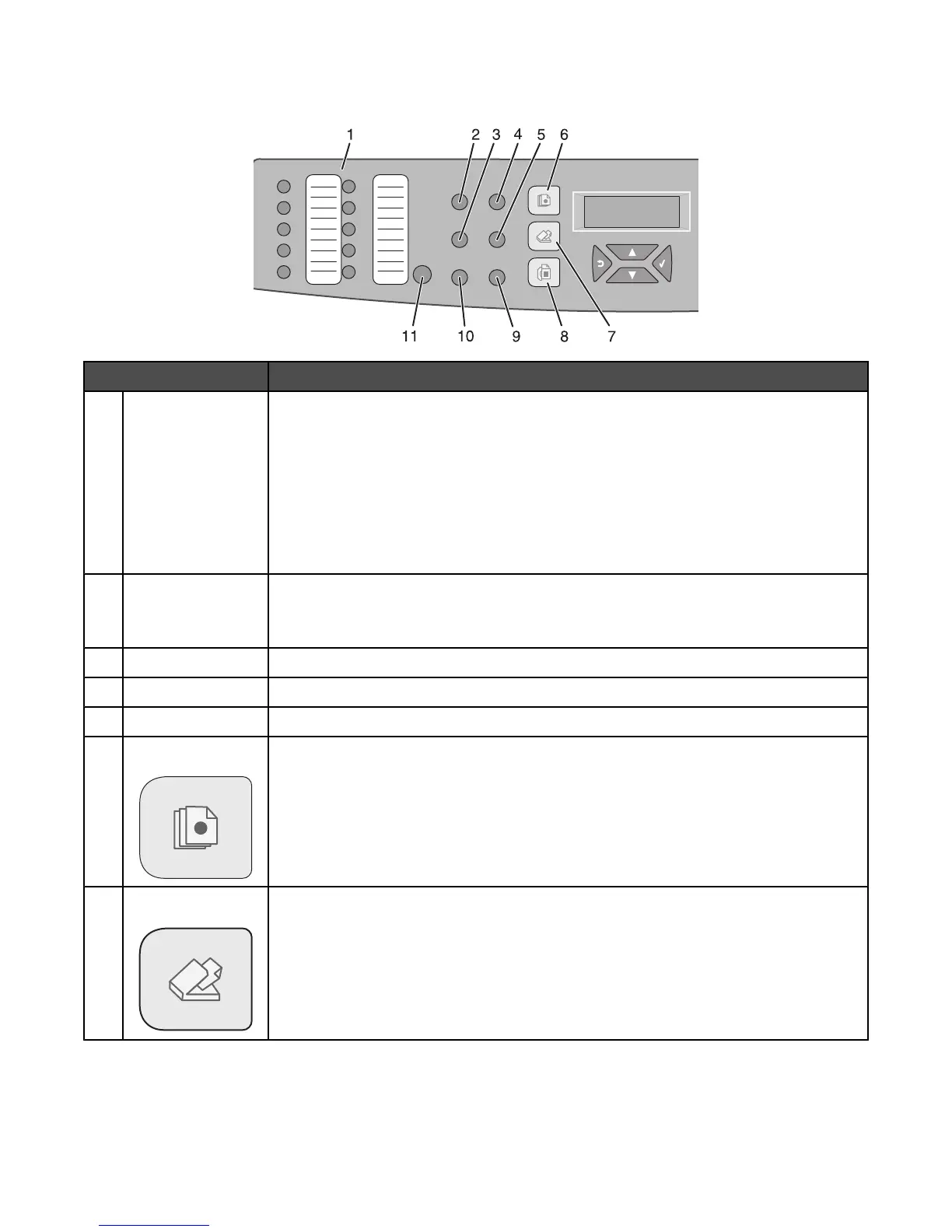Understanding the control panel
Control panel item Description
1
Quick access panel The buttons on the quick access panel provide direct access to pre-programmed fax
numbers and scan destinations.
• Up to 20 entries can be stored in the Quick Dial directory for one-touch access to
fax numbers.
Note: You can set up Quick Dial entries using the control panel.
• Up to 20 entries can be stored in the One Touch Button directory for one-touch
access to e-mail addresses, FTP destinations, or computer destinations.
Note: You can set up One Touch Button entries using the Embedded Web Server.
2
Redial / Pause
• Dial the last fax number entered (redial).
• Insert a three-second pause in the number to be dialed to wait for an outside line
or get through an automated answering system.
3
Hook Toggle the phone line on (for manual faxing) or off (for automatic faxing).
4
Reduce / Enlarge Adjust the size of a copied document as compared to its original size (25%–400%).
5
Lighter / Darker Increase or decrease the intensity of an image when copying or scanning.
6
Copy Activate Copy mode.
7
Scan Activate Scan mode.
13
