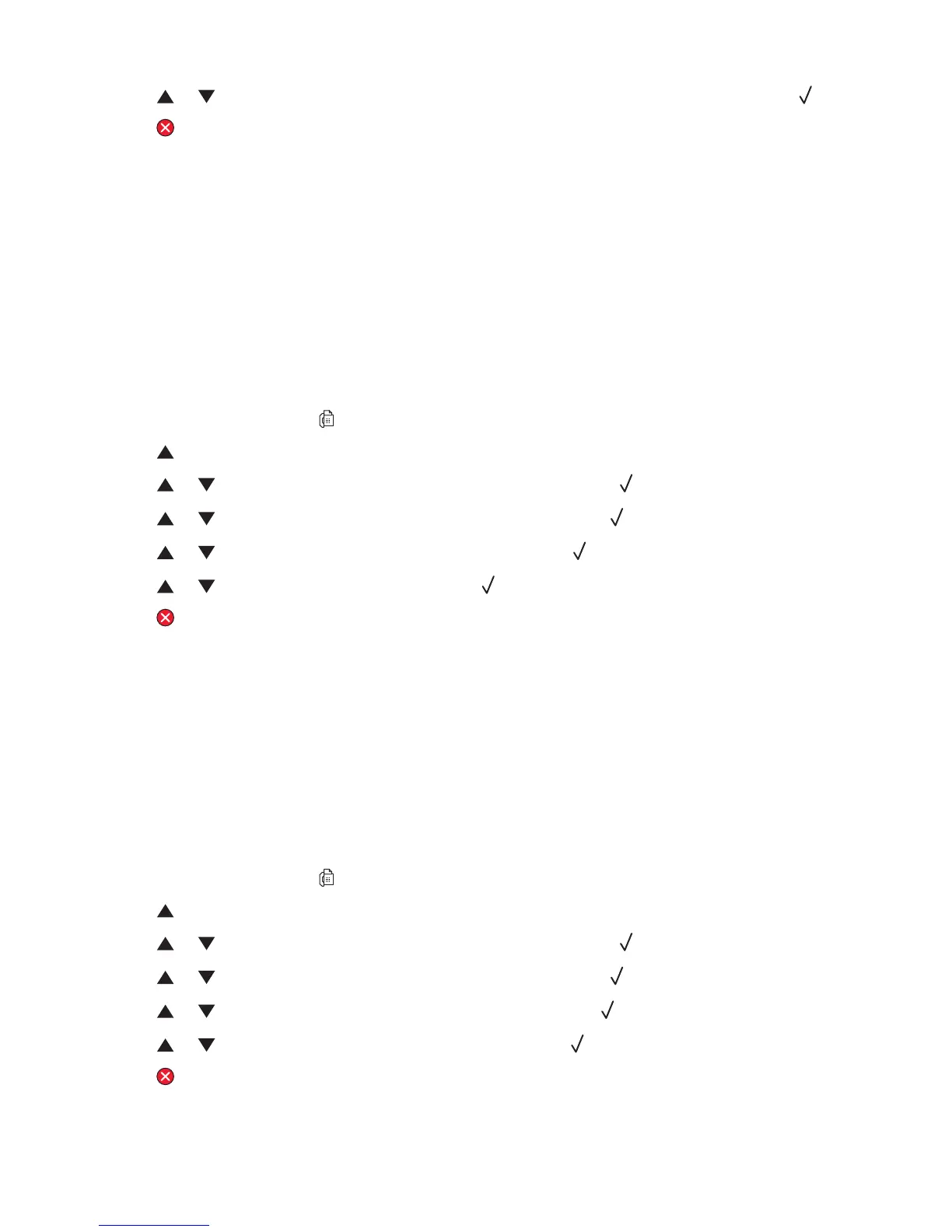7 Press or repeatedly until the PBX access number (1–999) you want appears, and then press .
8 Press to return to the Ready state.
Customizing fax settings
Making a fax lighter or darker
If the original document is very light or very dark, you may want to change the contrast.
1 Make sure the printer is on and is connected to a working phone line.
2 Load an original document faceup, short edge first into the ADF or facedown on the scanner glass.
Note: Do not load postcards, photos, small items, transparencies, photo paper, or thin media (such as magazine
clippings) into the ADF. Place these items on the scanner glass.
3 If you are loading a document into the ADF, adjust the paper guides.
4 From the control panel, press .
5 Press .
6 Press or repeatedly until Fax Settings appears, and then press .
7 Press or repeatedly until TX Settings appears, and then press .
8 Press or repeatedly until Density appears, and then press .
9 Press or to adjust the contrast, and then press .
10 Press to return to the Ready state and fax as normal.
Changing the fax resolution
Adjusting the resolution setting changes the quality of the fax. Choose between Standard (fastest speed), Photo
(slowest speed, best image quality), or Fine (slower speed, higher detail). To change the default resolution setting:
1 Make sure the printer is on and is connected to a working phone line.
2 Load an original document faceup, short edge first into the ADF or facedown on the scanner glass.
Note: Do not load postcards, photos, small items, transparencies, photo paper, or thin media (such as magazine
clippings) into the ADF. Place these items on the scanner glass.
3 If you are loading a document into the ADF, adjust the paper guides.
4 From the control panel, press .
5 Press .
6 Press or repeatedly until Fax Settings appears, and then press .
7 Press or repeatedly until TX Settings appears, and then press .
8 Press or repeatedly until Resolution appears, and then press .
9 Press or repeatedly to adjust the resolution, and then press .
10 Press to return to the Ready state.
69
