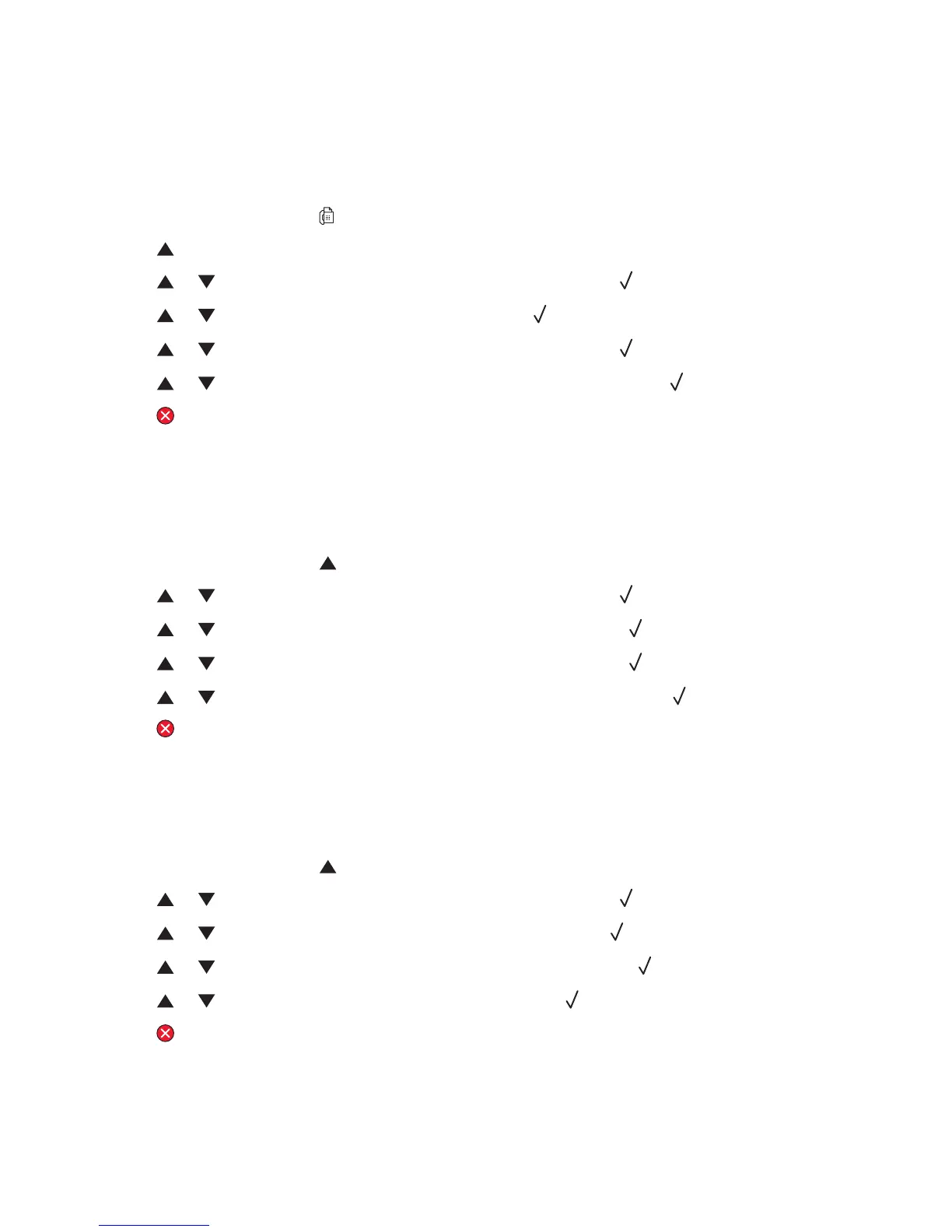Setting up real time fax transmission
When you are sending a fax, the printer ordinarily scans the documents into the memory before sending them. As
soon as the phone line is free, the printer starts dialing and sending. However, if the memory is full, the printer sends
the document immediately. Occasionally, you may want to send a document immediately, without waiting for memory
transmission. You can set real time transmission to On for all faxes, or to Next Fax Only for the current fax.
1 From the control panel, press .
2 Press .
3 Press or repeatedly until Fax Settings appears, and then press .
4 Press or until TX Settings appears, and then press .
5 Press or repeatedly until Immediate TX appears, and then press .
6 Press or repeatedly until On or Next Fax Only appears, and then press .
7 Press to return to the Ready state.
Selecting a paper tray for incoming faxes
The factory default setting of Auto lets the printer choose the paper from Tray 2 if Tray 1 is out of paper or if incoming
faxes will fit best on the paper in Tray 2.
To change the paper tray setting:
1 From the control panel, press .
2 Press or repeatedly until Fax Settings appears, and then press .
3 Press or repeatedly until Tray Settings appears, and then press .
4 Press or repeatedly until Tray Use: Fax appears, and then press .
5 Press or repeatedly until the tray option you want appears, and then press .
6 Press to return to the Ready state.
Reducing the print size of an incoming fax
Auto Reduction enables the printer to automatically reduce an incoming fax to fit on one page of letter-, legal-, or
A4-size paper. The reduction ratio is calculated by using the page size of the fax and the size of the paper in the
tray.
1 From the control panel, press .
2 Press or repeatedly until Fax Settings appears, and then press .
3 Press or repeatedly until RX Settings appears, and then press .
4 Press or repeatedly until Auto Reduction appears, and then press .
5 Press or to turn Auto Reduction On or Off, and then press .
6 Press to return to the Ready state.
70
