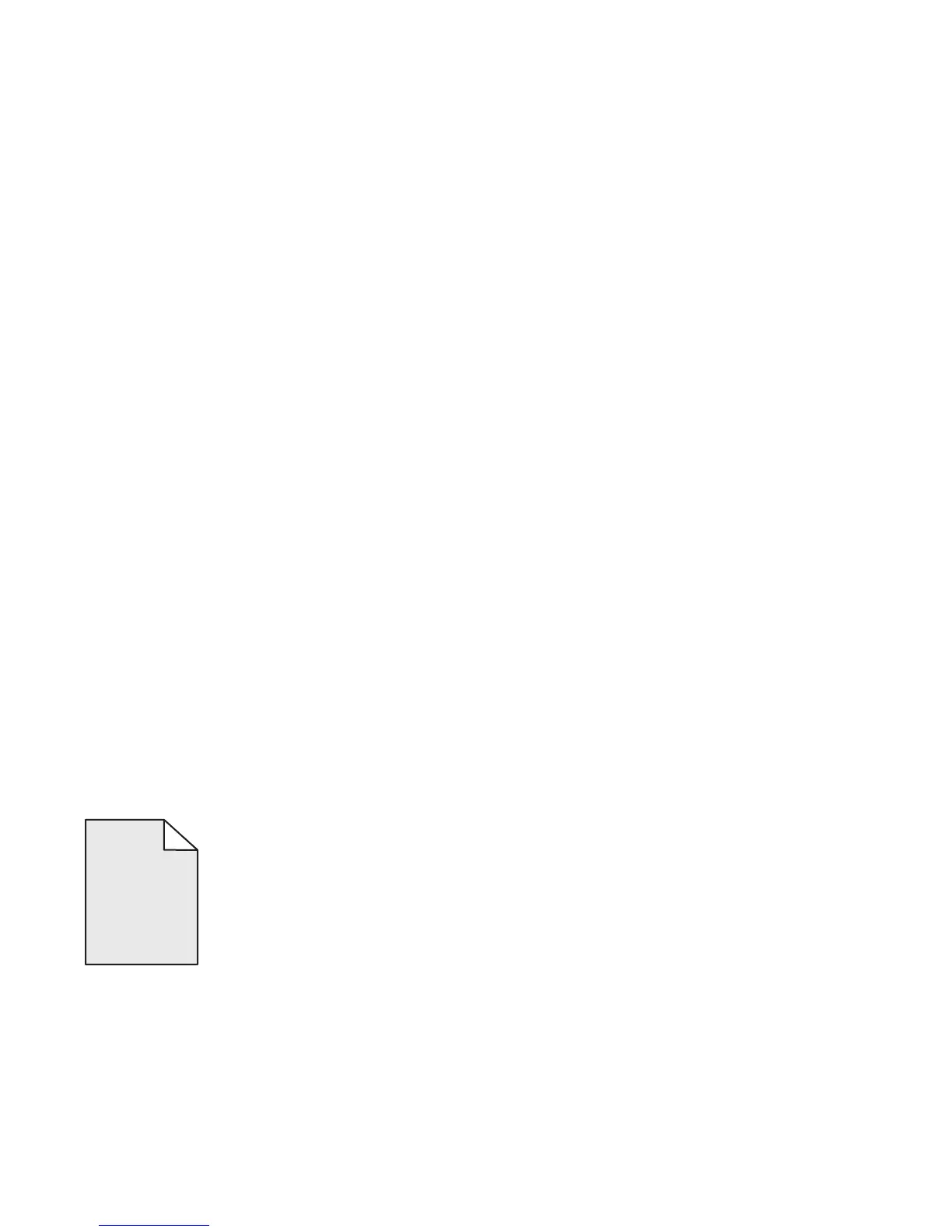Is the toner low?
When Toner Low <xxxx> appears or when the print becomes faded, follow these steps to extend the life of the
toner cartridge(s):
1 Remove the toner cartridge(s).
2 Firmly shake the cartridge(s) side-to-side and front-to-back several times to redistribute toner.
3 Reinsert the toner cartridge(s) and continue printing.
Note: Repeat this procedure multiple times until the print remains faded, and then replace the toner cartridge(s).
Is the fuser defective or worn?
Replace the fuser.
Print is too dark
These are possible solutions. Try one or more of the following:
Make sure the Color Adjustment settings are not too dark
From Print Properties, select a different Color Adjustment setting before sending the job to print.
Note: This solution applies to Windows users only.
Is a toner cartridge defective?
Replace the toner cartridge.
Transparency print quality is poor
These are possible solutions. Try one or more of the following:
Make sure the transparencies you are using meet the printer specifications
Use only transparencies recommended by the printer manufacturer.
Make sure the Media Type setting is set to Transparency
From Print Properties, change the Media Type setting to Transparency.
Gray background
ABCDE
ABCDE
ABCDE
A toner cartridge is defective. Replace the toner cartridge.
131
