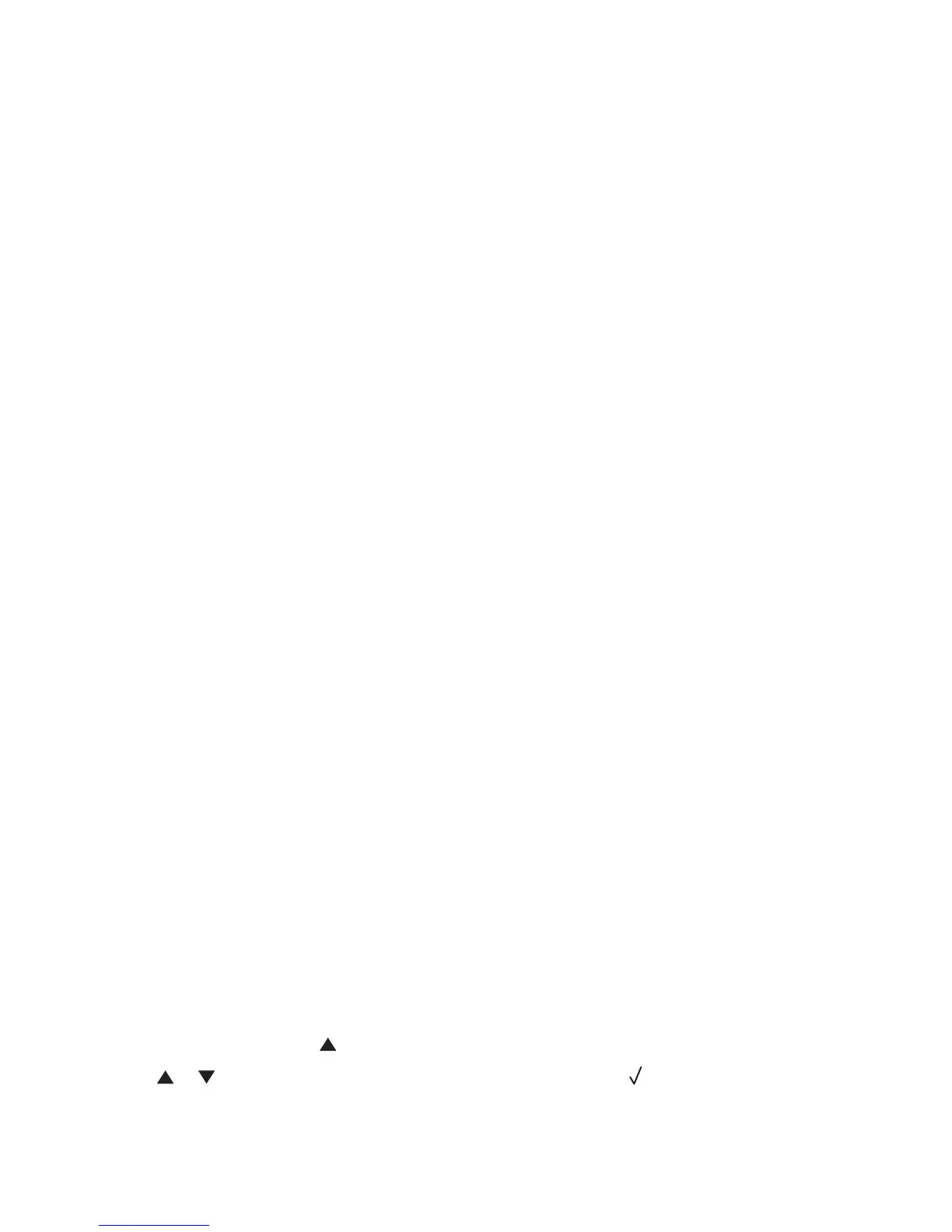Solving scan problems
Scanner does not respond
These are possible solutions. Try one or more of the following:
Are there any error messages on the display?
Clear any error messages.
Check the power
Make sure the printer is plugged in, the power is on, and Ready appears.
Check the cable connections
Make sure the network or USB cable is securely connected to the computer and the printer.
Scan was not successful
These are possible solutions. Try one or more of the following:
Check the cable connections
Make sure the network or USB cable is securely connected to the computer and the printer.
An error may have occurred in the program
Turn off and then restart the computer.
Scanning takes too long or freezes the computer
These are possible solutions. Try one or more of the following:
Do you have any other software programs running?
Close all programs not being used.
The scan resolution may be set too high
Select a lower scan resolution.
Poor scanned image quality
These are possible solutions. Try one or more of the following:
Are there any error messages on the display?
Clear any error messages.
Is the scanner glass dirty?
Clean the scanner glass with a clean, lint-free cloth dampened with water.
Adjust the scan resolution
Increase the resolution of the scan for a higher quality output:
1 From the control panel, press .
2 Press or repeatedly until Scan Settings appears, and then press .
121
