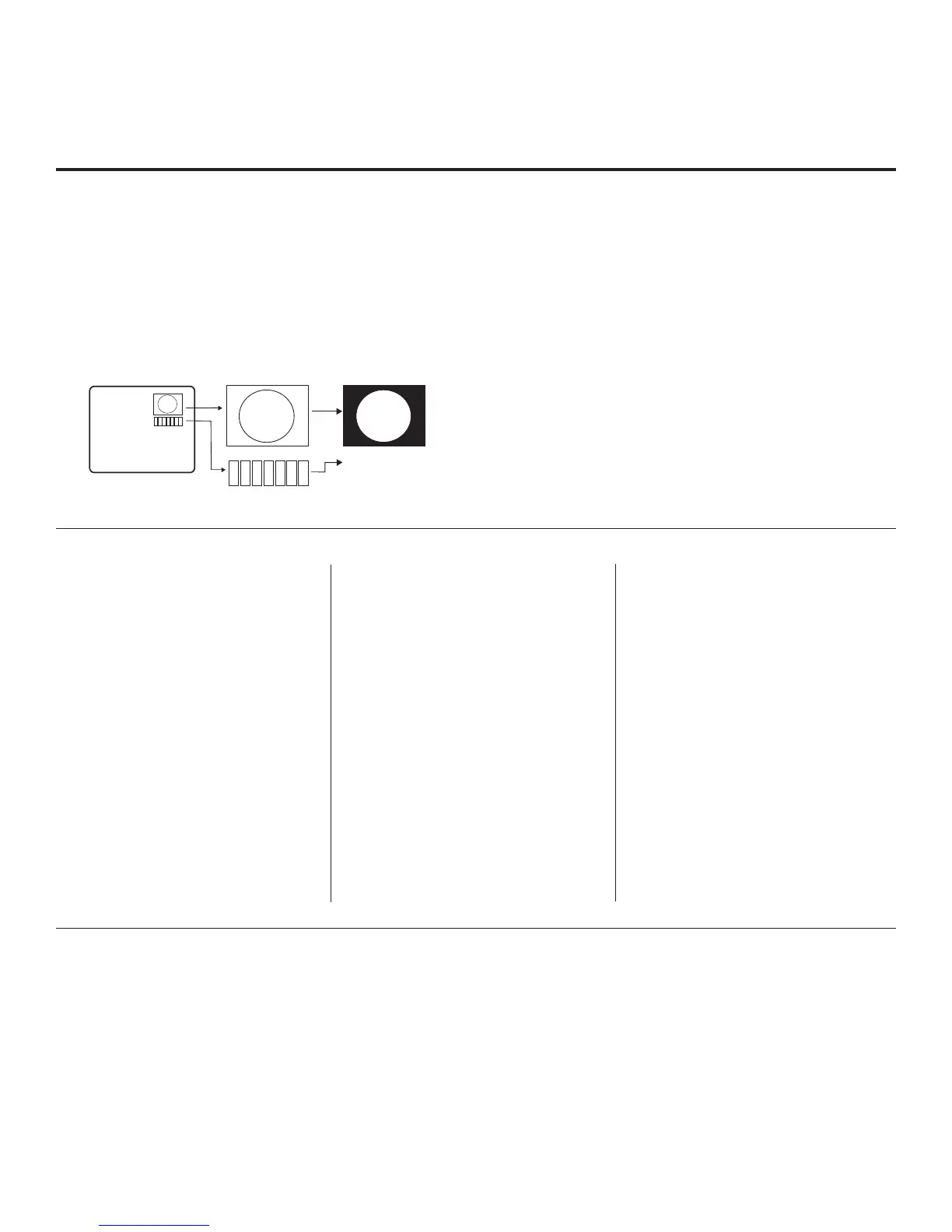22
206-4185
Adding Channel Icons / Custom Channel Labels
(2-5-4 + MENU Mode)
Changing a Channel’s Icon on
the Master TV
1. Use Channel Up/Down to select
the desired channel.
2. Use the Left/Right arrow keys
to select the thin letter “I” on the
Channel ID display.
3. Use the Up/Down arrow keys to
select the icon with which you want
to identify the channel. (If you know
the icon number, enter the number,
and press ENTER.)
4. Proceed to change/add channel
labels, or go to the next channel.
Changing/Adding Channel
Labels on the Master TV
1. Use Channel Up/Down to select
the desired channel.
2. Press the Left or Right arrow
repeatedly until the numbers 1 to 7
appear on the display. The number
shows the position of the character
that can be changed. Number 1 is
the rst character, number 2 the
second character, etc.
3. Use the Up/Down arrow keys to
select the desired character.
4. Proceed to the next number posi-
tion, or use Channel Up/Down to
go to the next channel.
Changing Source Labels on the
Master TV
1. Press INPUT to select the desired
Aux input source: A/V 1, A/V 2,
HDMI Component, RGB, etc.
2. Press the Left or Right arrow
repeatedly until the numbers 0 to 9
appear on the display. The number
shows the position of the character
that can be changed.
3. Use the Up/Down arrow keys to
select the desired character.
4. Press INPUT for the next Aux
source, or use Channel Up/Down
to return to channels.
• Channel Up/Down: Tunes to the next channel in scan.
• Left/Right Arrows: Select the item to change. If “I” is
shown, the icon can be changed. If a number is shown, it
indicates the position of the character that can be changed.
• Up/Down Arrows: Select the icon or the character to be
displayed. Tip: Arrows can be held down for fast scrolling.
• 0 – 9: Use to enter the index number of the icon, if
known.
• ENTER: Changes the icon after the number has been
entered.
• INPUT: Changes the Aux input label.
• MENU: Exits the editing process.
Installer Remote Control Key Functions for Master TV Channel Editing/Labeling Menu
Editing/Adding Channel Icons and/or Labels
If there is no pre-assigned icon, you can make a custom
channel label of up to seven (7) characters to help identify
a channel or network. If desired, channel labels can also
be added in addition to a pre-assigned icon. You may also
add labels for the Aux input sources to clearly identify the
devices that are connected to the Aux inputs.
Editing and adding the labels can only be done if there are
channels entered into the TV’s Channel Map either during
Commercial Mode Setup (see pages 12 to 13), by cloning,
or by using some PPV providers’ master remote controls.
Note: A blank letter space is available between “Z” and “!”.
To perform channel editing/labeling:
1. Enter the TV Installer Menu: Press MENU repeatedly
until the on-screen setup menus lock up, and then
press 9-8-7-6 + ENTER.
2. Press 2-5-4 + MENU on the Installer Remote to enter
the Channel Label Editing Mode.
3. Add channel icons and channel labels as described in
the procedures below. (You can do this more than once.)
4. To exit the menu when you are done, press MENU.
1
2
3
4
5
6
7
XYZ
XYZ
XYZ
NETWORK
(Icon)
(Label)
