
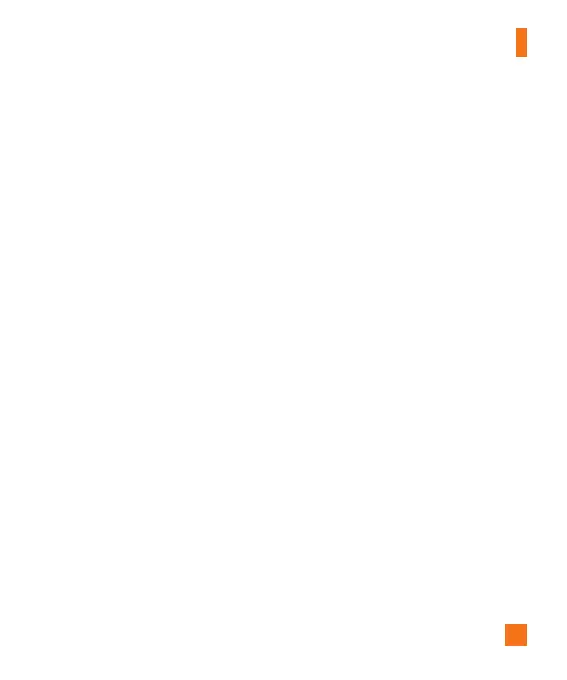 Loading...
Loading...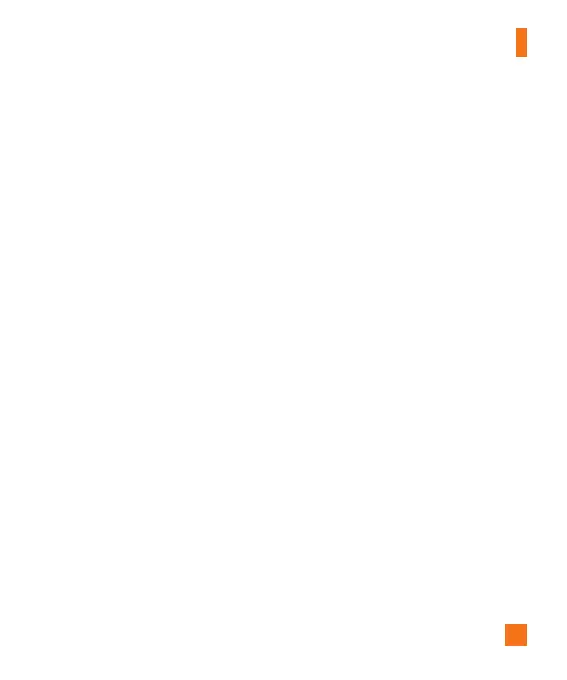
Do you have a question about the LG C395 and is the answer not in the manual?
| display type | Color TFT |
|---|---|
| display resolution | 400 x 240 pixels |
| display size | 3.0" |
| battery capacity | 1, 000 mAh |
|---|---|
| talk time | up to 3 hours |
| standby time | up to 10 days and 10 hours |
| camera resolution | 2 Megapixel |
|---|---|
| camera resolutions | 1600 x 1200 (default), 1280 x 960, 640 x 480, and 320 x 240 pixels |
| camera zoom | up to 2x |
| dimensions | 4.24" (H) x 2.13" (W) x 0.66" (D) |
|---|---|
| weight | 4.59 oz. |
Details the scope of LG's limited warranty for the product and its accessories, including material and workmanship.
Lists exclusions from LG's limited warranty, such as damage from misuse, unauthorized modifications, and cosmetic wear.
Outlines LG's commitment to repair, replace, or refund defective units under the limited warranty terms.
Provides instructions on how to obtain warranty service, including contact numbers and mailing address.
Identifies and describes the main physical components of the LG Xpression phone.
Illustrates and labels the components visible on the back of the phone.
Explains the layout and function of the phone's QWERTY keyboard.
Provides step-by-step instructions for inserting the SIM card and battery.
Guides users on how to connect the charger and charge the device.
Explains how to expand storage by installing a microSD card.
Defines the various display indicators and icons on the phone's screen.
Details how to initiate voice calls using the dial pad or contacts.
Explains how to accept or reject incoming calls.
Describes how to control earpiece and ringtone volumes using the keys.
Covers methods for text input, including ABC, 123, Symbol, and T9 modes.
Details text input methods using the phone's QWERTY keyboard.
Guides on adding new contacts with details like name, number, and picture.
Explains how to assign frequently called contacts to speed dial numbers.
Covers managing contacts, including copying information and using speed dial.
Lists and explains how to view network provider assigned service dial numbers.
Allows users to view and edit their own contact information.
Details how to accept or reject calls while the phone is ringing.
Explains how to decline a call without answering.
Guides on how to mute and unmute the microphone during a call.
Describes how to activate and use the phone's speakerphone feature.
Explains how to set up and manage multi-party conference calls.
Provides advice for optimal interaction with the phone's touchscreen.
Describes the functions of the quick access keys on the standby screen.
Explains the different home screens and how to use widgets.
Details how to access and manage contacts displayed on the standby screen.
Guides on adding and editing favorite menus or applications as shortcuts.
Lists the main categories accessible from the phone menu.
Outlines the multimedia features available in the phone's menu.
Details the personal content and tools available under the My Stuff menu.
Provides access to the phone's configuration and customization settings.
Guides on composing and sending new text or multimedia messages.
Explains how to add pictures, audio, or video to messages.
Covers options for language, candidate display, and dictionary management.
Details how to view, sort, and manage received messages in the inbox.
Allows configuration of message alerts, tones, and intervals.
Explains how to access voicemail messages left by callers.
Describes the GPS navigation, search, and map features of AT&T Navigator.
Explains how to use the YPmobile app for local business searches and directions.
Instructions on how to start and exit the mobile web browser.
Details the navigation and menu options available while browsing the web.
Covers accessing AppCenter home, search, categories, and account management.
Guides on selecting and playing music tracks from the library.
Explains methods for adding music files to the phone.
Details transferring music via PC using USB or digital music services.
Outlines options for removing music files from the phone.
Allows downloading and using useful applications.
Covers taking photos and accessing camera modes.
Guides on recording videos and accessing video settings.
Explains how to view picture and video albums and available options.
Enables connection to social networks like Facebook and Twitter.
Covers audio playback and recording voice memos.
Details accessing and managing photos and video clips.
Explains how to use voice commands for phone operations.
Covers setting schedules, alarms, and viewing calendar events.
Allows viewing, organizing, and managing files in phone and memory card.
Configures call forwarding, redial, answer mode, and call reject.
Adjusts ringtones, volumes, and alert types for calls and messages.
Customizes wallpapers, fonts, brightness, and backlight.
Manages phone lock, PIN codes, and fixed dial numbers.
Covers turning Bluetooth on/off, visibility, and pairing devices.
Details how to check for and install software updates.
Provides essential safety information for phone usage and handling.
Covers safe handling, charging, and disposal of the phone's battery.
Discusses radio frequency exposure, FDA guidelines, and health considerations.
Offers advice for safe phone use while operating a vehicle.
Addresses potential interference with pacemakers and hearing aids.
Defines terms related to call management like Call Reject and Call Forwarding.
Explains mobile communication standards GPRS and GSM.
Defines SIM cards and Short Message Service (SMS).