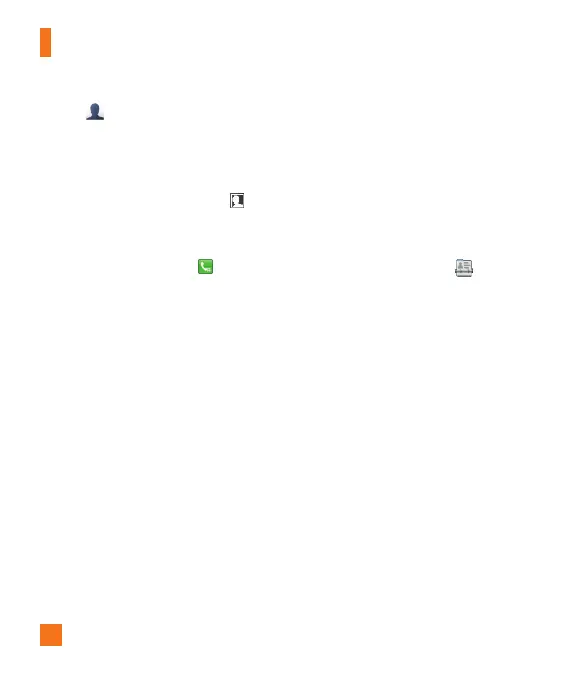26
2. Touch to set a Picture ID for a contact
by using a saved picture from Pictures or
taking a new picture of the contact person.
Choose from No picture, Pictures or
Take New Picture. After you take a new
picture of the contact person, touch set
as the Contact Picture ID.
►
Enter the contact's first and last name.
►
Enter a phone number. Touch so you
can set that number as a Speed Dial. For
more information, see the “Speed Dial”
section.
►
Enter an email address.
►
Select a Group for the contact.
►
Set the ringtone for the contact or leave it
as default ringtone.
►
Add memo if necessary.
►
Choose whether to save the contact to
Phone or SIM Card memory.
3. Touch Save to save the contact.
Caller Groups
The Groups option allows you to manage
group information. You can also configure a
ring tone for a group so that the group ring
tone sounds when a call from a specific
contact address within that group is received
and there is no ring tone configured for the
specific contact address.
1. From the standby screen, touch and
touch All Contacts.
2. A drop-down menu will appear. Touch
Groups.
Speed Dial
You can assign a frequently-called contact
to a speed dial list. You can select a number
from 2 to 9 as a speed dial. You can configure
speed dial numbers for any of the 8 numbers
for a specific contact address.
Address Book
