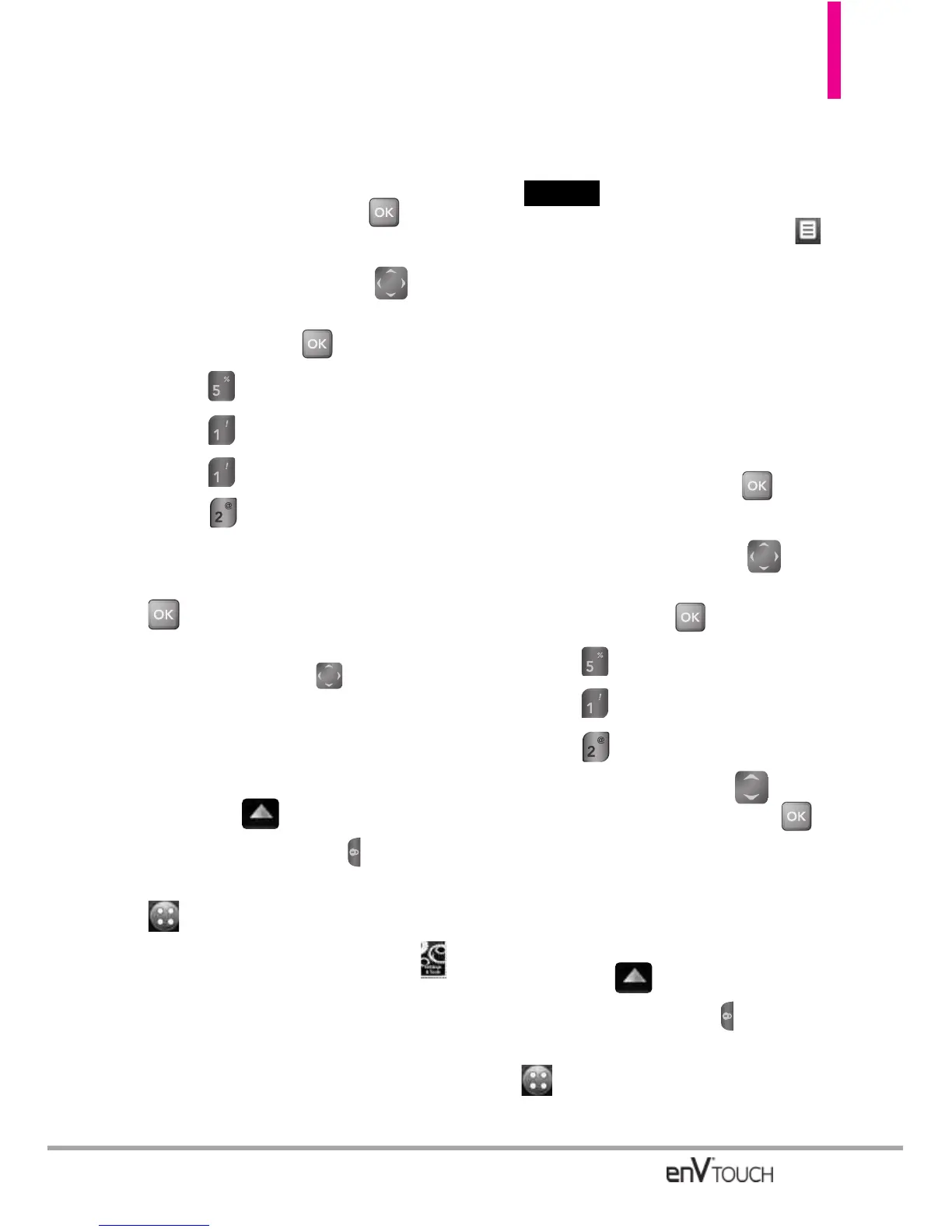5.1.1.2 External Banner
Using the Internal Keypad
1.
Open the flip and press
[MENU].
2. Press the Directional Key to
scroll to the
Settings & Tools
menu
and press
.
3. Press
Display Settings
.
4. Press
Banner
.
5. Press
Personal Banner
.
6. Press
External Banner
.
7. Enter the text you want to display
on the outside LCD, then press
to save it.
NOTE To change the font color, use the
Directional Key to select the
color.
Using the External Touch Screen
1. Unlock the Touch Screen by sliding
the image up to unlock or
press the Unlock Key ( ) on the
left side of your phone and touch
to access the menu.
2. Touch the Settings & Tools icon .
3. Touch
Display Settings.
4. Touch Banner.
5.
Touch Personal Banner
.
6.
Touch External Banner
.
7. Enter the banner text and touch
.
NOTE To change the font color, touch ,
touch Font Color, then touch the
color you want.
5.1.2 ERI Banner
If you use ERI Service, ERI Text is
shown on the sub banner.
Using the Internal Keypad
1.
Open the flip and press
[MENU].
2. Press the Directional Key to
scroll to the
Settings & Tools
menu
and press
.
3. Press
Display Settings
.
4. Press
Banner
.
5. Press
ERI Banner
.
6. Use the Directional Key to
scroll to a setting, then press .
On/ Off
Using the External Touch Screen
1. Unlock the Touch Screen by sliding
the image up to unlock or
press the Unlock Key ( ) on the
left side of your phone and touch
to access the menu.
DONE
131
