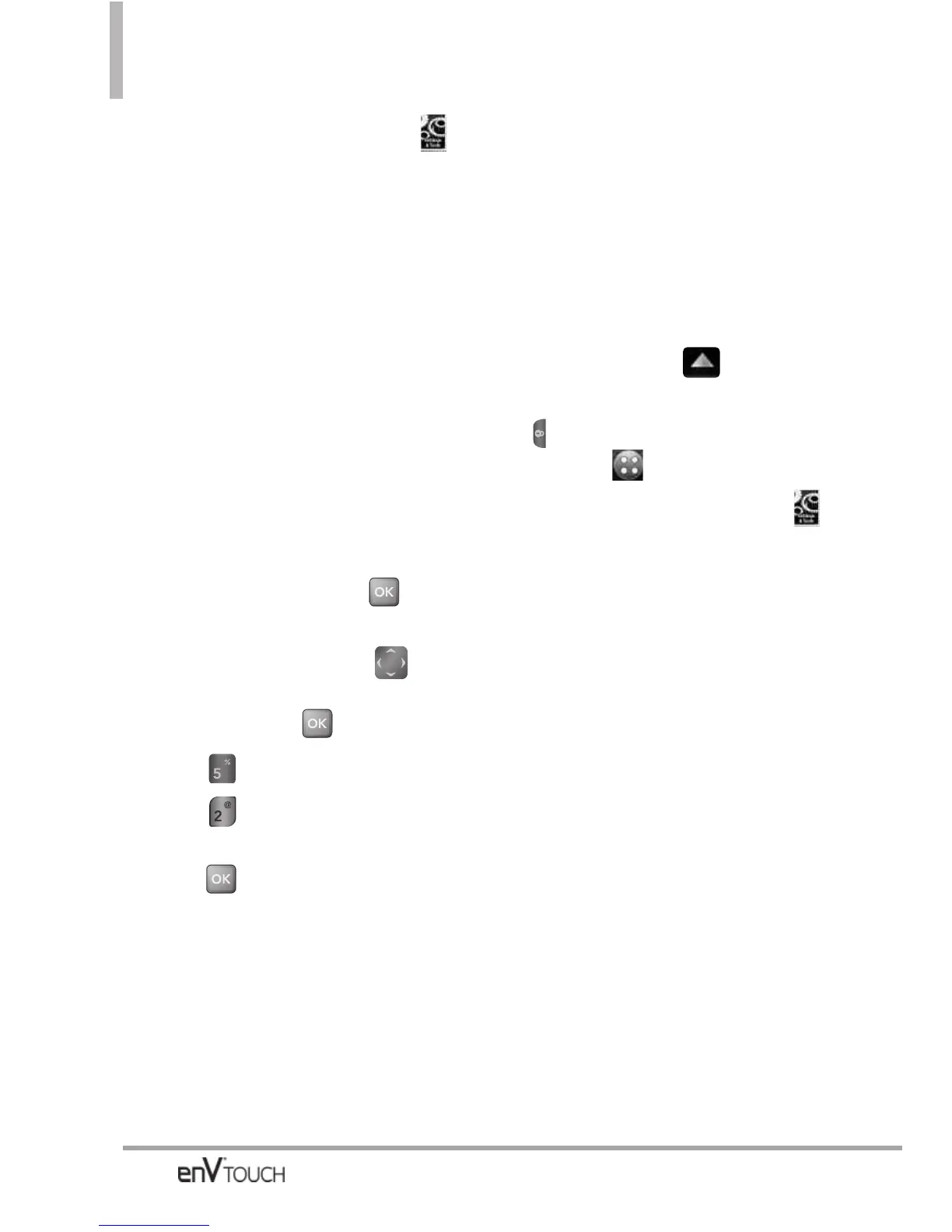SETTINGS & TOOLS
2. Touch the Settings & Tools icon .
3. Touch Display Settings.
4. Touch Banner.
5.
Touch ERI Banner
to toggle the
setting.
On/ Off
5.2 Backlight
Allows you to set the duration for
illuminating the backlight. Screens
and Keypad are set separately.
Using the Internal Keypad
1.
Open the flip and press
[MENU].
2. Press the Directional Key to
scroll to the
Settings & Tools
menu
and press
.
3. Press
Display Settings
.
4. Press
Backlight
.
5. Choose a Backlight submenu and
press .
Internal Backlight/ External
Backlight/ Keypad Backlight
●
Internal Backlight:
7 Seconds/ 15
Seconds/ 30 Seconds/ Always On/
Always Off
●
External Backlight:
7 Seconds/ 15
Seconds/ 30 Seconds/ 1 Minute
●
Keypad Backlight:
7 Seconds/ 15
Seconds/ 30 Seconds/ Always On/
Always Off
Using the External Touch Screen
1. Unlock the Touch Screen by
sliding the image up to
unlock or press the Unlock Key
( ) on the left side of your phone
and touch to access the menu.
2. Touch the Settings & Tools icon .
3. Touch
Display Settings.
4. Touch Backlight.
5.
Touch
a Backlight submenu.
●
Internal Backlight
: 7 Seconds/ 15
Seconds/ 30 Seconds/ Always On/
Always Off
●
External Backlight
: 7 Seconds/ 10
Seconds/ 15 Seconds/
30 Seconds
●
Keypad Backlight
: 7 Seconds/ 15
Seconds/ 30 Seconds/ Always On/
Always Off
TIP
When the phone's main backlight is set to
Always On, the battery may deplete more quickly
because it deactivates power save mode, which
may shorten battery life.
132
