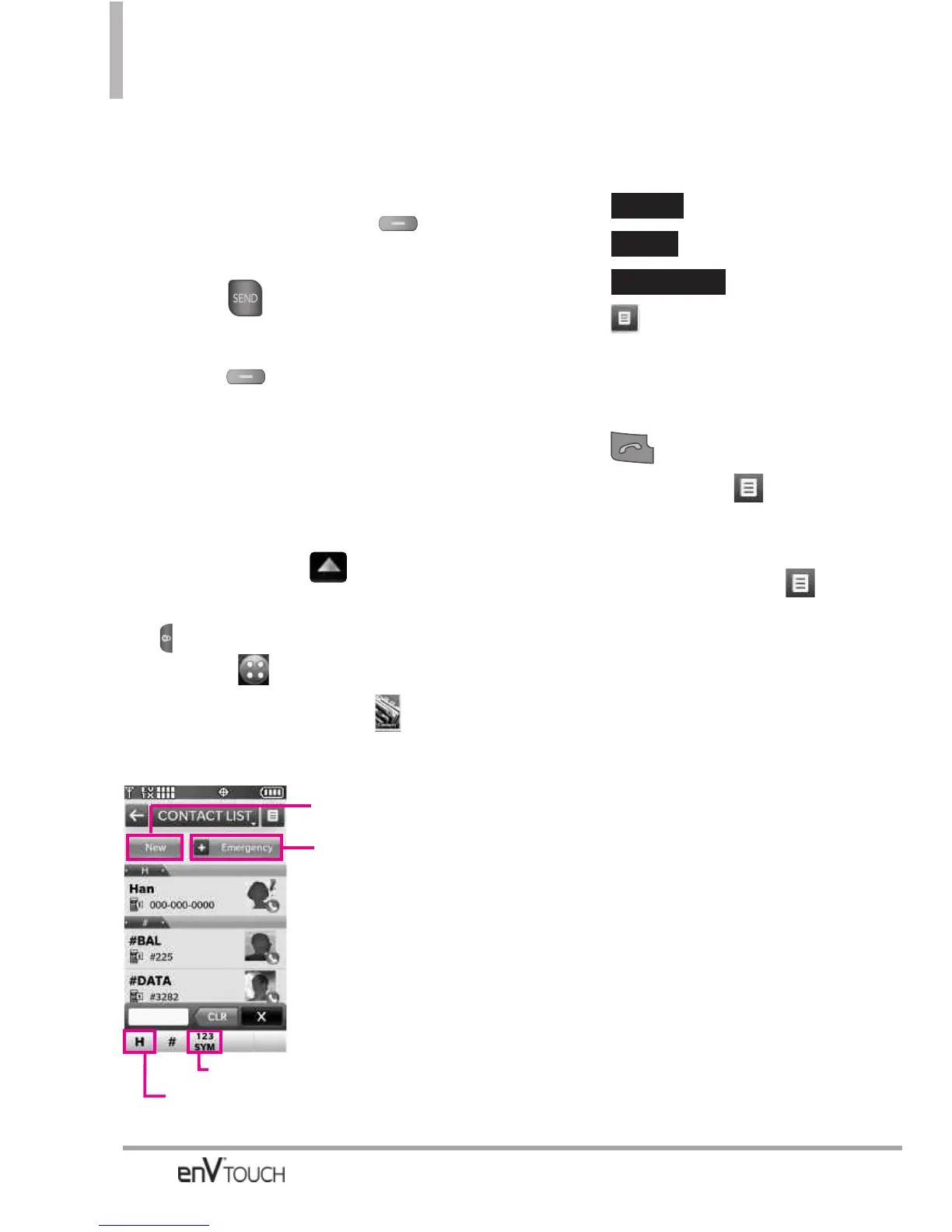CONTACTS
88
Message/ Set As ICE Contact/
Call/ Set As Favorite/ Manage
Contacts/ Send Name Card
●
Press the Left Soft Key
[Edit]
to edit.
●
Press to call.
NOTE
In the contact list, press the Right Soft
Key
[Options].
Select
Manage Contacts. In this
menu you can manage multiple
contacts at the same time.
Using the External Touch Screen
1. Unlock the Touch Screen by
sliding the image up to
unlock or press the Unlock Key
( ) on the left side of your phone
and touch to access the menu.
2. Touch the Contacts icon .
3. Touch
Contact List.
4. Touch a Contact entry
.
5. Options from here:
●
Touch .
●
Touch .
●
Touch .
●
Touch to select one of the
following:
Send Name Card/ Set As
Favorite/ Set As ICE Contact
●
Press to call.
NOTE
In the contact list, touch . Then
touch
Manage Contacts. In this
menu you can manage multiple
contacts at the same time.
Mark the contact list and touch .
Touch
Erase.
3. Backup Assistant
Backup Assistant safeguards your
mobile phone's address book and
automatically saves a copy of the
names, phone numbers, and email
addresses stored in your phone.
You can also view, print, add,
delete, and edit your contacts
online. If you lose, damage, or
upgrade your phone, Backup
Assistant will restore your contact list
to a new or replacement phone.
Additional fees may apply. See
brochure for details.
MESSAGE
EDIT
Erase
Add a new contact.
In Case of
Emergency: touch to
view and/or call your
emergency
contacts.
Transfer numeric & symbol keypad.
Go directly to a contact that begins
with that letter.
