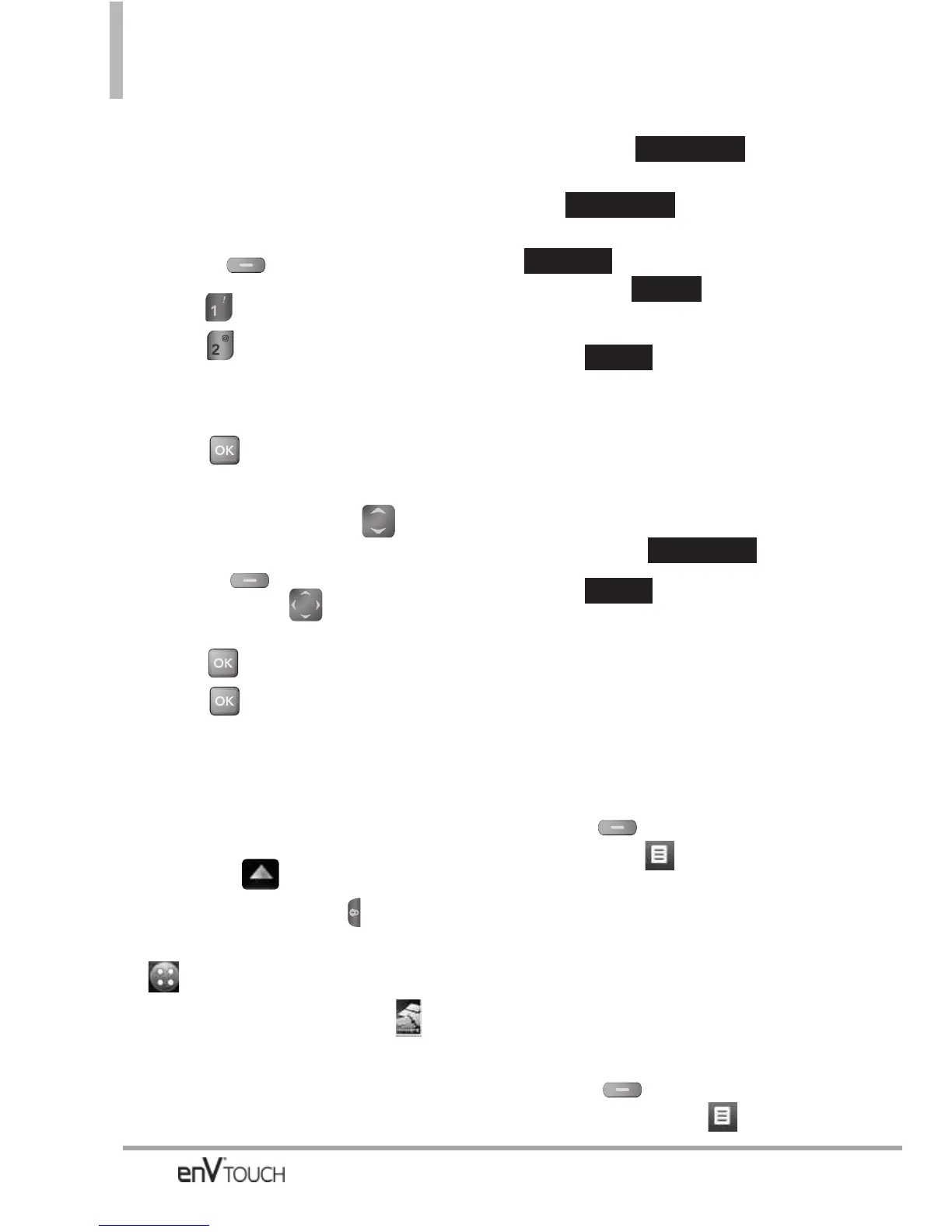MESSAGING
76
1.2 Picture Message
The Basics of Sending a Message
Using the Internal Keypad
1.
Open the flip and p
ress the Left
Soft Key
[Message]
.
2. Press
New Message
.
3. Press
Picture Message
.
4. Enter the cellular phone number or
email address of the recipient.
5. Press .
6. Type your message in the Text field.
7. Use the Directional Key to
highlight
Picture
and press the Left
Soft Key
[My Pics]
. Use the
Directional Key to scroll to
the image you want to send, then
press .
8. Press
[SEND]
.
A confirmation message is
displayed.
Using the External Touch Screen
1. Unlock the Touch Screen by sliding
the image up to unlock or
press the Unlock Key ( ) on the
left side of your phone and touch
to access the menu.
2. Touch the Messaging icon .
3. Touch
New Message.
4. Touch
Picture Message.
5. Enter the destination address(es)
by touching to copy
the address from your Contact
List, to copy the
address from a Favorites entry,
to manually enter the
address, or to select
from your Online Album.
6. Touch .
7. Touch the Text field, then type your
message with the touch keypad.
8. Touch the Picture field. The
Pictures on your phone will show.
To select a picture, simply touch
it, then touch .
9. Touch . A confirmation
message is displayed.
Customizing the Picture Message
Using the Options Menu
●
Editing the To: field
1. With the flip open,
press the Right
Soft Key
[Add] or with the flip
closed, touch .
2. Select the option(s) to customize.
From Contacts/From Recent
Calls/Favorites/Groups/To VZW
Online Album/To Blog
●
Editing Text or Subject
1. With the flip open, press the Right
Soft Key
[Options]
or with
the flip closed, touch .
SEND
SELECT
DONE
BLOG
NEW #
FAVORITE
CONTACT
