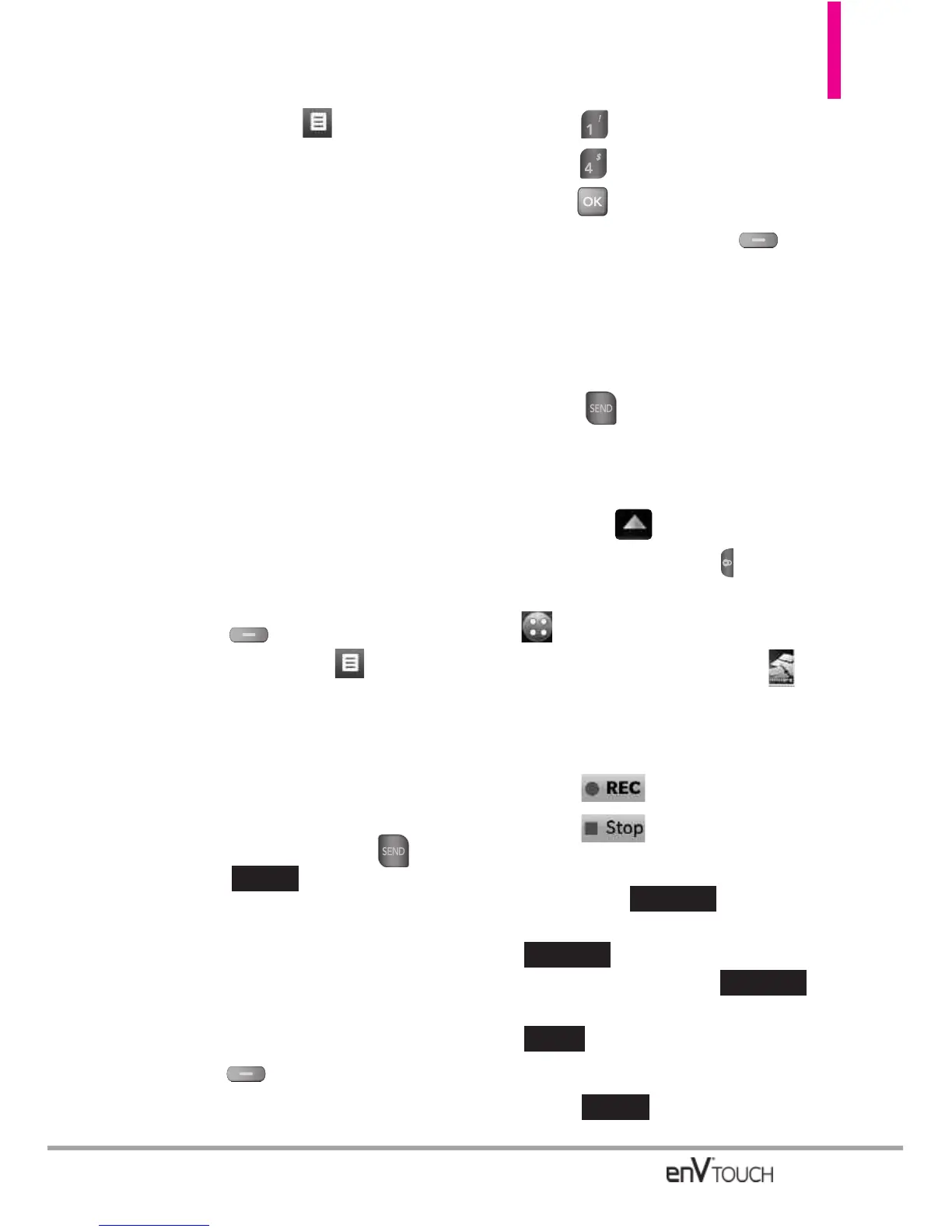79
flip closed, touch .
3. Select the option(s) to customize.
Preview Displays the Video
message as it would be seen by
the recipient.
Save As Draft Saves the message
into the Drafts folder.
Insert Quick Text Allows you to
insert quick text customized on the
phone.
Priority Level Gives priority to the
message.
High/ Normal
Cancel Message
●
Editing Video
2. With the flip open, press the Right
Soft Key
[Options] or with
the flip closed, touch .
3. Select the option(s) to customize.
Preview/ Save As Draft/ Priority
Level/ Remove Video / Cancel
Message
4. Complete and then send or save
the message by pressing or
touching .
1.4 Voice Message
The Basics of Sending a Message
Using the Internal Keypad
1.
Open the flip and p
ress the Left
Soft Key
[Message]
.
2. Press New Message.
3. Press
Voice Message.
4. Press to start recording.
5. Press the Right Soft Key
[STOP] to end recording.
6. Enter the destination address(es),
Text, Name Card, and/or Subject
for your voice message.
7. Press to send.
Using the External Touch Screen
1. Unlock the Touch Screen by sliding
the image up to unlock or
press the Unlock Key ( ) on the
left side of your phone and touch
to access the menu.
2. Touch the Messaging icon .
3. Touch
New Message.
4. Touch
Voice Message
.
5. Touch to start recording.
6. Touch to end recording.
7. Enter the destination address(es)
by touching to copy the
address from your Contacts List,
to copy the address
from a Favorites entry,
to manually enter the address, or
to select from your Online
Album.
8. Touch .
DONE
Blog
New #
Favorite
Contact
SEND
