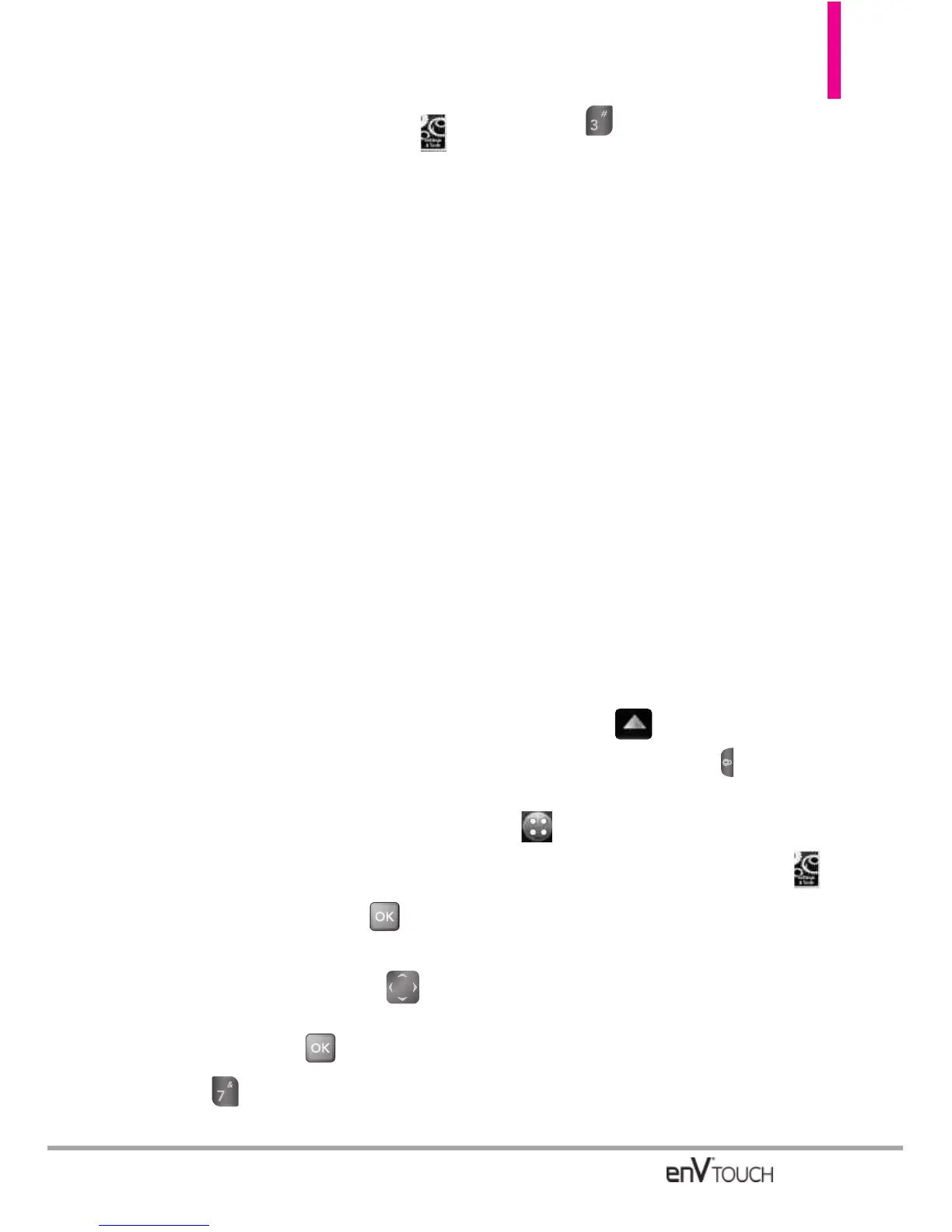2. Touch the Settings & Tools icon .
3. Touch Phone Settings.
4. Touch Set Shortcuts.
5. Set shortcuts.
Internal My Shortcuts
●
Touch Shortcut 1, 2, 3, or 4, then
touch the new shortcut you want
to set for it.
Internal Directional Keys
●
Touch Up, Left, or Down
Directional Key, then touch the
new shortcut you want to set for
it.
Qwerty Shortcut
●
When you open the flip and start
typing on the Qwerty keyboard,
the Shortcut you set will activate:
Off / Search Contact / New TXT
Message / New Note
7.3 Voice Commands
Using the Internal Keypad
1. Open the flip and press
[MENU].
2. Press the Directional Key to
scroll to the
Settings & Tools
menu and press .
3. Press
Phone Settings.
4. Press Voice Commands.
Confirm Choices Automatic/
Always Confirm/ Never Confirm
Sensitivity More Sensitive/
Automatic/ Less Sensitive
Adapt Voice Train Digits/ Train
Words
Prompts Mode/ Audio Playback/
Timeout
For Mode, set Prompts/ Readout
+ Alerts/ Readout/ Tones Only.
For Audio Playback, set
Speakerphone or Earpiece.
For Timeout, set 5 seconds or
10 seconds.
CLR Key Activation
On/ Off
Using the External Touch Screen
1. Unlock the Touch Screen by sliding
the image up to unlock or
press the Unlock Key ( ) on the
left side of your phone and touch
to access the menu.
2. Touch the Settings & Tools icon .
3. Touch
Phone Settings.
4. Touch Voice Commands.
Confirm Choices Automatic/
Always Confirm/ Never Confirm
Sensitivity More Sensitive/
Automatic/ Less Sensitive
139
