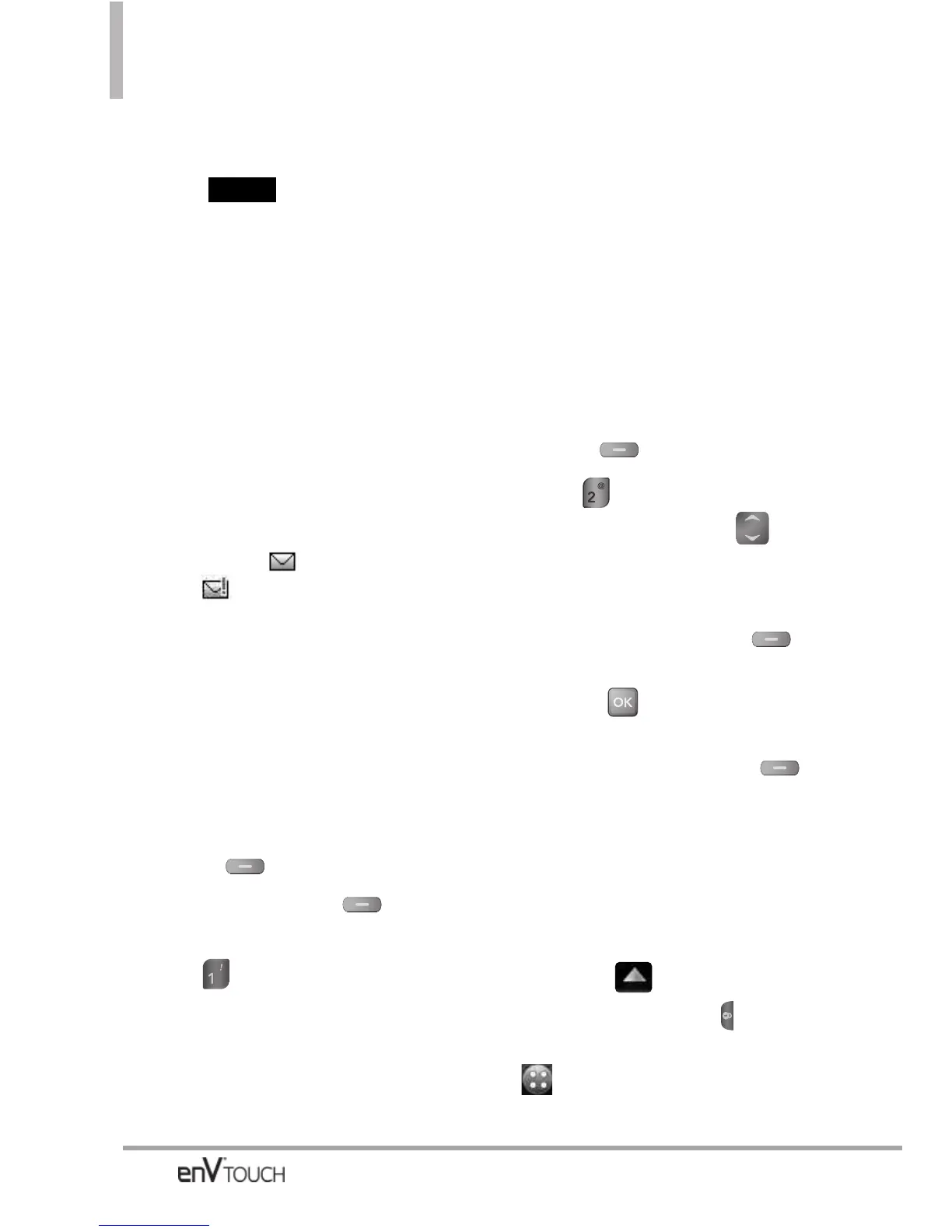MESSAGING
9. Touch Text, Name Card, and/or
Subject to complete your message.
10.Touch to send.
2. Messages
When your phone receives a
message, you are alerted by:
●
a notification message on the
screen.
●
an alert tone or vibration,
depending on your volume settings.
If you don’t respond to the
notification within a few minutes,
the notification message
disappears and is displayed
instead ( indicates a high
priority message).
You can choose to view your
messages by time (sorted into Inbox
and Sent folders) or by Contact (all
messages in one folder sorted by
address).
To change the message view:
1. Open the flip, then press the Left
Soft Key
[Message].
2. Press the Left Soft Key
[Settings].
3. Press Messages View, then
choose:
●
TIME - to view messages
separated into Inbox and Sent
folders.
●
CONTACT - to view all messages in
a single messages folder. Sent and
received messages are displayed
alphabetically by Contact.
NOTE
If you receive the same message
twice, your phone deletes the older
one and the new one is stored as a
DUPLICATE.
Viewing Your Inbox
Using the Internal Keypad
1.
Open the flip and p
ress the Left
Soft Key
[Message]
.
2. Press
Messages
.
3. Use the Directional Key to
scroll to a message entry.
4. Options from here:
●
Press the Left Soft Key
[Reply].
●
Press [OPEN] to view the
message.
●
Press the Right Soft Key
[Options]
.
Erase/ Add To Contacts/ Manage
Messages/ Messages View
Using the External Touch Screen
1. Unlock the Touch Screen by sliding
the image up to unlock or
press the Unlock Key ( ) on the
left side of your phone and touch
to access the menu.
SEND
80
