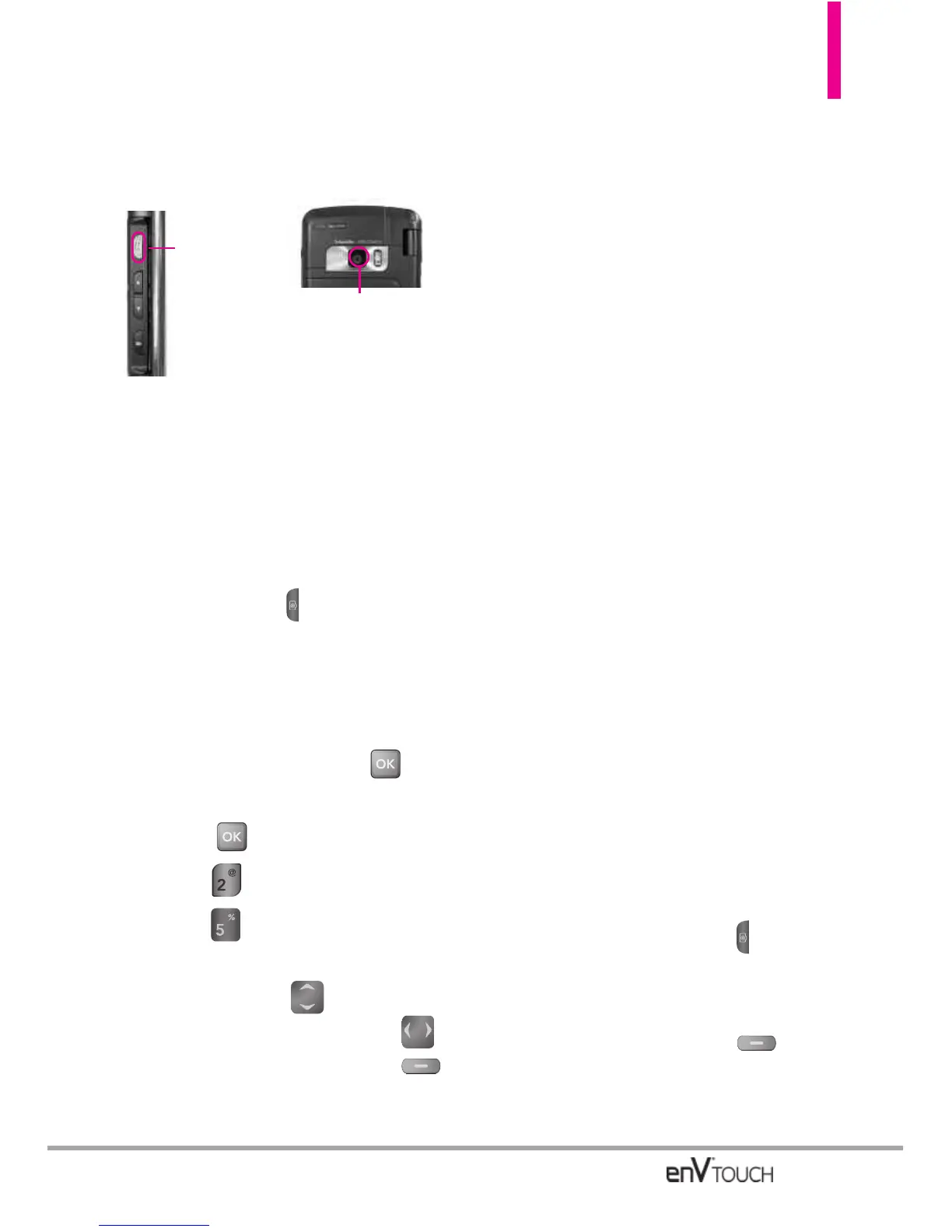2.5 Take Picture
Take pictures straight from your phone.
TIPS
●
To take a clear picture, set the proper
brightness level and zoom before taking the
picture.
●
Avoid jolting the camera.
●
Wipe the camera lens with a soft cloth.
SHORTCUTS
The Side Camera Key ( ) is a shortcut key to
Take Picture in Standby mode. Press and hold
the Camera Key to record Video.
Using the Internal Keypad
1. Open the flip and press
[MENU].
2. Press
[Media Center].
3. Press Picture & Video.
4. Press Take Picture
.
5. Set the brightness by pressing the
Directional Key , zoom by
pressing the Directional Key ,
and press the Right Soft Key
[Options]
to change other settings.
NOTE
Zoom is not available on the highest
resolution.
●
Select the option(s) to customize.
Resolution 2048X1536/ 1600X1200/
1280X960/ 640X480
Flash Auto/ Flash On/ Only this
shot/ Flash Off
Auto Focus AF Auto / Macro /
Manual
Shot Type Normal/ Panorama/
Intelligent/ Facial Makeover/
Smile/ NameCard Reader
Shutter Sound Shutter/ No
Sound/ Say "Cheese"/ Ready!123
White Balance Auto/ Sunny/
Cloudy/ Fluorescent/ Glow
Color Effects Normal/ Negative/
Aqua/ Sepia/ Black&White
Self Timer Off/ 3 Seconds/ 5
Seconds/ 10 Seconds
Auto Save On/ Off
Save Option Internal/ External
Go To Record Switches to the
Video Record function
6. Press the Camera Key ( ) lightly
to Auto Focus, then press firmly
to take the picture.
7. Press the Left Soft Key
[Save]. The picture is stored in
My Pictures.
65
Camera Key
Camera Lens
