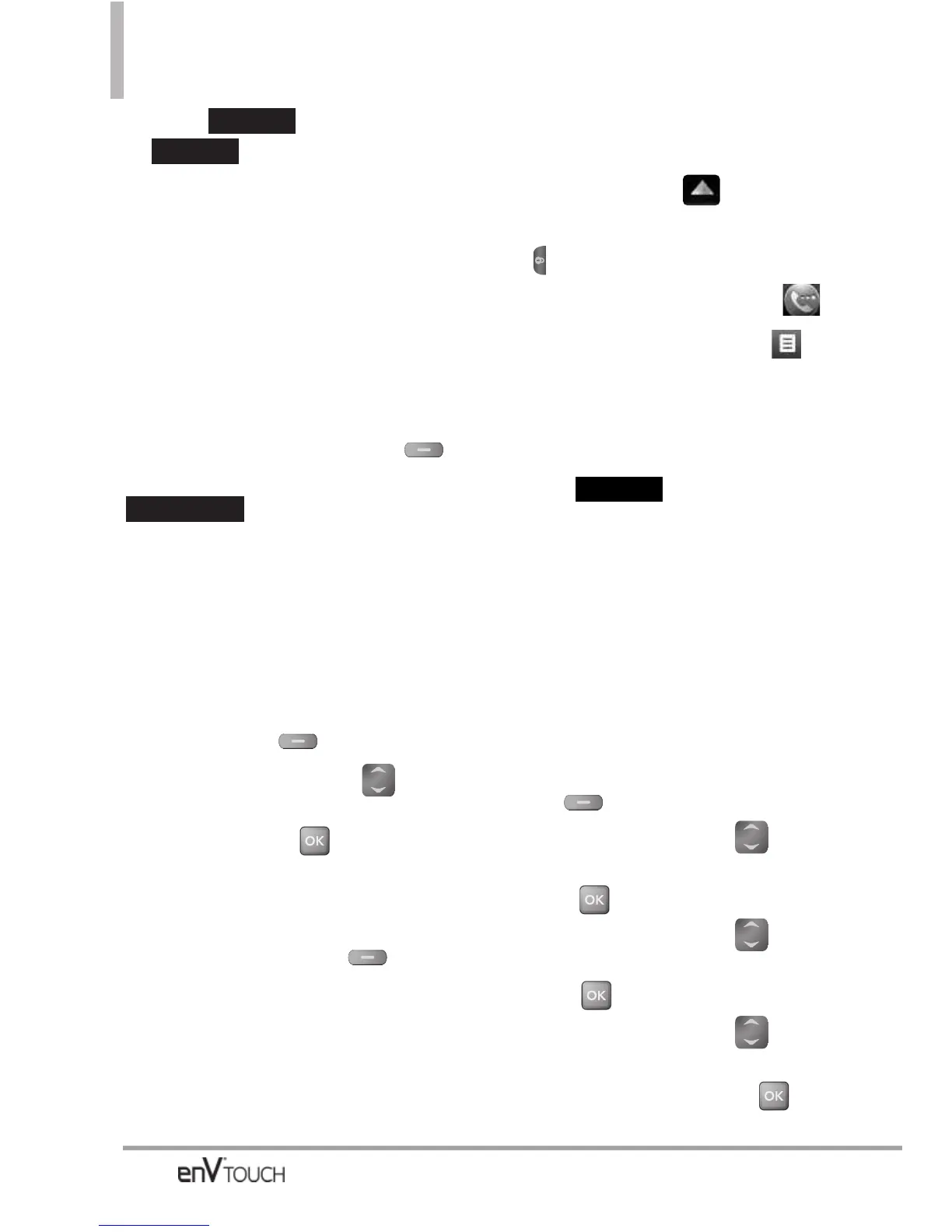36
Contacts in Your Phone’s Memory
8. Touch , then touch
.
Storing a Number with
Pauses
Pauses allow you to enter additional
series of numbers to access
automated systems such as Voicemail
or credit billing numbers. Pause types
are:
Wait
(W) The phone stops dialing
until you press the Left Soft Key
[Release]
with the flip open, or touch
on the touch screen, to
advance to the next number.
2-Sec
Pause
(P) The phone waits two
seconds before sending the next
string of digits.
Using the Internal Keypad
1. Enter the number, then press the
Right Soft Key
[Options]
.
2. Use the Directional Key to
scroll to
Add 2-Sec Pause or Add
Wait
, then press .
3. Enter additional number(s) (e.g., pin
number, credit card number, etc.).
4. Press the Left Soft Key
[Save].
5. Complete the Contact entry as
necessary.
Using the External Touch Screen
1.
Unlock the Touch Screen by
sliding the image up to
unlock or press the Unlock Key
( ) on the left side of your phone.
2. Touch the Phone touch soft key
.
3. Enter the number, then touch .
4. Touch
Add 2-Sec Pause or Add
Wait, then enter additional
numbers.
5. Touch , then complete
the Contact entry as necessary.
Adding Another Phone
Number
From Standby Mode Using the
Internal Keypad
1. Open the flip, enter a phone
number, then press the Left Soft
Key
[Save]
.
2. Use the Directional Key to
scroll to
Update Existing
, then
press .
3. Use the Directional Key to
scroll to an existing entry, then
press .
4. Use the Directional Key to
scroll to
Mobile 1/ Home/ Work/
Mobile 2/ Fax
, then press to
save.
SAVE
RELEASE
SAVE
DONE
