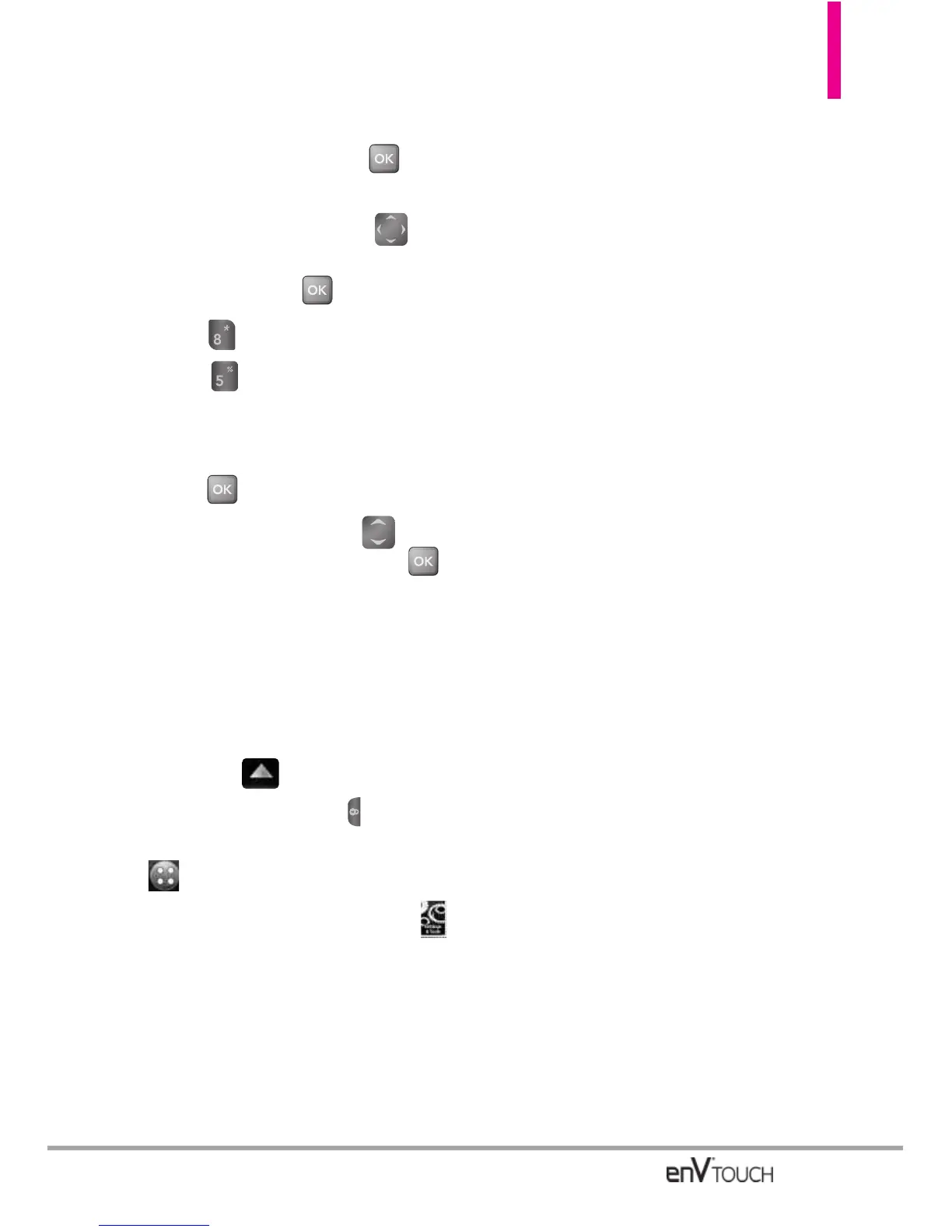Using the Internal Keypad
1.
Open the flip and press
[MENU].
2. Press the Directional Key to
scroll to the
Settings & Tools
menu
and press
.
3. Press
Call Settings
.
4. Press
TTY Mode
.
An explanation message is
displayed.
5. Press to continue.
6. Use the Directional Key to
scroll to a setting, then press .
TTY Full/ TTY + Talk/ TTY + Hear/
TTY Off
Using the External Touch Screen
1. Unlock the Touch Screen by sliding
the image up to unlock or
press the Unlock Key ( ) on the
left side of your phone and touch
to access the menu.
2. Touch the Settings & Tools icon .
3. Place your finger on the Touch
Screen and apply gentle upward
pressure to scroll the list up, then
touch
Call Settings.
4. Touch
TTY Mode.
5.
Touch a setting.
TTY Full/ TTY + Talk/ TTY + Hear/
TTY Off
TTY Full:
- Users who cannot talk and hear
send and receive a text message
through TTY equipment.
TTY + Talk:
- Users who can talk but cannot
hear receive a text message and
send voice through TTY
equipment.
TTY + Hear:
- Users who can hear but cannot
talk send a text message and
receive voice through TTY
equipment.
TTY Off:
- Users send and receive without
TTY equipment.
Connecting TTY Equipment and a
Terminal
1. Connect a TTY cable to TTY
connection on the terminal (TTY
connection location is the same as
a headset jack).
2. Enter the phone menu and set the
desired TTY mode.
3. After setting a TTY mode, check
the LCD screen of the phone for
the TTY icon.
151
