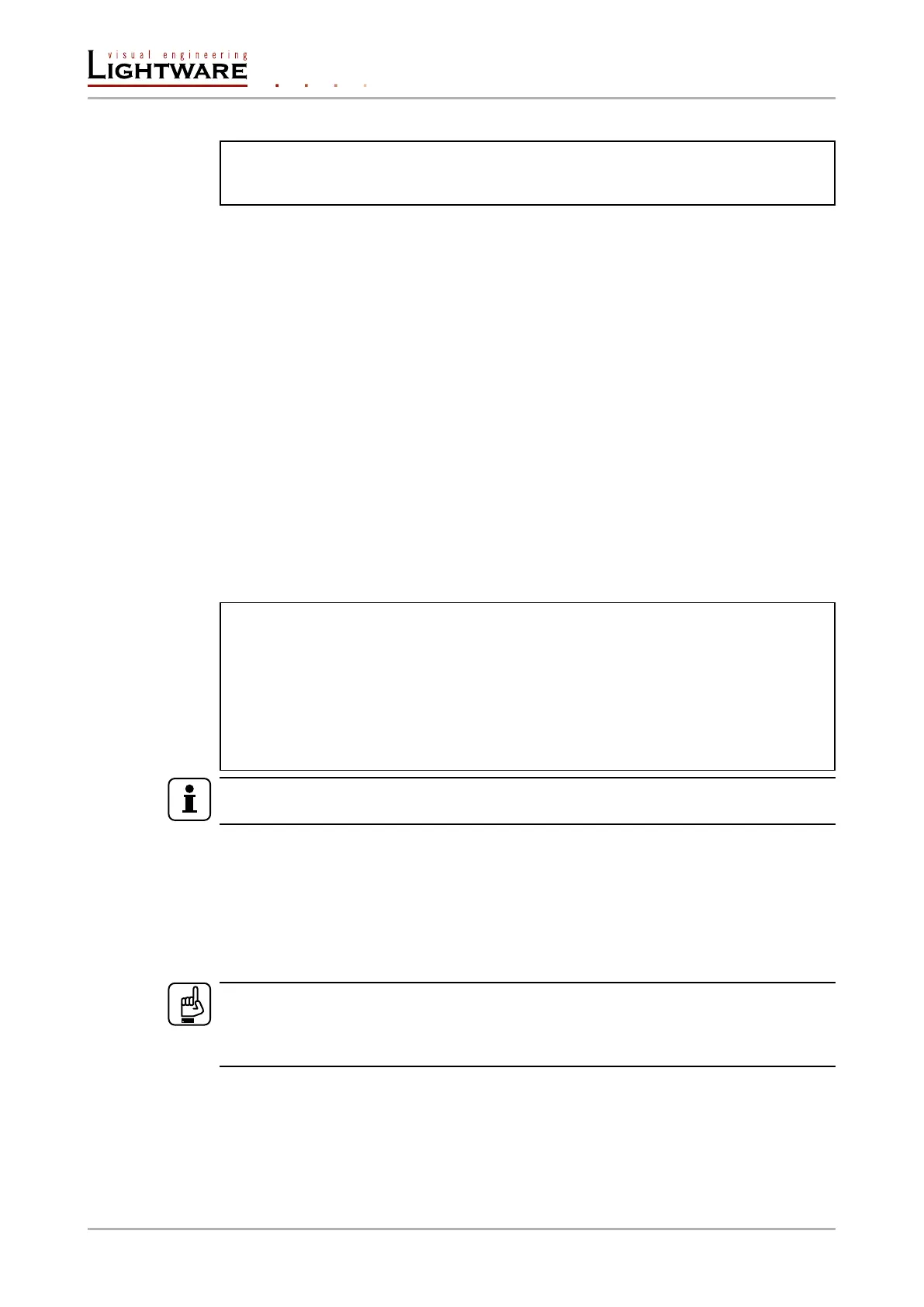Example: (for a method)
˃ MAN /SYS/MB/RS232/Local:factoryDefaults
˂ mm /SYS/MB/RS232/Local:factoryDefaults [] Restore factory default
settings
8.3.5. Signature
For some command, the response can contain multiple lines. Each line is terminated with a
carriage return (Cr, ‘\r’) and line feed (Lf, ‘\n’) characters. In several cases the number of the
lines in the response cannot be determined in advance, e.g. the client is intended waiting
for the whole response and also wants to be sure, that the received lines belong together
and to the same command. In these cases, a special feature the ‘signature’ can be used.
The signature is a four digit long hexadecimal value that can be optionally placed before
every command. In that case, the response to that particular command will also be preceded
by the signature, and the corresponding lines will be between brackets.
Command format: XXXX#[command]
Legend: xxxx: 4-digit long hexadecimal value.
Response format:
{XXXX
[command lines]
}
Example:
˃ 1103#GET /MEDIA/UART.*
˂ {1103
˂ pr /MEDIA/UART.PortCount=2
˂ pr /MEDIA/UART.PortUI=P1:12219;P2:01209
˂ pr /MEDIA/UART.P1=ROF
˂ pr /MEDIA/UART.P2=LOCAL
˂ }
INFO
The lines of the signature are also Cr and Lf terminated.
8.3.6. Subscription
A user can subscribe to any node. Subscribe to a node means that the user will get a
notication if any of the properties of the node is changed. These notications are
asynchronous messages - such as the ones described above - and hence, they are useful
to keep the client application up-to-date, without receiving any unwanted information.
When the user does not want to be informed about the changes anymore, he can simply
unsubscribe from the node.
ATTENTION!
The subscriptions are handled separately for connections. Hence, if the connection is
terminated all registered subscriptions are deleted. After closing a connection the subscribe
command has to be sent in order to get the notications of the changes on that connection.
Subscribe to a node
Command format: OPEN●[nodePath]
Response format: o-●[nodePath]
Page 70 / 106 LW3 programmers' reference