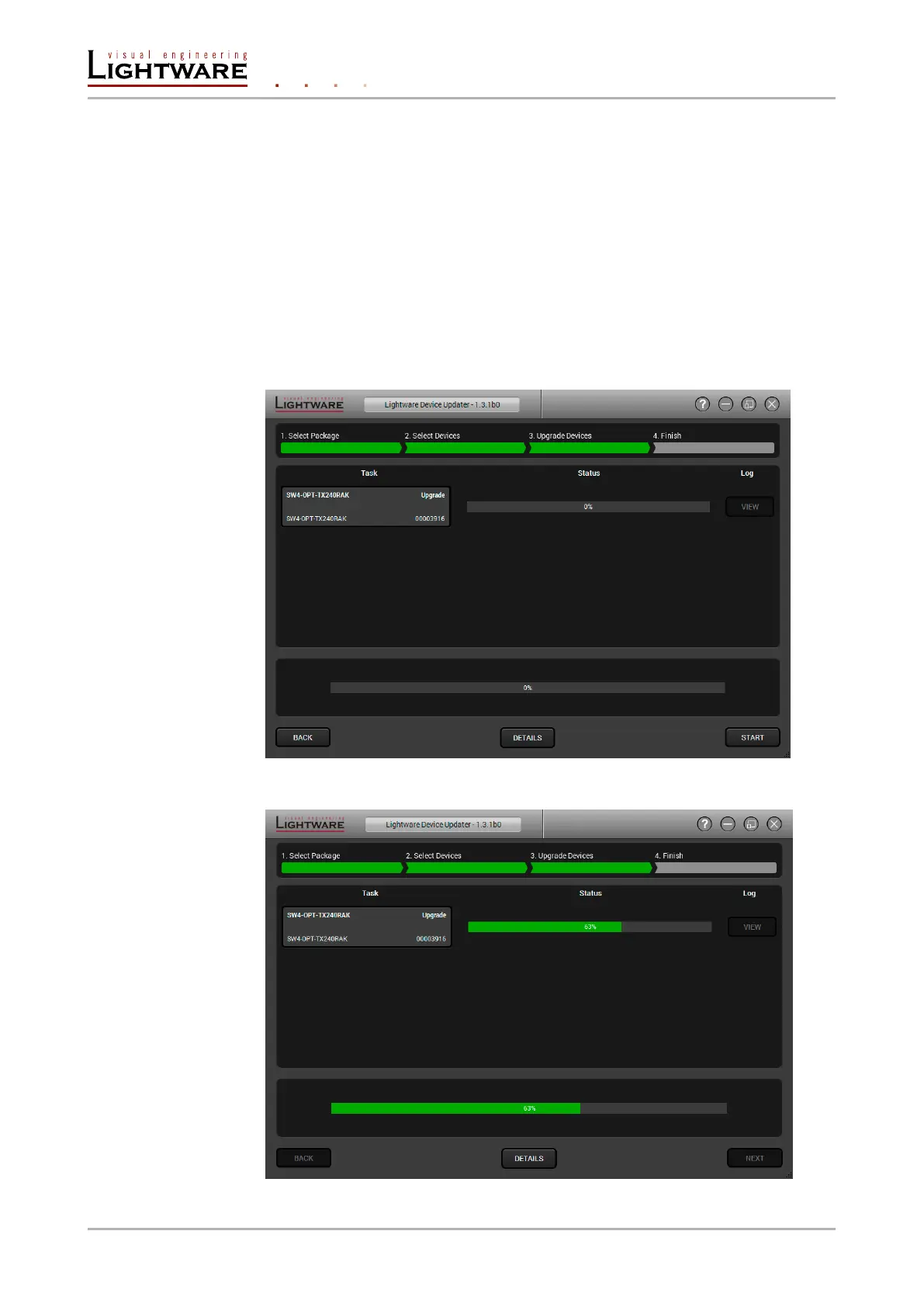Remove a device by selecting it (highlight with yellow) and click on Remove device button, or
click on Remove all button to empty the list.
Enabling Factory reset will perform factory default values for all settings in the device. Three
different status can exist:
▪ Enabled by user: all settings will set to factory default values.
▪ Disabled by user: your settings will be saved and restored after upgrading.
▪ Enabled by default and not changeable by user: rmware upgrade must perform a factory
reset to apply all changes coming with the new rmware version.
Click on the Next button to continue.
Upgrade the device.
The selected devices and the current status are shown.
Start button begins the upgrade process.
Page 94 / 106 Firmware upgrade