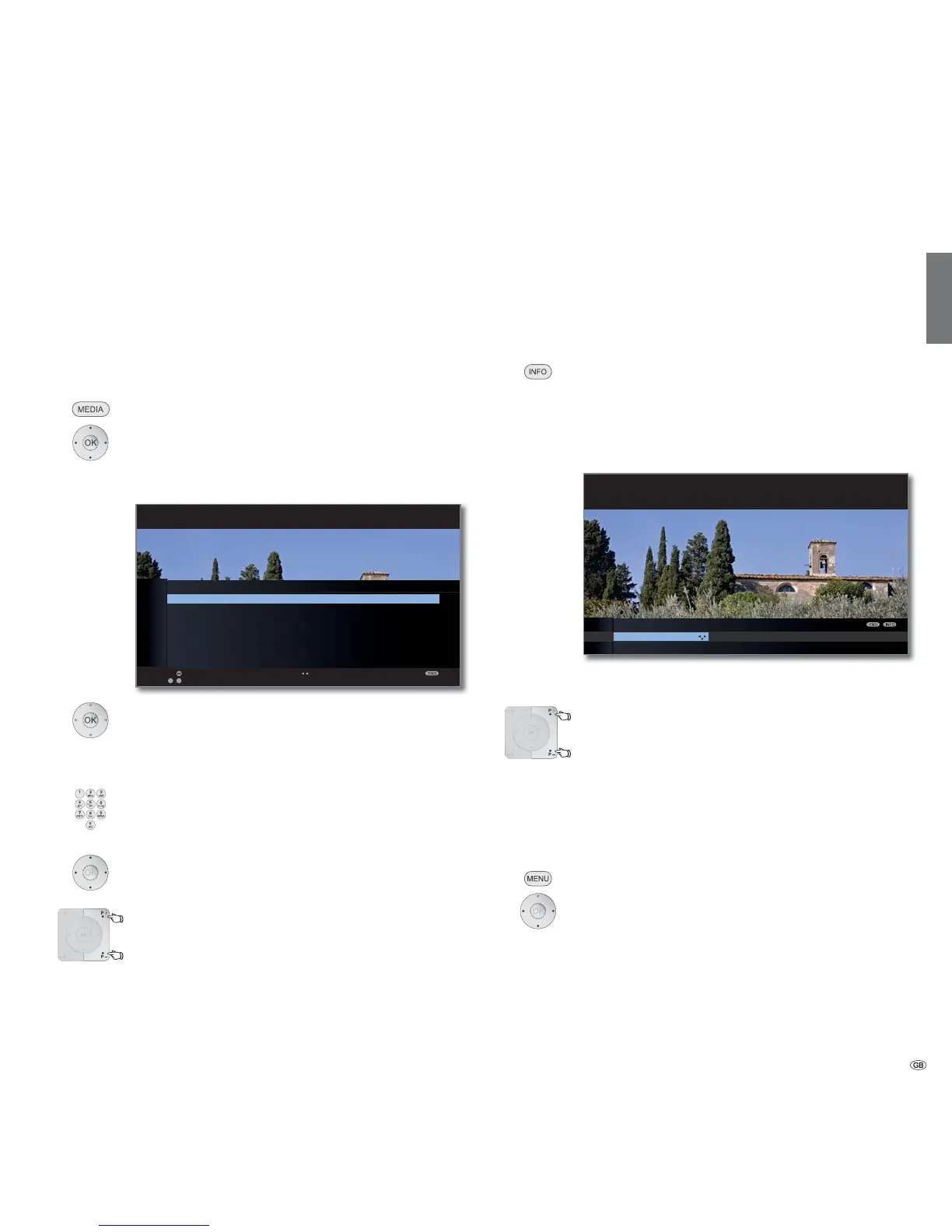15 -
english
Operating convenience
The index in the TV set
The index explains the TV functions and the terms that you may be con-
fronted with when operating the TV set. You can start all the assistants
and many of the operating functions directly from here.
Alphabetic sorting is preceded by the items Menu language, Energy ef-
ficiency, Integrated features and Repeat initial installation.
Call index
MEDIA: Call MediaPortal.
Select Index,
OK call.
You will see an info text for the highlighted keyword in
the info display.
If an OK symbol appears in the marked line, this function
can be called directly with OK.
Selecting a keyword
Enter initial letters with the numeric buttons like with a
mobile phone keypad (see page 12).
or go with
to the preceding / next letters,
from line to line.
P+/P– Flip forwards or backwards through the pages.
Example: You want to have the TV set switch off automatically at
a specific time:
Select the keyword Switch off ט Automatic, with OK you can
activate the setting.
The info display
The info display provides an info text appropriate to the on-screen display
that can assist you further with the operation of your TV set. Together
with the index it makes for a comfortable operating system.
➠ An on-screen display is faded in.
The factory setting is that the info display is shown auto-
matically for each menu item. In this case you can tempo-
rarily hide the info texts with the INFO button.
The info display can be constantly switched off via the TV
menu ט Settings ט Miscellaneous ט On-screen displays ט
Automatic info ט no.
You will also be able to see that there is an info-text avail-
able from the displayed INFO symbol at the bottom right.
If an info text over several pages is available the number
of available pages and P+P– Page ܬ is displayed in the
Info window. You can scroll through the individual info
pages with P+ and P–.
Permanently display or hide the automatic info display
Once you have become familiar with how to operate the TV set, you can
switch off the automatic info display.
➠ In normal TV mode, without other displays.
MENU: Call TV menu.
Select Settings,
go to the menu line below.
Select Miscellaneous,
go to the menu line below.
Select On-screen displays,
go to the menu line below.
Select Automatic info,
go to the menu line below: yes / no.
OK
a
z
-
P+
P–
Activate Previous/next letter
6HOHFWOHWWHU3DJHܬ
INDEX
Menu language
Energy efficiency
Integrated features
Repeat initial installation
*
Access code
Automatic station programming
AV (Audio/Video)
You can select your language for operating the TV set.
Picture Sound Recording
SETTINGS
Here, you can search for stations automatically or manually as well as set
the menu language, timer functions, parental lock, on-screen displays, etc.
TV MENU
Settings
Station