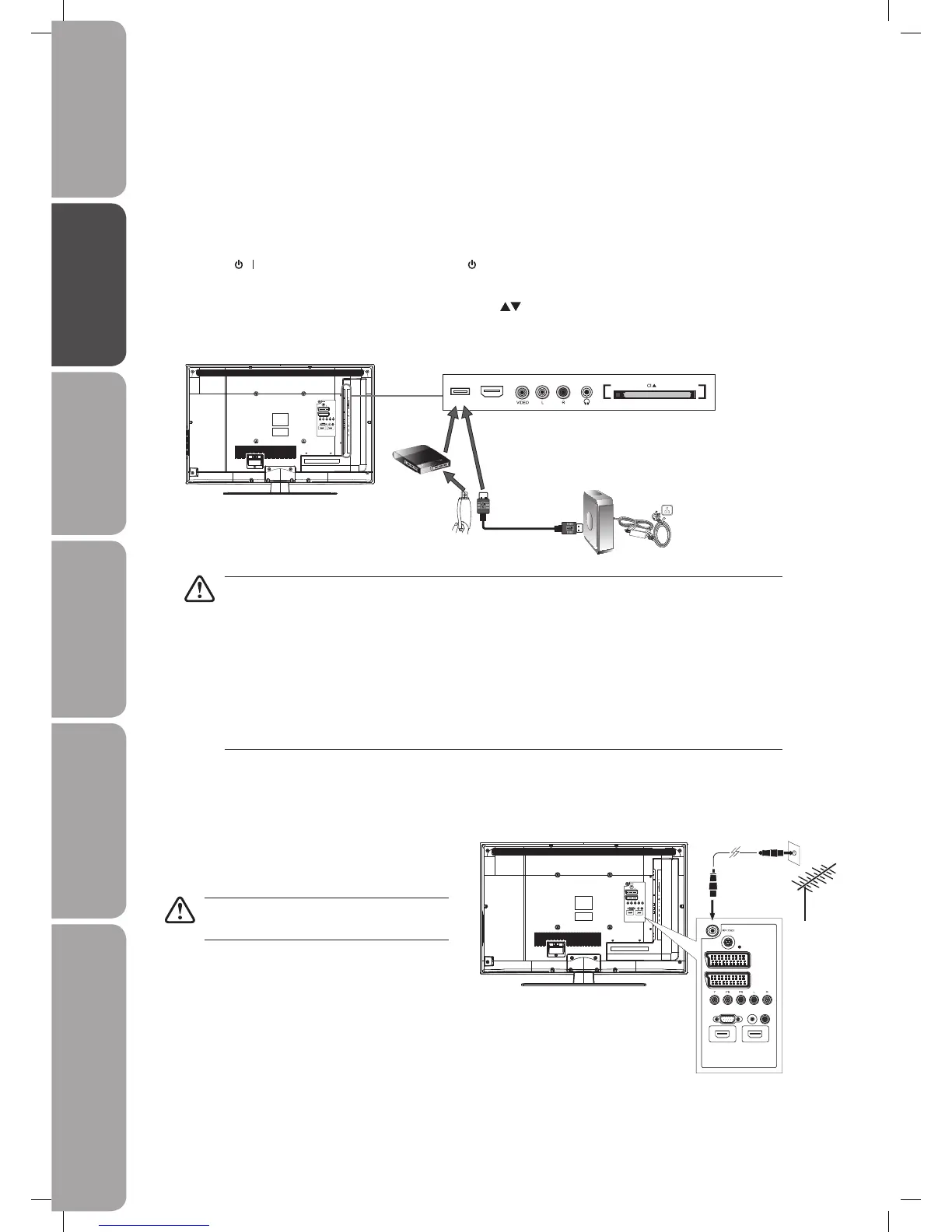GB-16
Preparation Connections Initial Setup Using the Features Hints and Tips, Specification
and Safety Warnings
Using the Features
via USB port
Connecting the Aerial
Connect one end of the RF coaxial cable to the aerial
socket on the wall and the other end of the cable to
the RF (75Ω) socket at the rear side of your TV.
Do not connect the TV to the mains supply
until you have completed all the connections.
VGA PC AUDIOCOAXIAL
S-VIDEO
SCART1
SCART2
HDMI2 HDMI1
OR
VGA PC AUDIO COAXIAL
S-VIDEO
SCART1
SCART2
HDMI2 HDMI1
RF coaxial cable
(not included)
Connecting a USB Storage Device
1. Switch off the TV before connecting any USB storage device.
2. Connect your USB storage device to the USB port of your TV.
3. Plug the connected devices into the mains socket before switching on the POWER ON/OFF switch at the right bottom of the
TV.
4. Press the
/ button on the right side of the TV or the button on the remote control to turn on your TV and your audio
receiver.
5. Press the SOURCE button to display the Source List. Use the
buttons to select the MEDIA or press the MEDIA button on
the remote control to enter Media Mode. (Refer to page 42-43 for details.)
Rear View of TV
VGA PC AUDIOCOAXIAL
S-VIDEO
SCART1
SCART2
HDMI2 HDMI1
HDMI3USB
CARD FACE FRONT
• If a hard disk is used, make sure its mains adapter is connected to the mains supply.
• If a USB hub is used, make sure its mains adapter is connected to the mains supply as the total current
consumption may exceed 500mA.
• The maximum supported storage space of the hard disk is 160 GB.
• The file system only supports FAT32 format.
• The TV screen will be blank temporarily as it will take time to start up and stabilise the connected hard
disk. This is normal and the starting time may vary depending on the brand and the memory size of the
connected hard disk.
• Disconnect the USB storage device if it is not in use.
USB Cable
Adapter
Portable
hard Disk
USB Hub
USB
L32DIGB20_IB_final110325_running change_PN not updated.indd 16 25/03/2011 7:11 PM