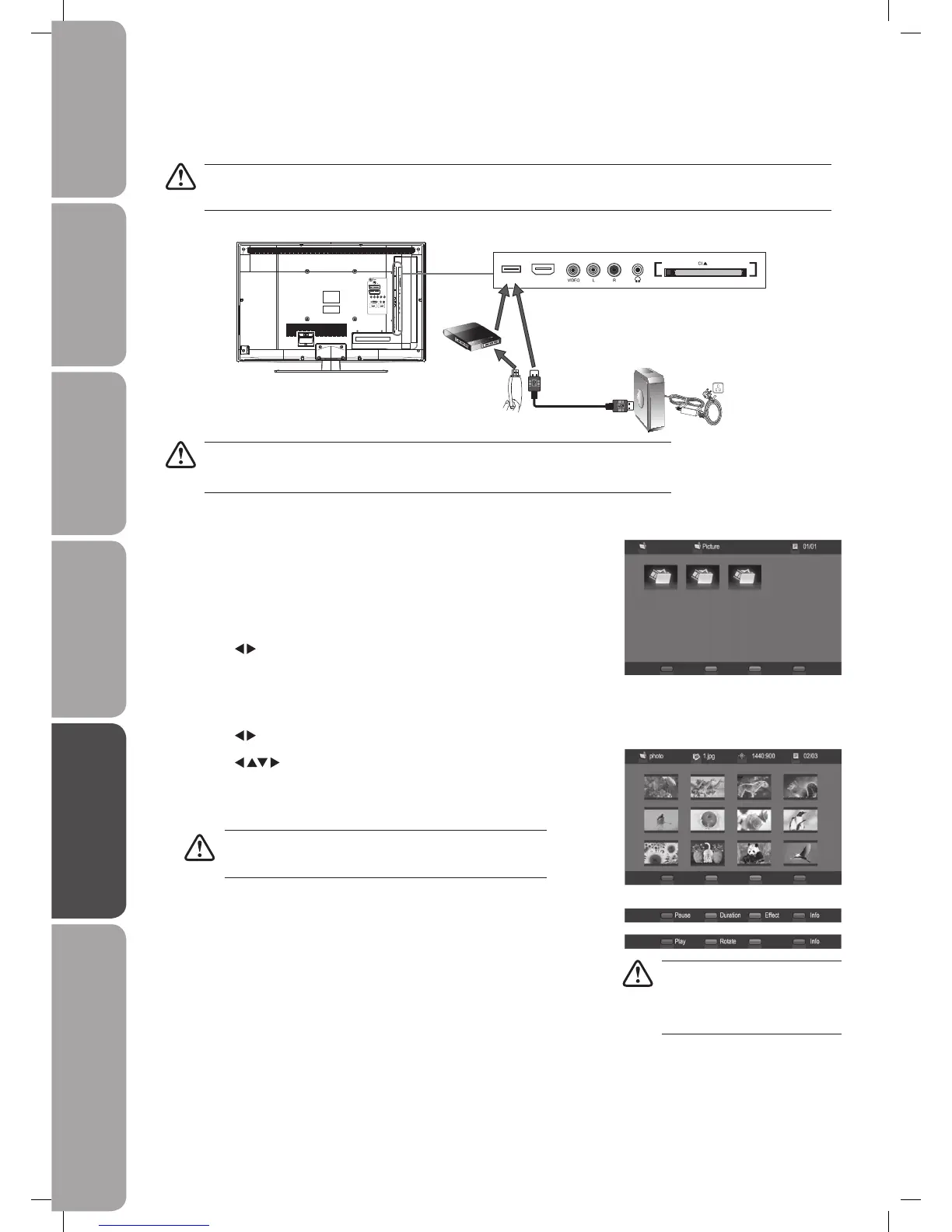GB-42
Preparation Connections Initial Setup Using the Features Hints and Tips, Specification
and Safety Warnings
Using the Features
via USB port
USB Multimedia Operation
Multimedia Operation
1. Press the MEDIA button on the remote control or press the SOURCE button
on the remote control to select MEDIA to show the multimedia menu, press
the MEDIA button again to exit this menu.
2. Press the
buttons to select the sub-menu (Picture / Music / Video), press
the OK button to enter.
• All multimedia operations are available only when an USB storage device is connected. The USB storage device is not
included in this TV packing, please purchase it separately.
• If a hard disk is used, make sure its AC/DC adapter is connected to the power supply.
• The file system only support FAT32 format.
Picture Mode
1. Press the buttons to select the Picture folder, press the OK button to enter.
2. Press the
buttons to navigate in the thumbnail view. Press the OK
button to select the photo you want to view.
3. Press the OK button to view the picture
If the current folder has no photos, press the EXIT button and
press the OK button to select other folders to find.
4. • PresstheRED button on the remote control to make a pause. Press the
RED button again to resume playing picture.
• Press the GREEN button on the remote control to select picture play
duration (short/medium/long).
• To rotate a picture, press the RED button on the remote control to pause
picture play, then press the GREEN button to rotate the picture.
• You can change the picture play, picture transitions by pressing the
YELLOW button on the remote control during picture play. (none/
dissolve/wipe right/wipe left/wipe up/wipe down/box in/box out)
• Press the BLUE button on the remote control to view the picture
information. Press the BLUE button again to close it.
5. Press the EXIT button to exit.
File format supported: JPEG
If the file size of the photo the
larged, it will take a long time to
process.
Rear View of TV
VGA PC AUDIOCOAXIAL
S-VIDEO
SCART1
SCART2
HDMI2 HDMI1
HDMI3USB
CARD FACE FRONT
USB Cable
Adapter
Portable
hard Disk
USB Hub
USB
L32DIGB20_IB_final110325_running change_PN not updated.indd 42 25/03/2011 7:12 PM