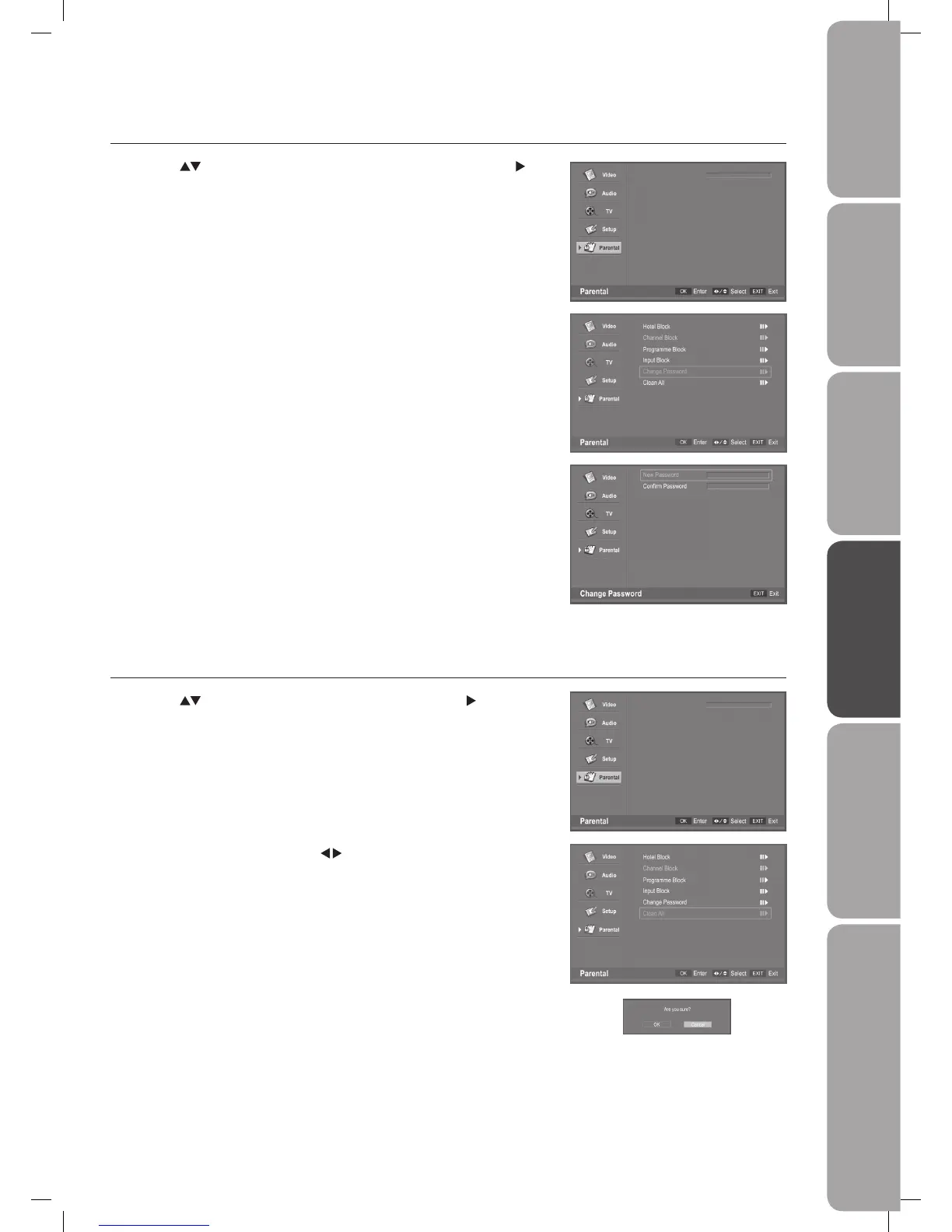GB-41
PreparationConnectionsInitial SetupUsing the FeaturesHints and Tips, Specification
and Safety Warnings
Using the Features
via USB port
Change Password
1. Press the buttons to select the Change Password and then press the
button.
3. Finish the New Password use the 0–9 buttons to input a 4-digit password as
Confirm Password.
4. If New Password and Confirm Password are the same, it returns back to the
previous menu. If they are not the same, “Password does not match Please
enter again“ will appear. Re-input the password.
5. Press the EXIT button to exit the menu.
Password
Password
2. Use the 0–9 buttons to input a 4-digit password as New Password.
Clean All
1. Press the buttons to select the Clean All and then press the button.
2. Confirm Menu will appear, press the
buttons to select OK on the screen
and then press the OK button on the remote control to clean all the parental
mode setting and return back to the previous menu.
3. If you select the Cancel and then press the OK button and return back to
the previous menu.
4. Press the EXIT button to exit the menu.
L32DIGB20_IB_final110325_running change_PN not updated.indd 41 25/03/2011 7:12 PM