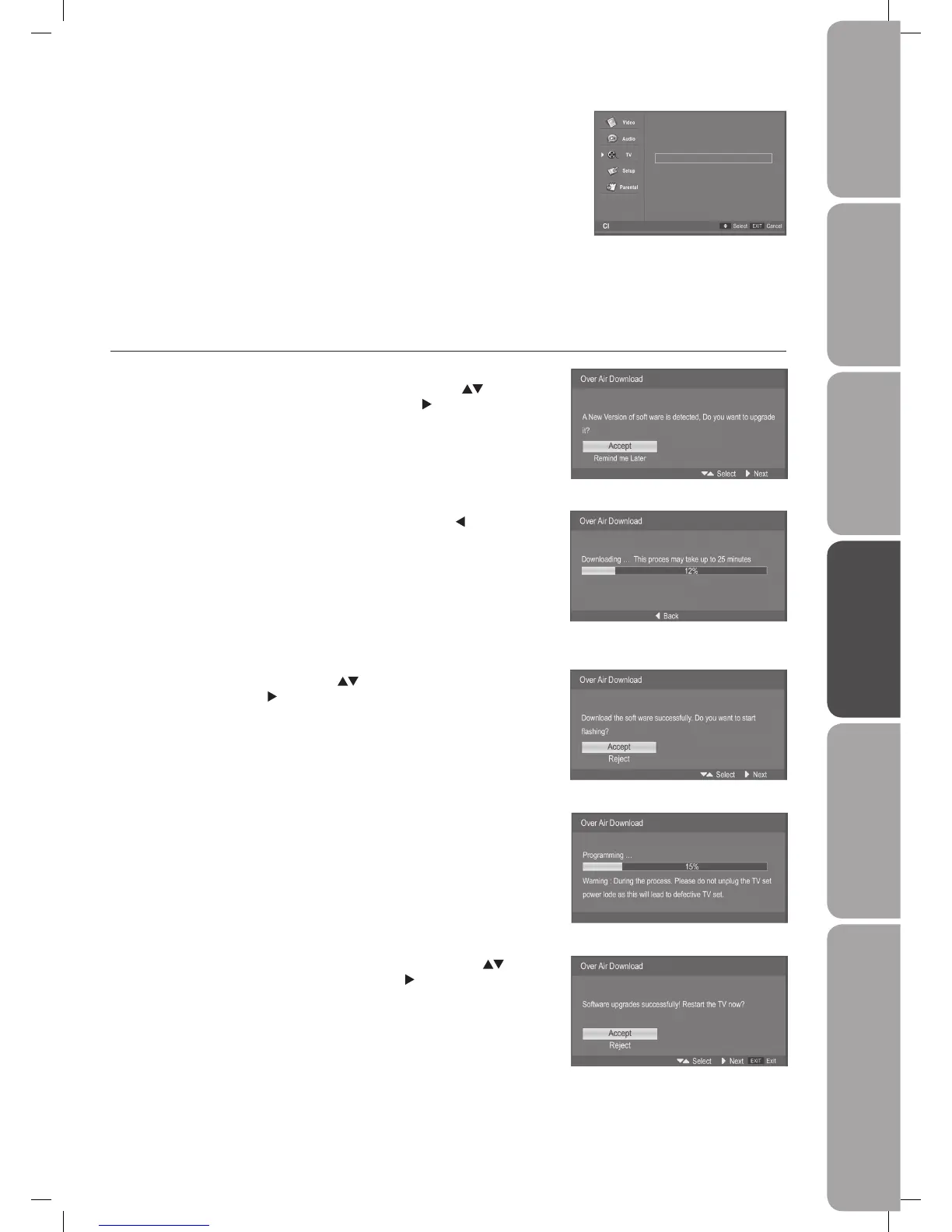GB-31
PreparationConnectionsInitial SetupUsing the FeaturesHints and Tips, Specification
and Safety Warnings
Using the Features
via USB port
4. Press the MENU button return back to the previous menu.
5. Press the EXIT button to exit the menu.
Over Air Download function
The TV auto detects the latest firmware through the DTV signal and allows you to accept or refuse the firmware upgrade service.
1. During normal DTV viewing, if the TV detects the latest firmware from the
DTV signal, the Over Air Download screen will appear. Press the
buttons
to select Accept / Remind me Later and then press the
button.
2. If you select Accept, the over air download will start. Press the button if
you want to return back to the previous menu.
3. When download is successful. Press the
buttons to select Accept /
Reject and then press the
button.
4. If you select Accept, the update process will start.
5. When update is successful, it will ask you to restart the TV. Press the
buttons to select Accept / Reject and then press the
button.
6. Press the EXIT button to exit the menu.
Top Up TV
Main menu
Module information
Smart card information
Language
Software Download
Press Ok to select, or Exit to quit
L32DIGB20_IB_final110325_running change_PN not updated.indd 31 25/03/2011 7:11 PM