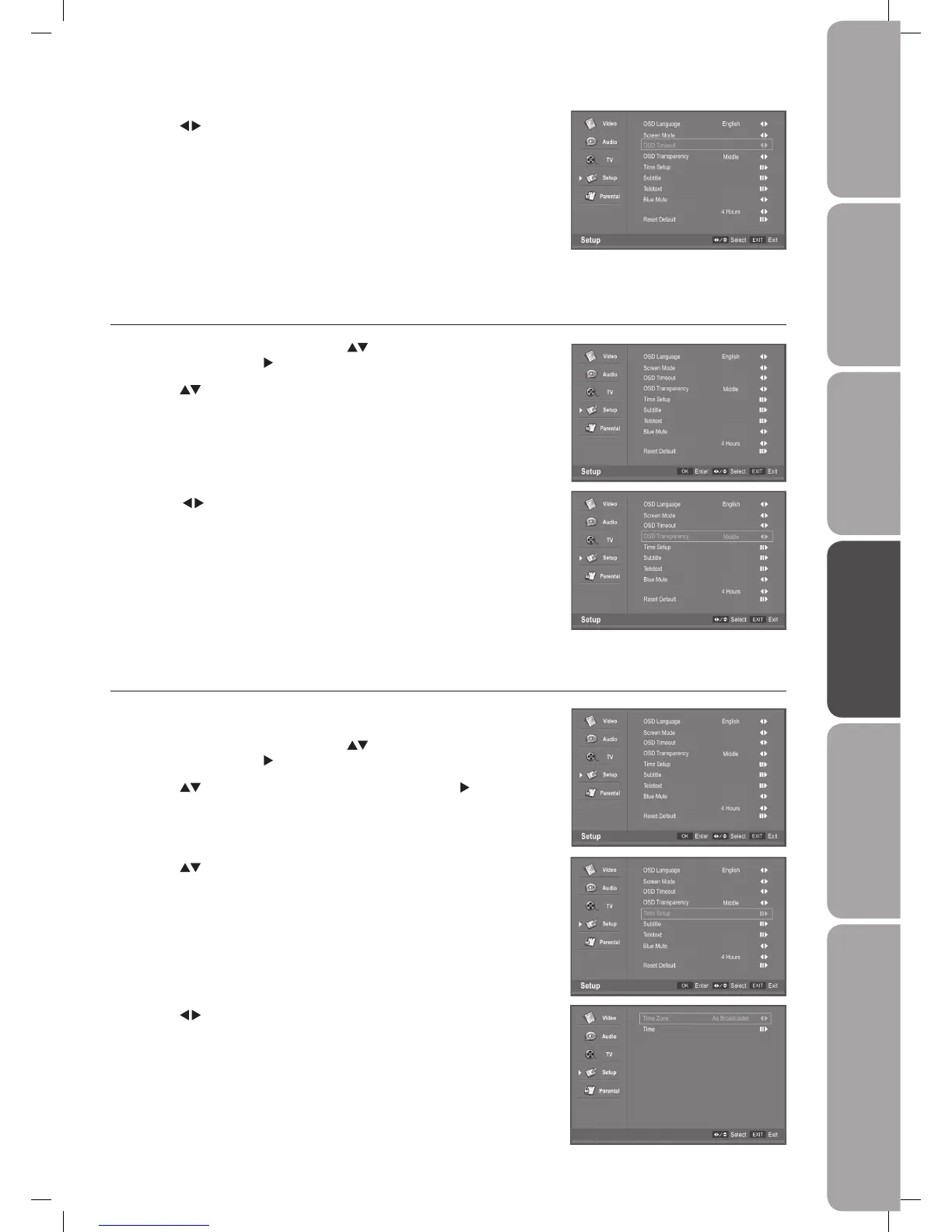GB-35
PreparationConnectionsInitial SetupUsing the FeaturesHints and Tips, Specification
and Safety Warnings
Using the Features
via USB port
3. Press the buttons to change the settings: High / Middle / Low.
4. Press the MENU button to save the setting and return back to the previous
menu.
5. Press the EXIT button to exit the menu.
OSD Transparency mode
Allows you to select transparency of the on-screen menu.
1. Press the MENU button and then use the
buttons to select the Setup
menu and then press the
button.
2. Press the
buttons to select OSD Transparency.
3. Press the
buttons to change the settings: 10/20/30 sec.
4. Press the MENU button to save the setting and return back to the previous
menu.
5. Press the EXIT button to exit the menu.
Time Setup mode
Allows you to select Time Zone and Timer setting
Time Zone
1. Press the MENU button and then use the buttons to select the Setup
menu and then press the
button.
2. Press the
buttons to select Time Setup and then press the button.
3. Press the
buttons to select Time Zone.
4. Press the
buttons to change the Time Zone settings: GMT +0:00 ~13:00 /
GMT -12:00~ -1:00 / As Broadcaster.
5. Press the MENU button to save the setting and return back to the previous
menu.
6. Press the EXIT button to exit the menu.
Off
30S
Auto
Auto Standby
Time Setup
Off
30S
Auto
Auto Standby
Off
30S
Auto
Auto Standby
Off
30S
Auto
Auto Standby
Off
30S
AutoAuto
Auto Standby
L32DIGB20_IB_final110325_running change_PN not updated.indd 35 25/03/2011 7:12 PM