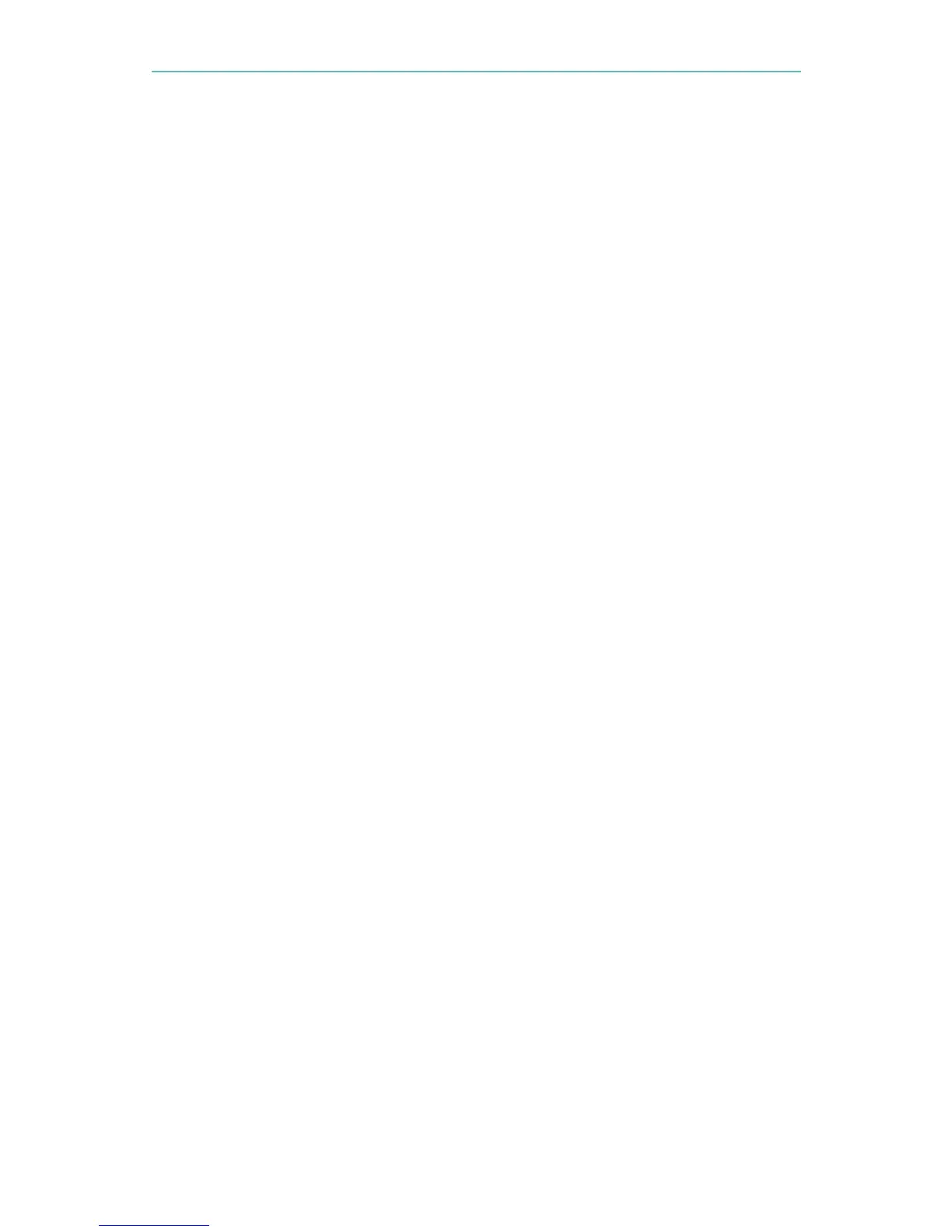10 English
Logitech
®
Squeezebox
™
Touch Wi-Fi Music Player
As part of the setup process, you need the name and password that were
assigned to your wireless network when it was installed. A network name is
sometimes referred to as an SSID, and a password is sometimes referred to as
a wireless key, or security key.
I can’t find my network
If your network does not appear in the list of wireless networks, do the following:
Make sure Squeezebox Touch is within range of your wireless network.1.
Go to your computer to make sure your network is working.2.
If your router is configured to not broadcast your network name (SSID), select 3. Other
Networks at the bottom of the list of networks, and enter yours.
Unplug your router, wait 30 seconds, and plug it back in.4.
Refer to your router documentation or contact the manufacturer for assistance.5.
Password not accepted
If your password was not accepted, do the following:
Try entering it again. There could be a typo.1.
Convert your password from ASCII to hexadecimal. If your network password is not 2.
accepted, it could be in ASCII format. (This only applies to WEP passwords that are
either 5 or 13 characters in length.)
For more information, see our Knowledge Base at www.mysqueezebox.com/
support.
Network connection not made
If Squeezebox Touch does not connect to your home network, do the following:
Confirm that you have selected the correct network name.1.
Try selecting your network name again, or rename your network. If yours has a 2.
common name such as
linksys
, there could be multiple networks of that name in your
neighborhood. One way to avoid this issue is to rename your wireless network to a
more unique name.
Enter a static IP address. If your router is not set to use DHCP to assign IP addresses, 3.
your Squeezebox will display an Address Problem screen. From there, you can enter
your IP address, subnet mask, gateway address, and DNS server address. For help with
this, contact the person who set up your wireless network, or your router vendor.*
Turn off MAC filtering. If your router is using MAC filtering, turn it off or add the MAC 4.
address on the bottom of your Squeezebox to the router’s table of allowed devices.
Unplug your router, wait 30 seconds, plug it back in and try the setup process again.5.
Contact your router vendor for assistance.6.
