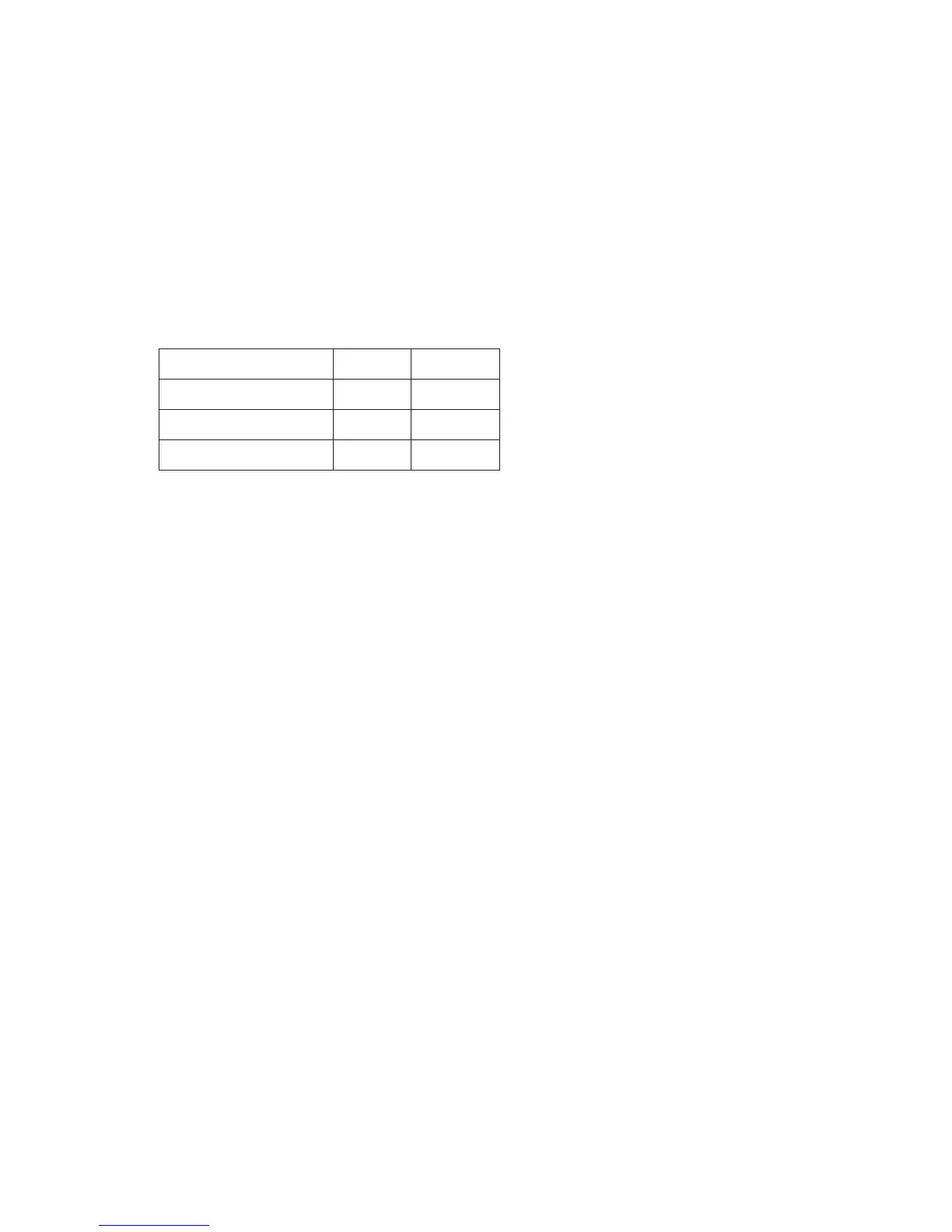Squeezebox Touch Features Guide
33
Do you have Firewall issues?
If your computer is running third-party firewall software, it could be causing connection problems for your Squeezebox. If this
might be the case in your environment, try the following:
As a quick way of diagnosing the issue, temporarily disable your firewall to allow Squeezebox Touch to communicate •
with your computer.
If turning off your computer’s firewall allows Squeezebox Touch to connect to your music, your firewall is likely •
configured to limit access to specific local hosts. Turn it back on and do the following:
If you are using a third-party firewall such as Trend Micro, Norton, McAfee or OneCare, please see our Knowledge a.
Base at www.mysqueezebox.com > Support. Under Troubleshooting, select your product and search
for instructions related to your specific firewall.
If your firewall is not covered by our Knowledge Base, go to your firewall software and add exceptions for b.
three ports as follows.
Name Port # Protocol
Squeezebox Discovery 3483 UDP
Squeezebox Control 3483 TCP
Squeezebox Web 9000 TCP
For information about how to make this change in your firewall software, search the Internet for “exceptions,
ports, <your firewall application name>,” or contact your ISP or your firewall software manufacturer for support.
Consult a network professional if you are unsure of how to configure your network properly.
Squeezebox Touch can’t find all of the personal music on my computer
After you download and install Squeezebox Server, it will scan your computer for music. An index of your music will be added
to the Squeezebox Music Library.
Make sure you have one music folder
If all of the music that you store on your computer does not show up from the Squeezebox My Music menu, make sure that
your music files are all in one place on your computer. You can store all of your files in a single folder, create subfolders to help
organize your music, or add shortcuts to files that are in other folders. The software you use to “rip” your CDs to digital files,
such as iTunes or Windows Media Player, may already do this.
Make sure Squeezebox Server is scanning the right folder
Also, verify that Squeezebox Server is scanning the folder that contains your music:
Windows: Click on the Squeezebox Server icon in the system tray. Select 1. Open Control Panel.
Mac: Go to System Preferences > Squeezebox Server > Advanced.
Click on the 2. Library tab.
Verify that the Music Folder points to the folder on your computer that contains your music. If not, enter the correct 3.
path to your music folder and click Apply.
