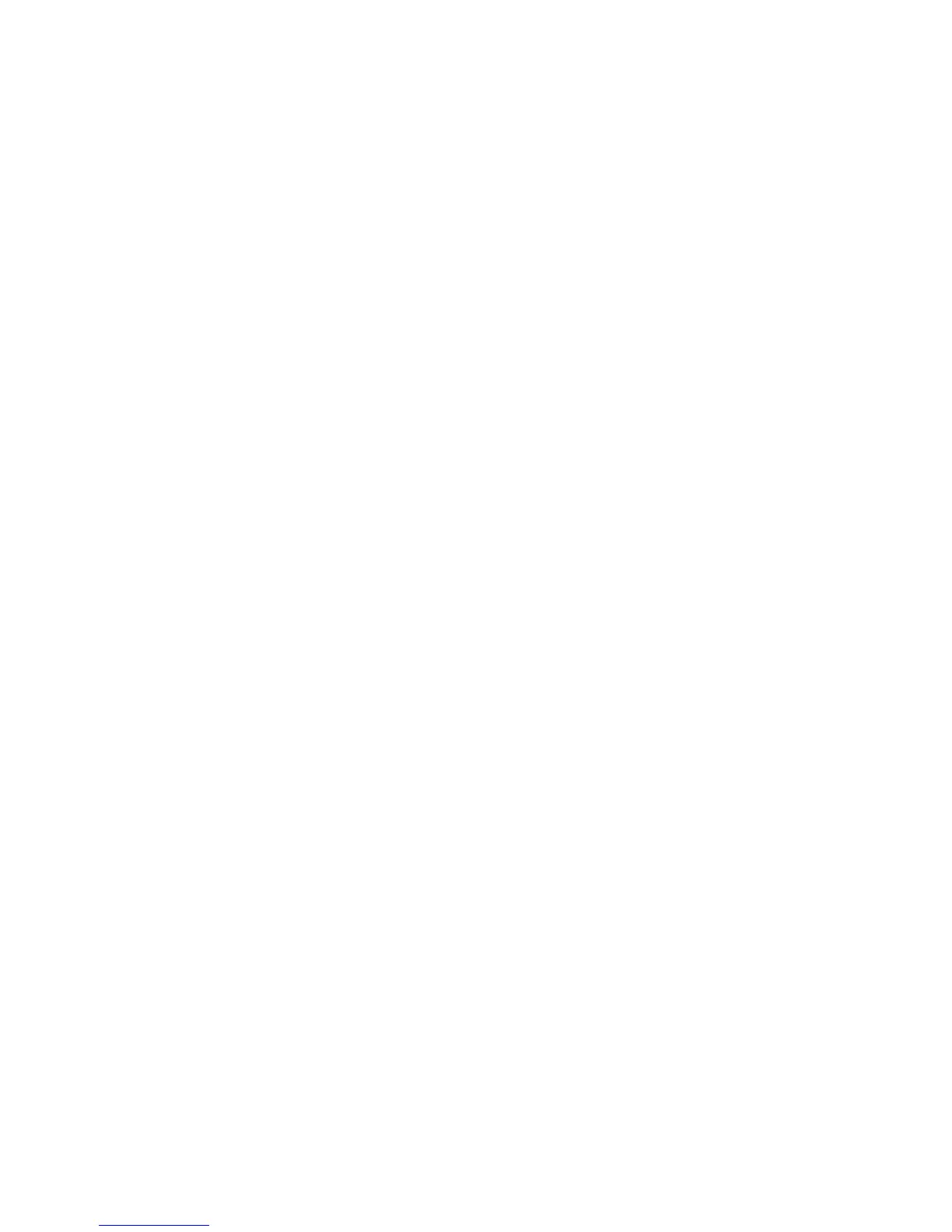Squeezebox Touch Features Guide
23
Troubleshooting during setup
If you are having difficulty completing Squeezebox Touch setup, refer to the online help on your Squeezebox touchscreen
and the Help section in the Squeezebox Touch Quick start guide. If your issue is not resolved, you will find more detailed
information here.
Squeezebox Touch isn’t responding
If your Squeezebox Touch does not appear to be on:
Try tapping the screen to see if your Squeezebox is asleep.•
If that doesn’t work, try pressing the reset button above the power plug in the back of your Squeezebox Touch.•
If that doesn’t work, perform a factory reset: Press and hold the reset button located on the back of your Squeezebox •
above the power plug. Hold the button for about 10 seconds, until a Factory Settings Restored message appears
on the screen.
If your Squeezebox still does not turn on, please contact Logitech Technical Support.
I want to start the setup process over
If you have run into problems during the setup process, you might want to go back to a previous step, or start the process
over again.
To go back to the previous setup task:
Simply tap the Left arrow button in the upper left corner of the touchscreen, or on your remote.•
To go back to the Home menu to redo setup tasks:
Press and hold the Left arrow on the touchscreen.1.
Once you are back at the Home menu, you can select2. Return to Setup.
If you need to repeat the Squeezebox Touch setup process, restore your Squeezebox to its default settings:
Select Settings > Advanced > Restore Factory Settings•
Alternatively:
Press and hold the button on back of the touchscreen above the power cord until you see “Factory settings restored”•
