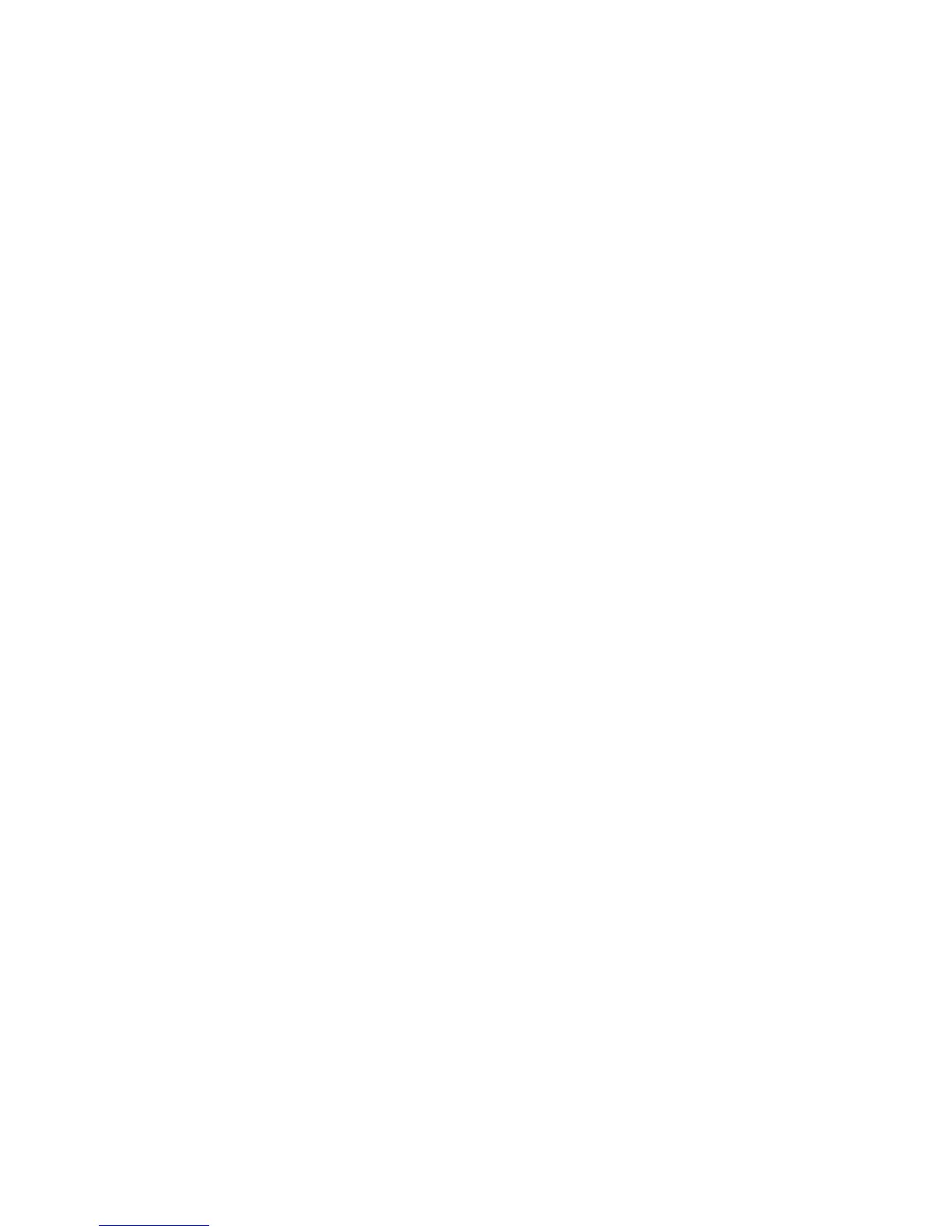Squeezebox Touch Features Guide
27
My Squeezebox can’t connect to mysqueezebox.com
mysqueezebox.com not only allows you to manage your Squeezebox online, but it provide the connection between
your Squeezebox and Internet sources.
Wireless Network
Problems connecting to mysqueezebox.com are often the result of DNS (Domain Name System) issues, which can be resolved
with a router reset as follows:
Unplug your router, wait 30 seconds, and plug it back in.•
You may also need to reset your router to its default configuration and start the router setup process from the beginning.
See your router manual for instructions.
Note: For answers to common questions about routers, go to the Logitech Knowledge Base at www.mysqueezebox.com >
Support. Under Troubleshooting, select your product and search on your router brand name.
Ethernet Connection
If you are attempting to connect Squeezebox Touch to your network using an Ethernet cable and the connection
is not successful:
Check all your network connections, and make sure the DHCP server is enabled on your router. •
Try using a different Ethernet cable, even if the switch or hub indicates a good link. •
Make sure your router or access point has the latest software.•
Troubleshooting after setup
If you are having trouble during the operation of your Squeezebox Touch, reference this section. For additional sources
of information, see the Getting Help section of this guide.
Music is not playing
If you’ve tried to play music on your Squeezebox and there is no sound:
Use the Volume knob on your stereo, the volume bar on the Squeezebox touchscreen, and the volume control •
on the remote control to check volume settings.
If you are playing music from your personal collection on your computer and you have Squeezebox Server installed •
on your computer:
Make sure there are no firewall warnings on your screen.
Make sure your firewall has the proper exceptions. Required exceptions include: port 3483 UDP, port 3483 TCP,
and port 9000 TCP.
If you are playing music from your personal music collection on an inserted SD card or an attached USB drive, •
Make sure the correct device is selected at My Music > Switch Library.
Note that only the media that has been attached first is available. For example, if you insert an SD card and then
attach a USB drive, only the SD card will be listed as an option when you go to My Music > Switch Library.
As a test, try playing a different song or internet radio station.•
If you are still not getting any sound from your Squeezebox, restore Squeezebox Touch to factory settings, •
begin the setup process again and see if the problem is resolved.
