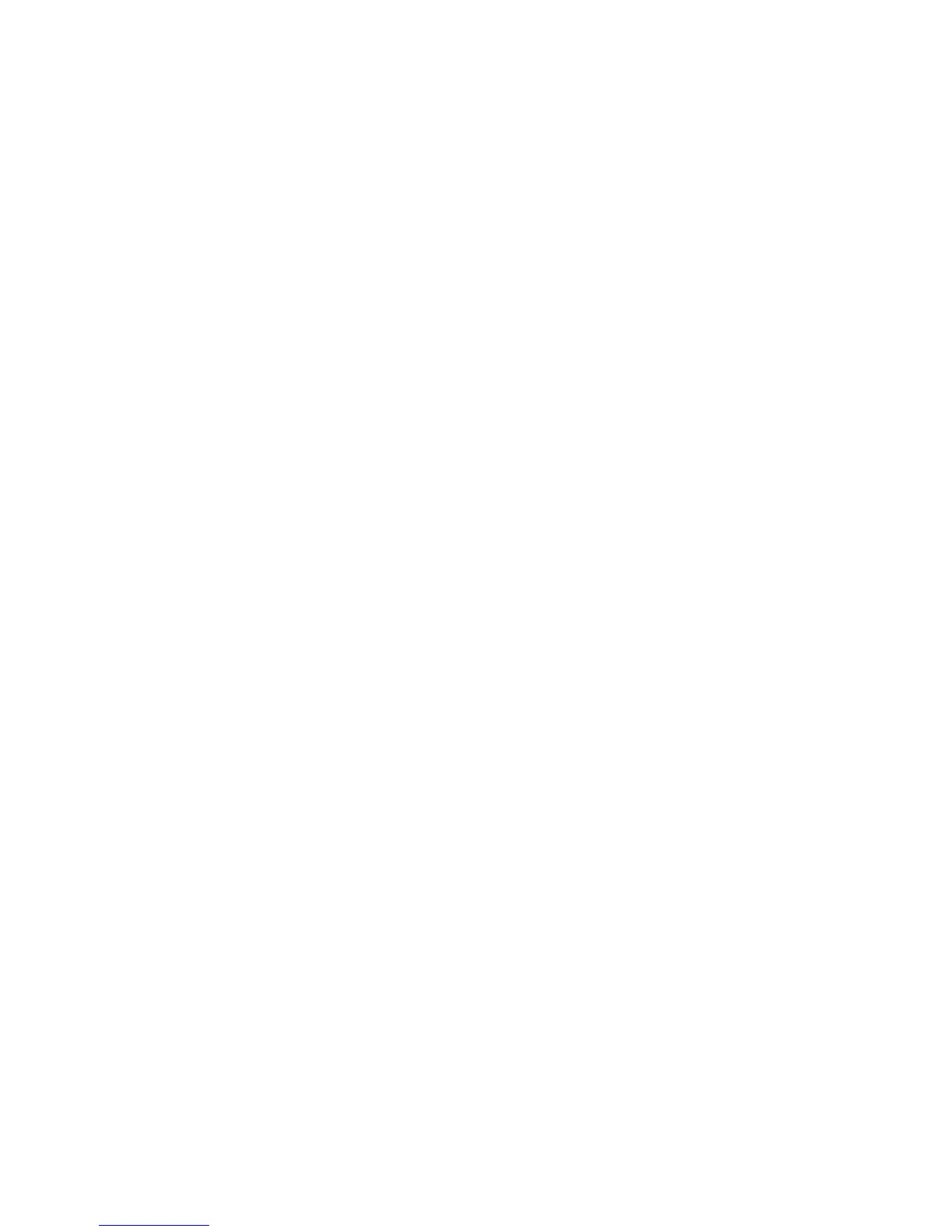Squeezebox Touch Features Guide
16
Use the default alarm sound, choose to be woken by an item in your Favorites; or select a sound from the Squeezebox Touch set
of musical sounds, natural sounds, or sound effects.
To change the sound of your alarm:
From the Home menu, go to 1. Settings > Alarm > (alarm that you have set)
Select 2. Alarm Sound.
When the alarm sounds, tap the pop-up menu on the screen to either turn off the alarm, or to hit snooze. You can also hit
the power button on the remote control to turn off the alarm.
Use the Sleep Timer
To listen to music as you fall asleep, set a timer. Your Squeezebox Touch will automatically turn itself off after a number
of minutes.
To set the sleep timer:
From the Home menu, go to • Settings > Sleep.
You can set your Squeezebox to turn off at the end of the song you are playing, or after 15, 30, 45, or 90 minutes.
Adjust Audio Settings
There are several options for adjusting the sound that you get from Squeezebox Touch.
Crossfade
Use crossfading to eliminate periods of silence between the songs in your personal music library.
To enable crossfading:
From the Home menu, go to • Settings > Audio Settings > Crossfade.
You can also decrease the volume of the tune that is ending, the tune that is beginning, or both.
Select • Settings > Audio Settings> Crossfade > Fade in, Fade out or Fade in and out.
Volume Adjustments
Use Volume Adjustments to even out the volume of the songs in your personal music library or playlist. Or, you can select other
volume adjustment that you like.
To set volume adjustments from song to song:
From the Home menu, go to • Settings > Audio Settings > Volume Adjustment.
Provided that your tunes include the necessary tag data, you can select Track gain to make sure that all tracks sound equally
loud. Album gain will make sure that all albums sound equally loud, but the volume differences between tracks within an
album are preserved. Smart gain implements album gain for songs from the same album, and track gain for a mixed playlist.
Sound Effects
From the Audio Settings menu, you can also select the functions of your Squeezebox that will be accompanied by
a sound effect.
From the Home menu, go to • Settings > Audio Settings > Sound Effects.
Turn sound effects on or off for Navigation, Playback, Scrolling, and so forth—and set the volume of your sound effects.
