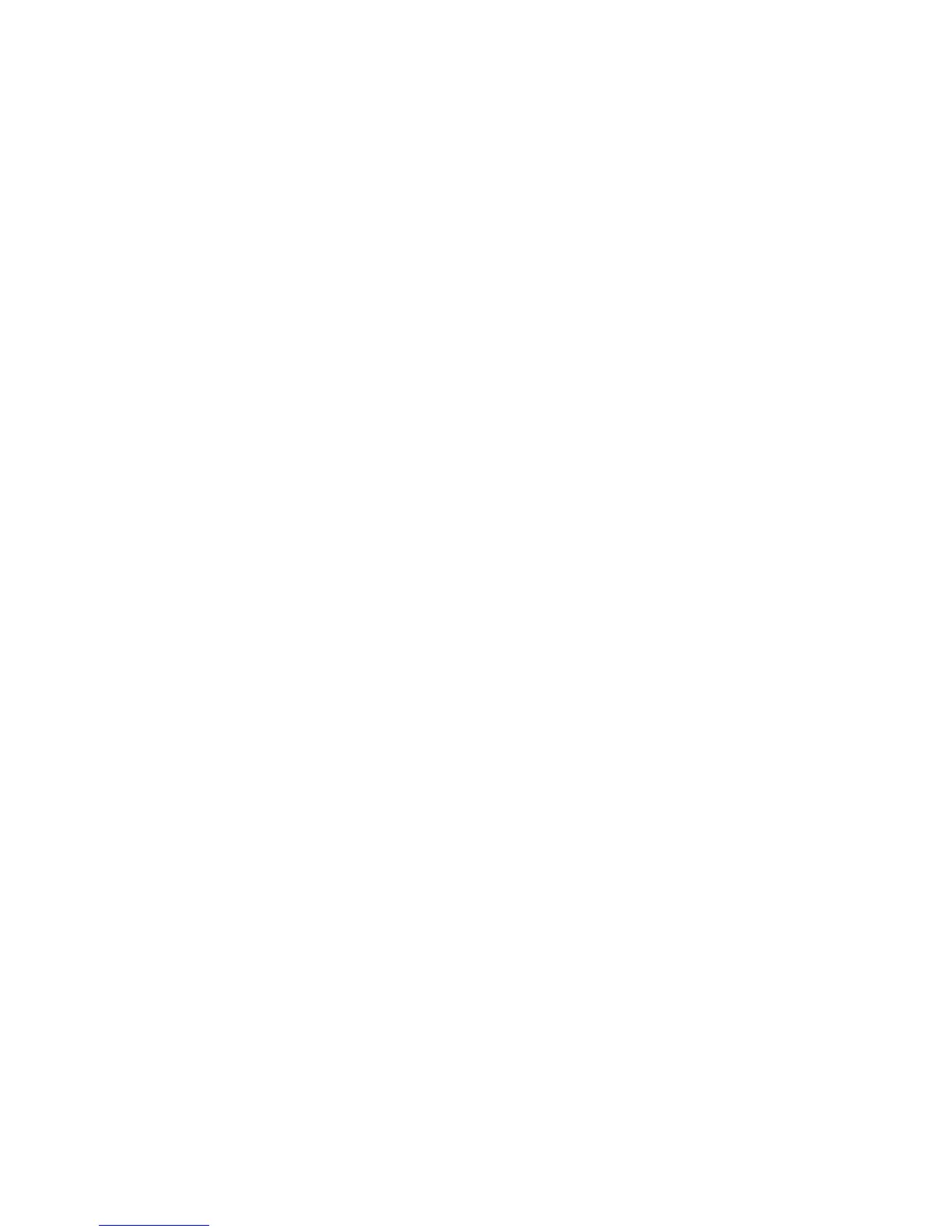Squeezebox Touch Features Guide
10
Playlists—Creating and Managing Playlists
To make a list of items to listen to, create a Playlist.
Create and Use your Current Playlist
To create a Current Playlist:
Navigate to each item you want in your list.1.
Press and hold the item on the touchscreen until a context menu pops up on your screen (or tap the 2. More button
on the remote).
From the pop-up menu, select 3. Play Next or Add to End
You now have a Current Playlist, which is an ordered list of items that your Squeezebox will play.
Note: When you select a song that is part of the album, the entire album becomes part of your Current Playlist.
From the Now Playing screen, you have access to all of the items in your Current Playlist.
To view your Current Playlist:
Tap the Now Playing icon at the upper right of the touchscreen, or select the 1. Now Playing option on your remote.
Tap the 2. Current Playlist icon in the upper right of the screen.
Note: If there is only one item in Now Playing, the Current Playlist icon will not appear.
To remove an item from your Current Playlist:
From the Home menu at your Squeezebox, select the 1. Now Playing icon in the upper right of your touchscreen.
Click the 2. Current Playlist icon in the upper right of the touchscreen to see a list of all items in the playlist.
At the 3. Current Playlist screen, press and hold the item until the context menu pops up.
Select 4. Remove from Playlist
Name, Save, and Retrieve Playlists
In addition to creating and managing your Current Playlist, you can save playlists and retrieve them later. This feature can be
particularly useful for entertaining – Saving your playlist before a party allows you to restore your music if one of your guests
clears it or adds music you don’t like.
To create and save a playlist:
Create a Current Playlist1.
From the Home menu at your Squeezebox, select the 2. Now Playing icon in the upper right of your touchscreen.
At the Now Playing screen, tap the 3. Current Playlist icon in the upper right of the screen to see a list of all items
in the playlist.
Select 4. Save Playlist.
Enter a name for your playlist.5.
To retrieve a playlist:
From the Home menu, go to • My Music > Playlists
Note: At My Music > Playlists, you will also have access to playlists from iTunes and other apps.
To delete a saved playlist:
From the Home menu, go to • My Music > Playlists, and select your playlist.
Scroll to the bottom of the playlist and select Delete Playlist.
