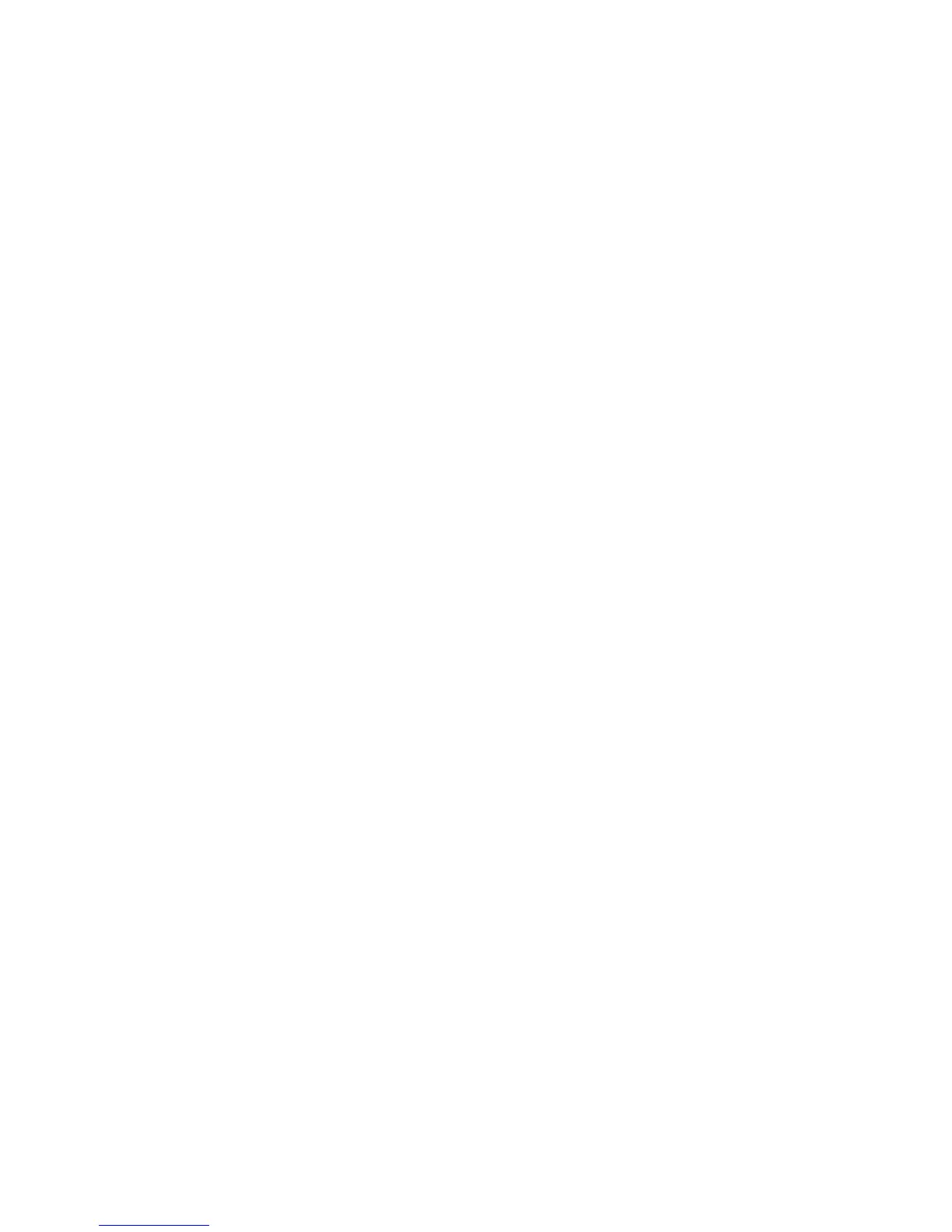Squeezebox Touch Features Guide
12
My Music—Playing your Personal Music Collection
Squeezebox Touch can play music from Internet sources, and from your personal music library. Play the library that you have
on your computer, or set up Squeezebox Touch to play music from an attached SD card or USB device.
Note: For best results when playing your personal music collection, set up your Squeezebox Touch to do only one of
the following:
Play music from an SD card or USB drive, or•
Play music from your computer•
Play Music from an SD card or USB Drive
To play your personal music collection from an SD card or USB drive:
Plug a USB drive into the connector on the back of Squeezebox Touch, or insert your SD card into the slot on the right 1.
side of your Squeezebox.
Wait while the new device is installed on your Squeezebox. 2.
You will see the messages “Attaching device” followed by “Starting Squeezebox Server”. When those processes are
complete, an IMPORTANT NOTICE screen will inform you of the Eject option.
Tap the left arrow on your touchscreen to return to the Home menu.3.
From the Home menu, go to 4. My Music > Switch Library and select your device
Wait while you see the message “Connecting to <5. device-name>...”
At the 6. My Music > Artists, Albums menu, navigate to and select the music you want to hear.
From the My Music menu, access your music collection by artist, album, or genre. Or select new music, saved playlists;
or a random mix of your songs, albums, or artists. You can even use My Music > Search to find a specific selection by artist,
album, song, playlist, or recent searches.
Note: Only the media that has been attached first will be available. For example, if you insert an SD card and then attach
a USB drive, only the SD card will be listed as an option when you go to My Music > Switch Library.
Note: Squeezebox Touch will access music on SD Cards and USB drives. It does not support other attachable USB devices
(for example, iPhones or other cellular phones, iPods, PDAs, Cameras, and so forth).
Note: To ensure proper operation of a USB drive with Squeezebox Touch:
If your USB drive has an AC power connection, plug it in. •
If your USB drive does not connect to an AC power supply, plug it into an AC powered USB hub.•
Note: The maximum supported SD card size 32GB
If the music that you want is not accessible through My Music:
Go to • My Music > Music Folder and point Squeezebox Touch to the appropriate folder on your SD card or USB drive.
To eject an attached device:
From the Home menu, select 1. Eject Device
Remove the device from your Squeezebox Touch2.
