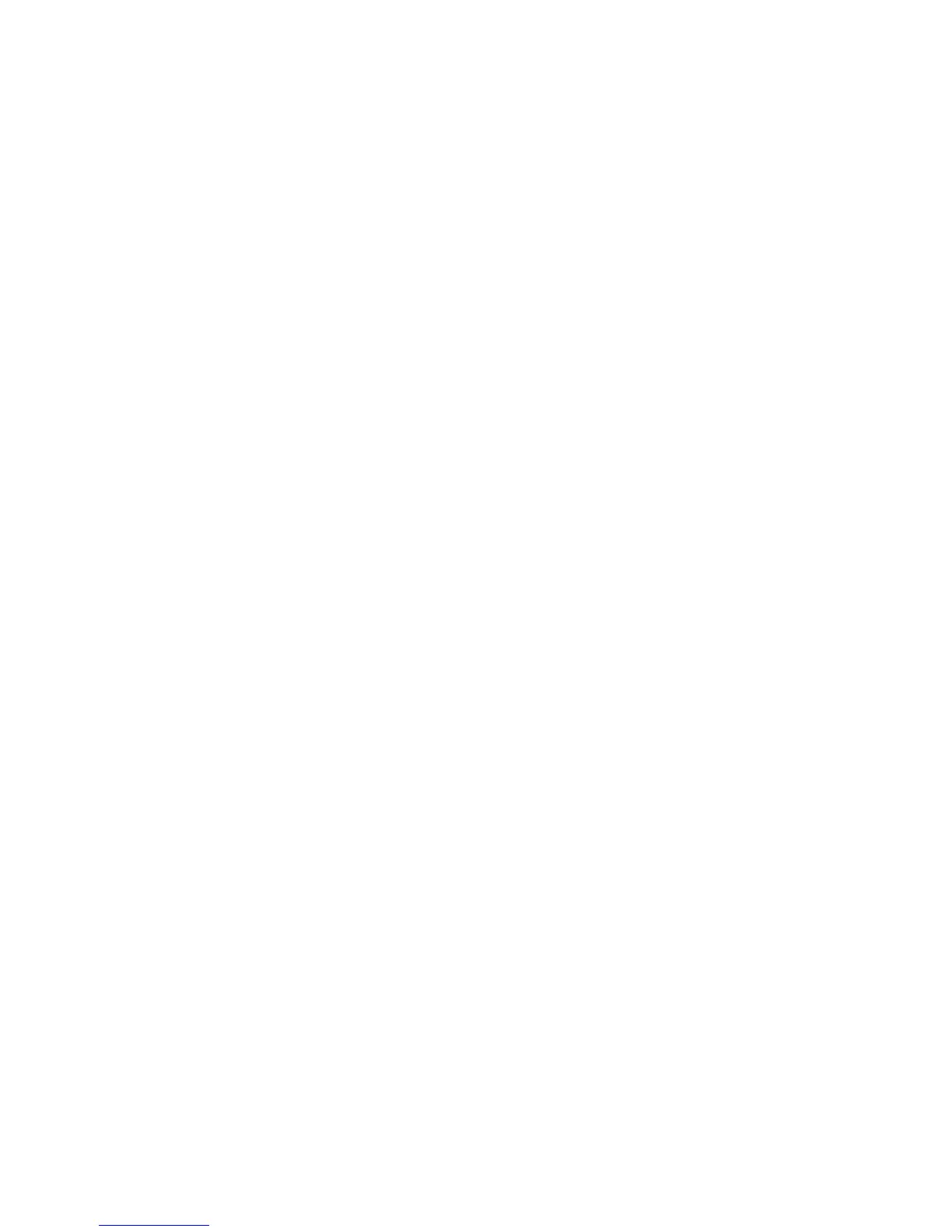Squeezebox Touch Features Guide
11
Favorites—Quickly Getting to your Favorite Music
Squeezebox Touch delivers what you want to hear—from Internet radio stations and music services to podcasts
and your personal music collection. For even quicker access to the items you listen to most, add songs, albums, radio stations
and playlists to your Favorites.
To add an item to Favorites from your Squeezebox:
Navigate to the item and press and hold it until the context menu pops up, or tap the 1. More button on the remote.
Select 2. Save to Favorites from the context menu.
To view, play, and manage Favorites:
From the Home menu at your Squeezebox, select • Favorites.
To delete an item from Favorites
From the Home menu, select 1. Favorites.
Press and hold your item until the context menu pops up, or tap the 2. More button on the remote.
At the bottom of the context menu, select 3. Delete Favorite.
Note: You can also manage Favorites from mysqueezebox.com. Simply click on the Favorites tab and add, reorder, edit,
or delete items.
Note: There are a few types of items that cannot be added to your Favorites. For example, if you are listening to an
Internet radio station, you can add the station itself to your Favorites, but not the track that is currently playing. In addition,
some Internet services have restrictions on what types of items can be added to your favorites. If in doubt, select an item
and see if the context or More menus offer the Save to Favorites option
Internet Radio—Finding and Playing Internet Radio Stations
With Squeezebox Touch you can browse, search, and select from a full range of Internet radio stations.
From the Home menu on your Squeezebox select • Internet Radio,
or select App Gallery > Radio Networks from your Squeezebox or at mysqueezebox.com.
If you want to listen to your favorite AM/FM/DAB station, find out if it broadcasts over the Internet.
From the Home menu on your Squeezebox, select 1. Search.
Enter the radio station call letters 2.
Select3. Internet Radio
If you don’t find your favorite Internet radio station and you know its web address:
At your computer, go to www.mysqueezebox.com > 1. Favorites.
Enter the web address of your radio station in the text entry field.2.
Note: You can often find the web address of a radio station by copying the “listen” link at the station’s website.
If you cannot locate a radio station web address, email the radio station and ask them for a direct address that you can use
with Squeezebox Touch.
