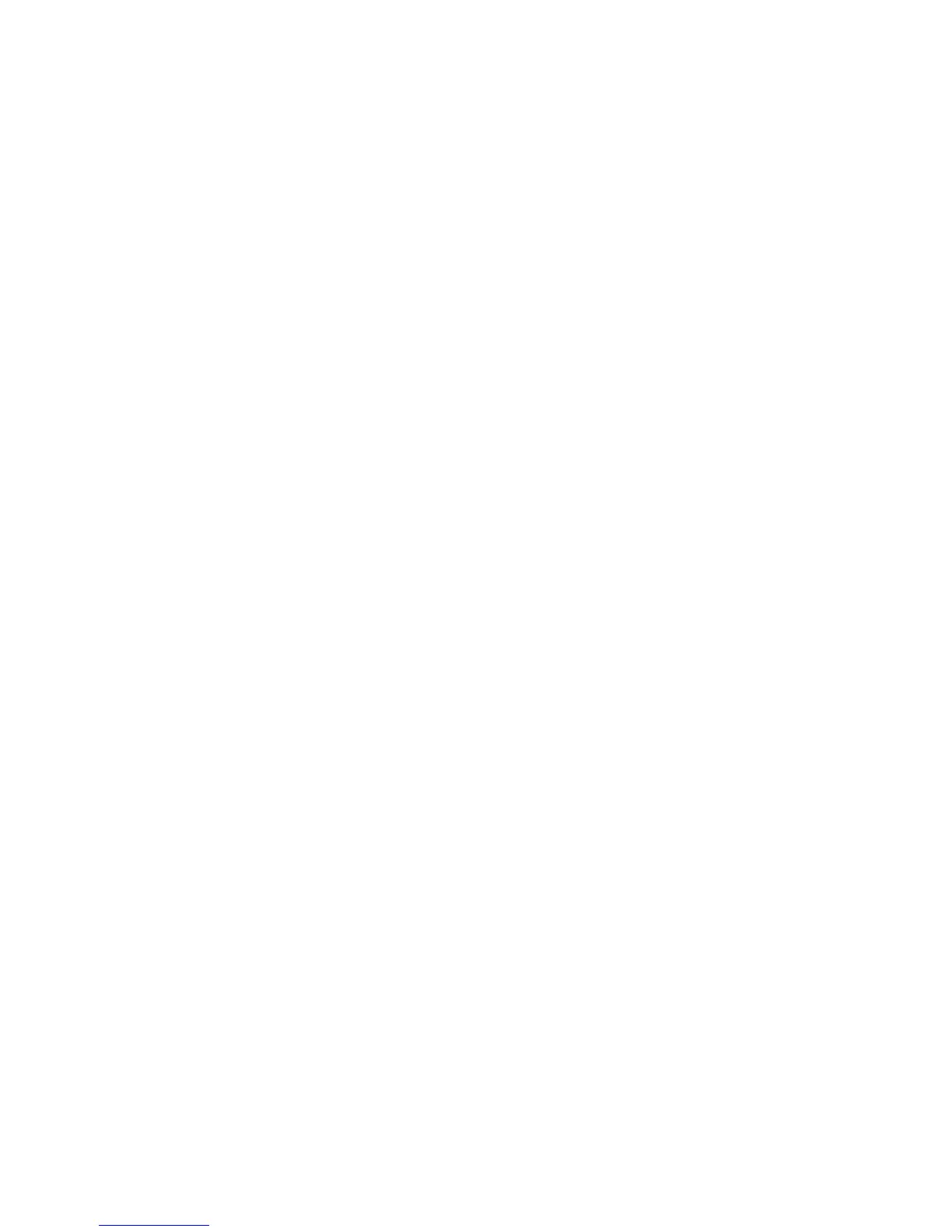Squeezebox Touch Features Guide
17
Set Screen Brightness
To set the brightness of your display:
From the Home menu, go to• Settings > Brightness
Customize the Home Menu
Customize your Home menu to include the options that you use the most.
To customize your Home menu:
From the Home menu, go to • Settings > Home menu and make your selections.
For example, if you want to immediately access your Playlists, select Playlists from Settings > Home menu.
That way, it will appear at your Home menu and you won’t need to go to My Music > Playlists to access it.
View your Photos
You can view a slideshow of your photos on Squeezebox Touch. The source of the photos can be an SD card, a USB drive,
Flickr, or your own web server.
To view your photos or images on Squeezebox Touch:
Attach a USB drive, insert an SD card.1.
Wait while the SD or USB device is installed on your Squeezebox. 2.
You will see the messages “Starting Squeezebox Server”. When the process is complete, an IMPORTANT NOTICE screen
will inform you of the Eject option.
Tap the left arrow on your touchscreen to return to the Home menu.3.
Go to 4. Settings > Image Viewer > Image Viewer Settings > Sources and select the source for your photos.
To view your photos, go to 5. Settings > Image Viewer > Start Slideshow.
At Settings > Image Viewer > Image Viewer Settings, you can set the time delay between photos in your slideshow,
select a sequential or random viewing order; and set the slides to fade as they transition, or transition to the left or right.
Set the display to full-screen or to show the complete image, and to display or hide additional information about each picture.
Note: At Settings > Image Viewer > Image Viewer Settings > Sources, if you select “Local storage media”, your Touch will
access either a USB drive or an SD card, depending on which was attached first.
To eject an attached USB or SD device:
From the Home menu, select 1. Eject Device
Remove the device from your Squeezebox Touch2.
To save an image as your wallpaper:
When a photo is displayed, touch & hold the screen until a context menu is displayed.1.
Select “use picture as wallpaper”.2.
To use images as your screensavers:
Go to • Settings > Screen > Screensavers > (when playing, when stopped, when off) > Image Viewer
For more information about setting wallpaper and screensavers, go to Customize your Screen in this guide.
