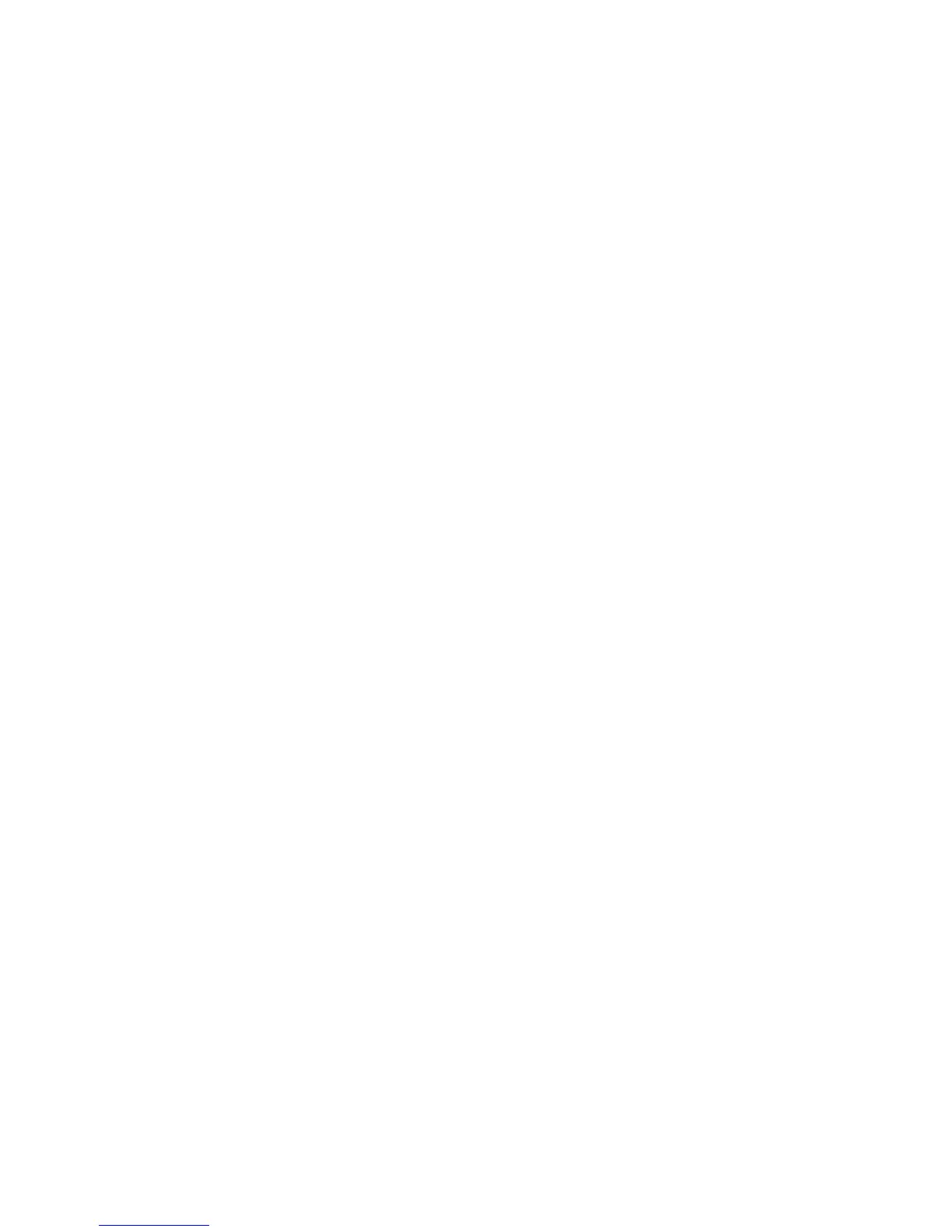Squeezebox Touch Features Guide
31
The music library on my computer is not listed at My Music
The first time you select the My Music option from the Home menu, you will have a choice of selecting one or more computers
or devices that are running Squeezebox Server. Computers that are running Squeezebox Server will be listed as they have been
named for your network. Often the name will be something similar to JOHN-SMITH-COMPUTER.
Note: If you have named your music library in Squeezebox Server at Control Panel > Library, that is the name that will appear
when you select My Music from the Home menu at your Squeezebox.
Note: If you only have one local computer running Squeezebox Server, it will only appear the first time you select My Music.
Thereafter, you will be taken directly from My Music to the Artist-Albums-Genres menu.
If you want to play the music collection that is stored on your computer but your computer name/library name does not appear
at My Music:
Make sure that you’ve installed Squeezebox Server from www.mysqueezebox.com.•
Make sure Squeezebox Server is running.•
Windows: Click on the Squeezebox Server icon in the system tray. Select a. Open Control Panel.
Mac: Go to System Preferences > Squeezebox Server > Advanced.
In the Status field, if the status indicates that the server is not running, click b. Start Squeezebox Server.
Reboot your computer.•
If you are using a third-party firewall, please see our Knowledge Base at • www.mysqueezebox.com > Support.
Under Troubleshooting, select your product and search for instructions related to your specific firewall. If your firewall
is not covered by our Knowledge Base, add exceptions for three ports as follows: port 3483 UDP, port 3483 TCP,
and port 9000 TCP. For information on how to make this change in your firewall software, search the internet for
“exceptions, ports, <your firewall application name>,” or contact technical support for your firewall software.
Confirm that Squeezebox Touch is connected to the same network that Squeezebox Server is connected to. •
If there are multiple networks available, the computer might be connected to one network (using an Ethernet
or wireless connection), while Squeezebox Touch is set to connect to a different network.
If your network uses multiple routers or Voice over IP (VOIP) or you’re on a corporate network that has a complex •
or segmented network configuration, ensure that your computer and Squeezebox Touch are on the same network
segment. This allows Squeezebox Touch to automatically connect to Squeezebox Server on your computer.
Make sure Squeezebox Server is looking in the correct location for your music:•
Windows: Click on the Squeezebox Server icon in the system tray. Select a. Open Control Panel.
Mac: Go to System Preferences > Squeezebox Server > Advanced.
Click the b. Library tab.
Browse to and click on the music and playlist folders that contain the music you want to play.c.
Click d. Apply.
Squeezebox Server will scan your computer and index your selections into the music library.
