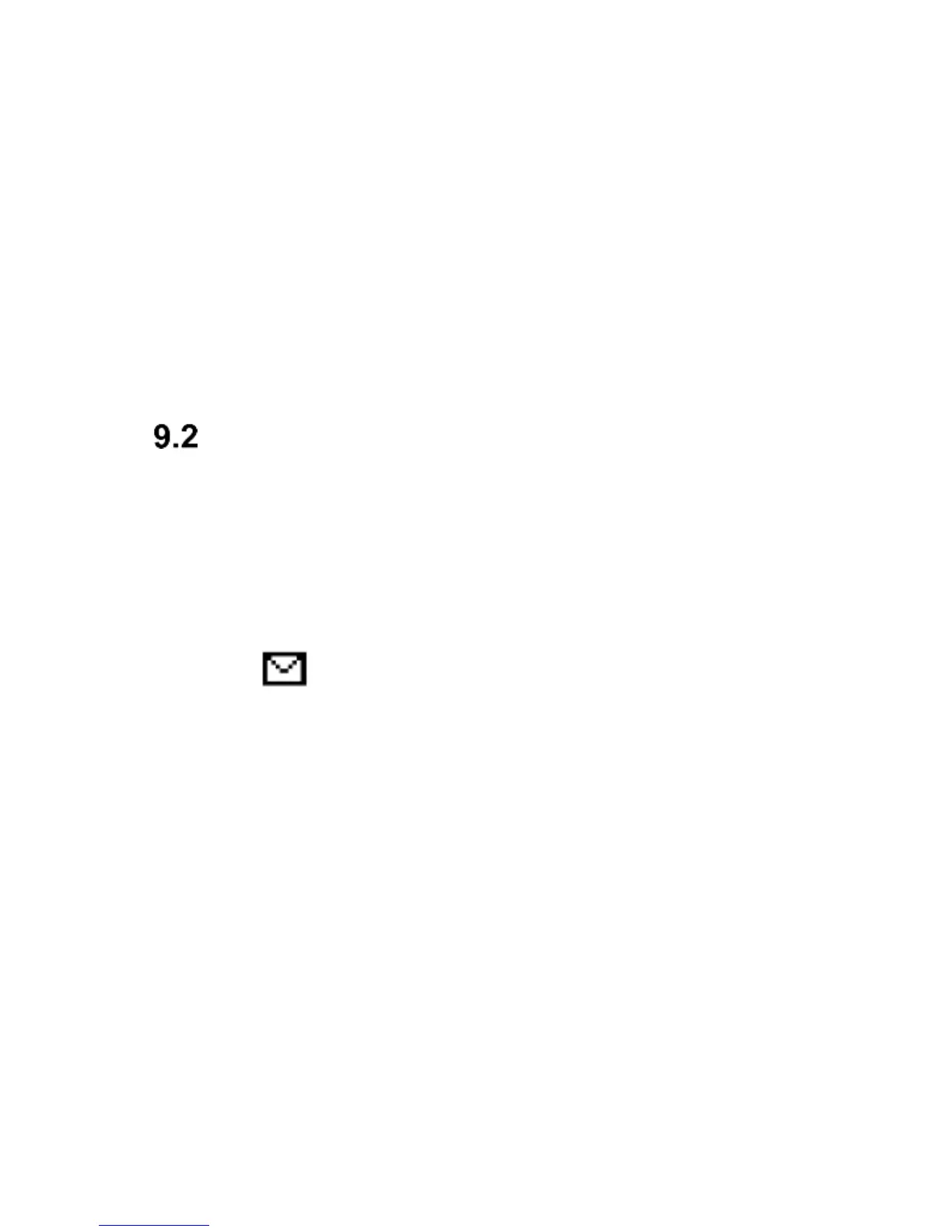so go to MENU and select: Mssgs Settings
Text Save Sent Mssgs. Enable.
If you want to send a multimedia message, select in
MENU: Messages Create Message MMS,
enter the text, press Options and select content,
(add attachment such as photo, sound), and then
select Options and Send and select a recipient.
Remember – the image can’t be bigger than
300kB to be sent successfully!!
Viewing & Replying to Text Messages
1. If there is an icon of unread message on the display
screen or if you want to view unread messages, in
MENU go to: Messages Inbox. To view a
message, press the key OK. While viewing, you can
use additional options by pressing the LKF.
2. The icon next to a message means the message
has not been viewed yet.
By pressing „Options” while viewing messages, you will
access additional options:
- Reply by Text: create a text message to the sender
- Reply by MMS: create a multimedia message to the
sender
- Call: call the sender
- Delete: deletes a message
- Forward: allows you to forward a message to another
recipient
- Advanced: allows you to use the number, address or
URL.
