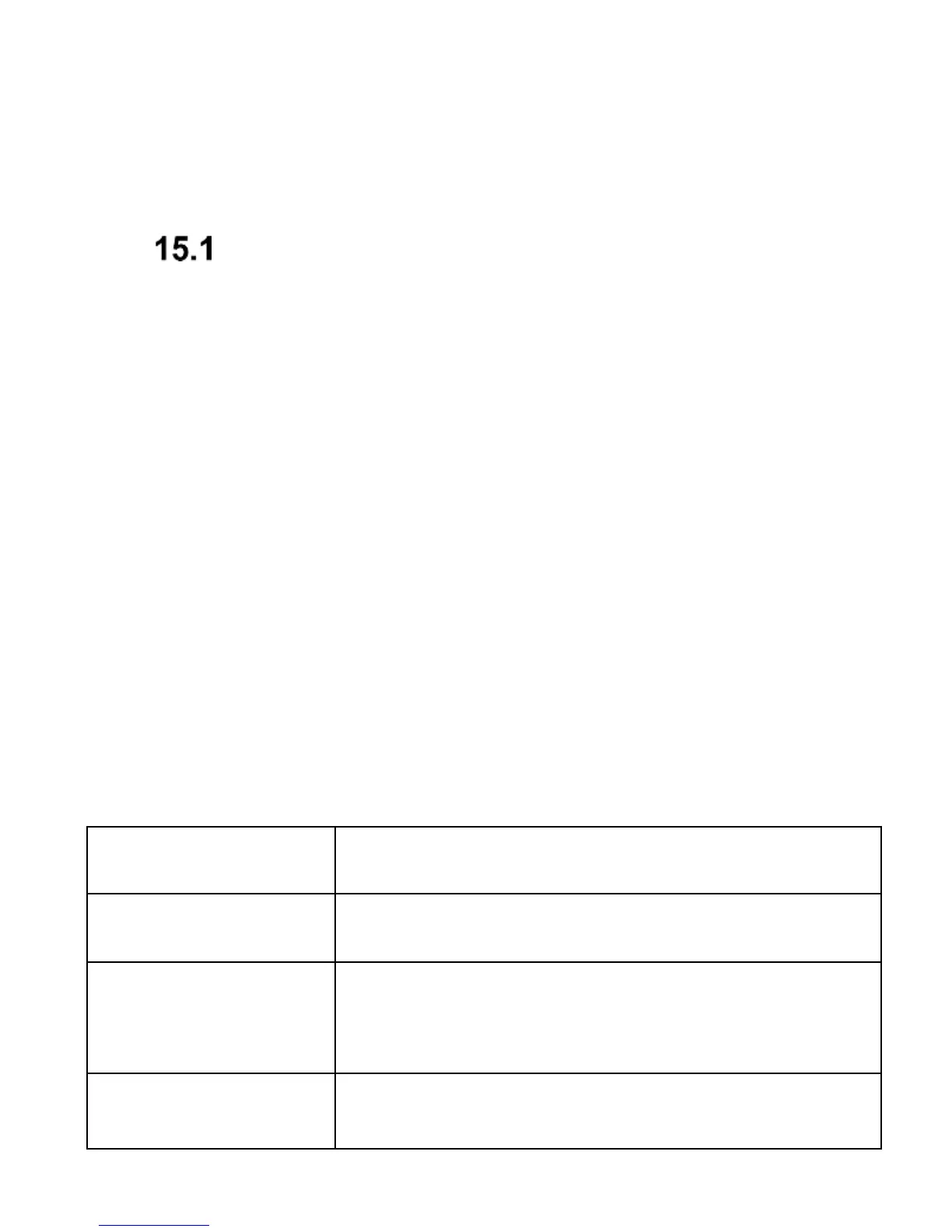The phone supports the following files: WAV, AAC,
AMR.
15. Multimedia
Camera/Video Camera
The phone allows you take photos and record videos.
To switch on the camera, in MENU select: Multimedia
Camera or Video Camera. An image will appear on
the screen. The camera has a digital zoom (enlarging).
To zoom in the subject of a photograph press UP, to
zoom it out press DOWN.
To resize the image (240x320, 640x480, 800x600,
1280x1024, 1600x1200), press Options Image
Settings.
To take a photo, press the key OK. The image will be
automatically saved. Make sure not to move the phone
as long as the message: “Saving” appears on the
screen.
To view more options, press the Left Function Key:
Allows you to change the camera
settings such as anti-flicker, self-timer,
flashlight, contrast, EV, shutter sound
