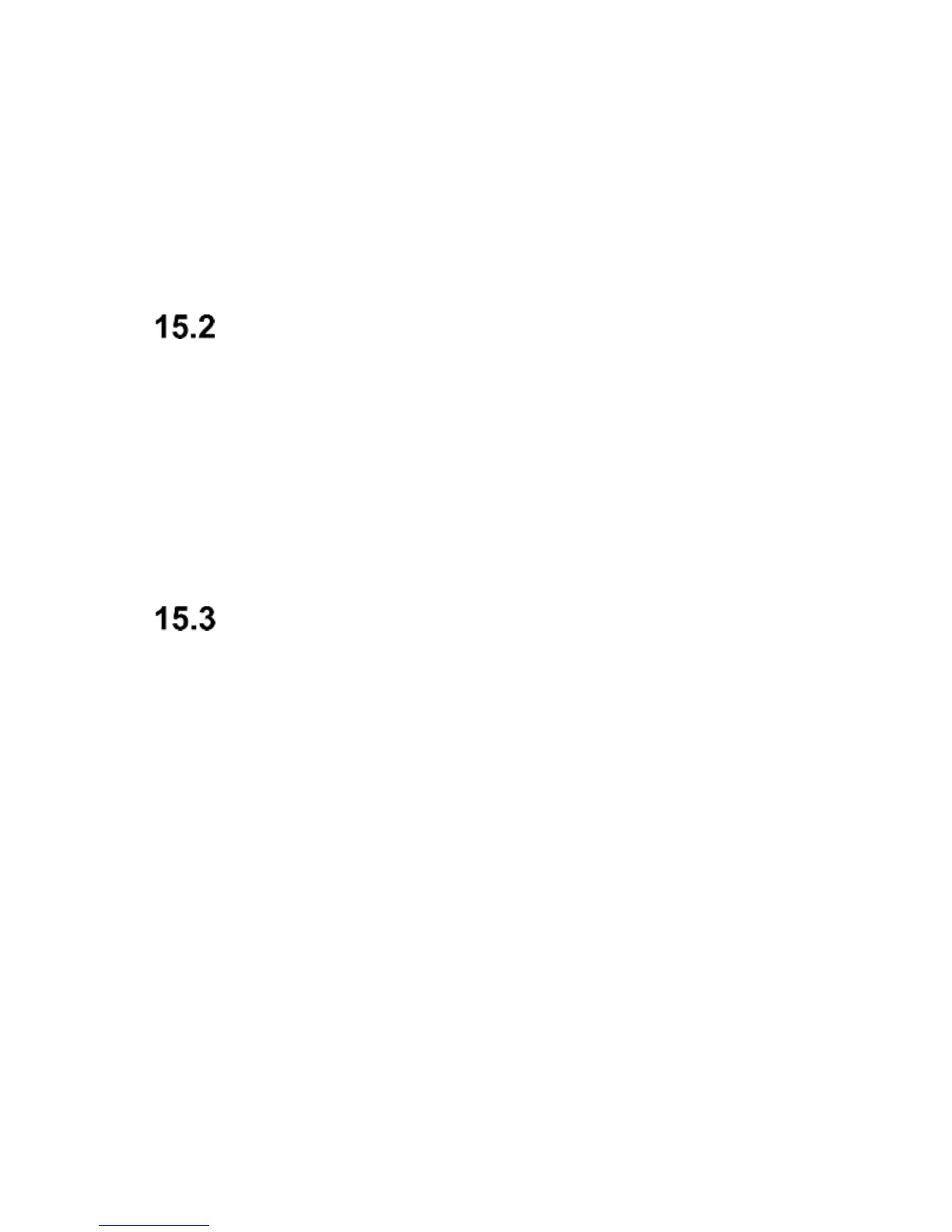- Memory, allows you to select whether the image will
be viewed and saved on the memory card or in the
phone memory
-Image details, you can view the image details.
After the image is enlarged, there is an option to Rotate
the image. Press Rotate to position the image vertically
or horizontally.
Image Viewer
In MENU select Multimedia Image Viewer. You can
view images you have previously taken. Available
options are the same like in Photos as described in
chapter 15.1.
The phone supports images taken in BMP,JPG, PNG,
GIF formats.
Video Recording
In order to enable a video camera in MENU select
Multimedia Camera. To set recording option, press
the Left Function Key.
To start recording, press OK. To pause recording, press
OK again. To stop recording, press the Right Function
Key.
To use the Video Camera, installing a MicroSD (not
included in the set) is required so is selecting the card
memory as the location for images to be saved; go to
Options Memory and select Memory Card.
