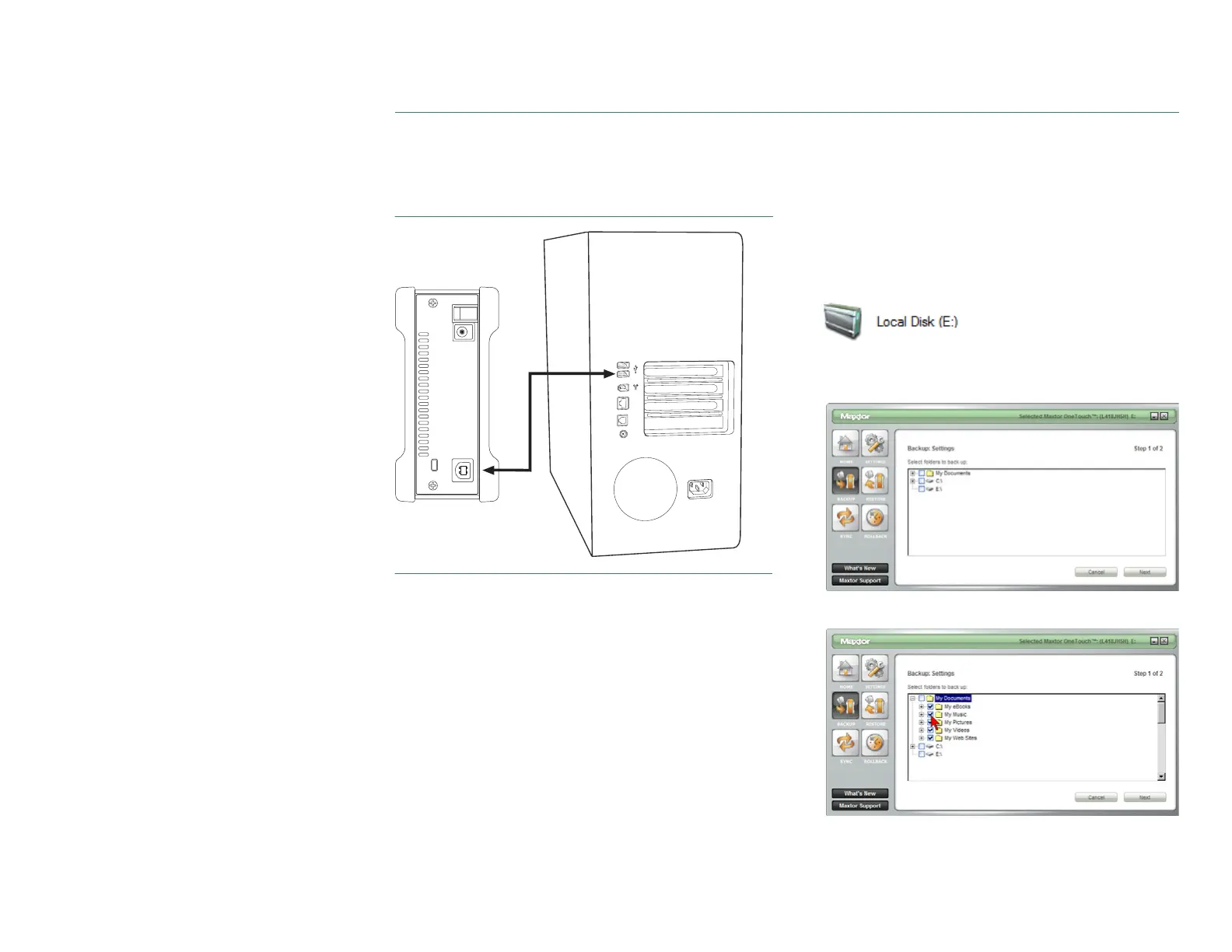PAGE
8
CHAPTER 2
INSTALLING THE ONETOUCH III
Connecting the USB Cable
1. Plug the larger end of the USB cable into an available
USB port on your computer.
FIGURE 4 CONNECTING TO A USB PORT
2. Plug the smaller end of the USB cable into the USB port
on the back of the drive.
3. Proceed to Step 3 – Setup the Drive.
Step 3 - Setup the Drive
If the
Welcome to Maxtor OneTouch Setup
screen is still
visible, click
Cancel
to close it. Your computer may require a
restart to complete the hardware installation.
Your new drive will appear in the same way as your other
drives, with a letter assigned to it by the operating system.
The assigned letter will vary depending upon the number of
other drives connected to your computer.
1. Press the
OneTouch button
. The Maxtor OneTouch Manager
launches into the Backup: Settings Step 1 of 2.
2.
Select
the
folders
you wish
to back up
.
Click
Next
.