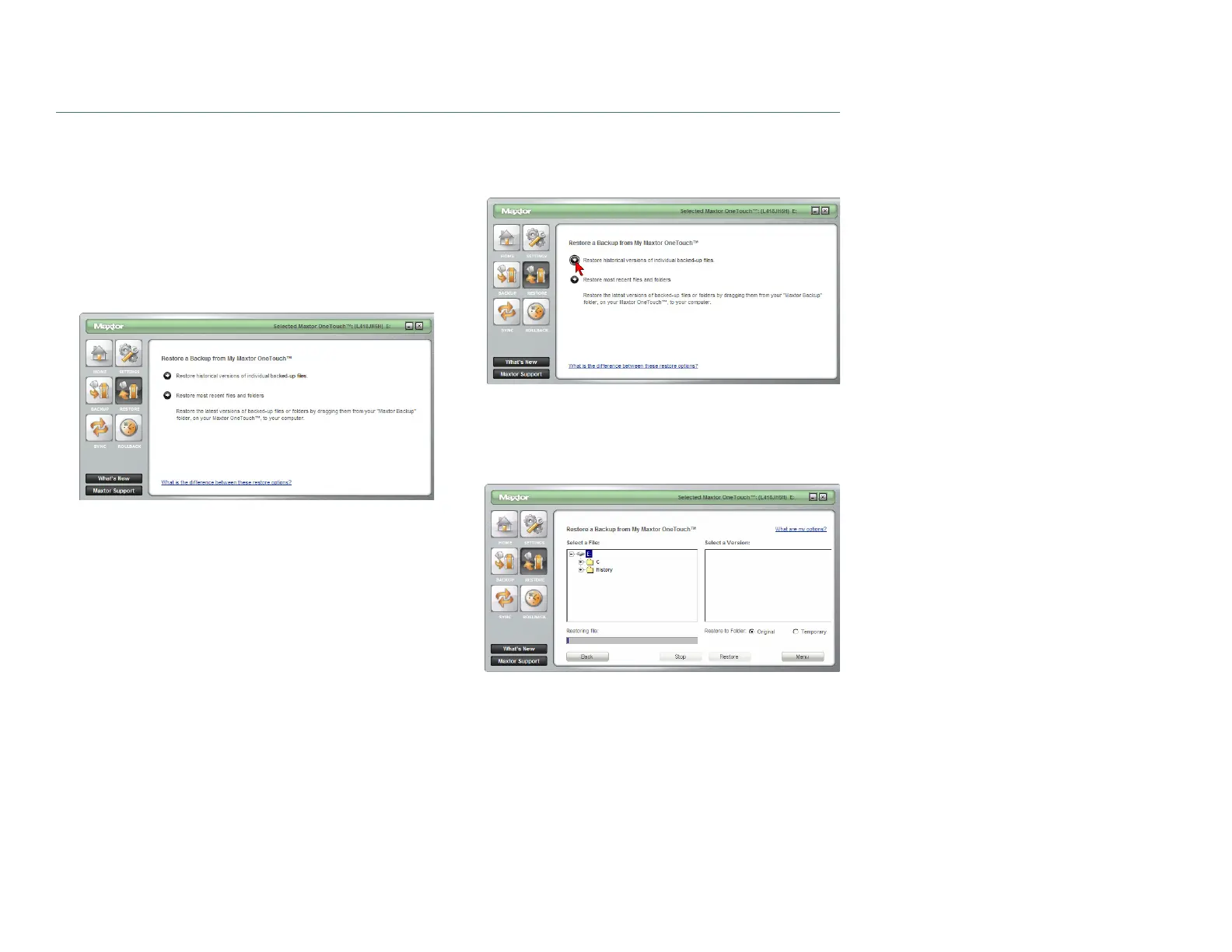PAGE 27
CHAPTER 3 USING THE ONETOUCH III
Restore
The OneTouch Manager’s Restore option provides you
with a simple way to restore files and folders back to your
PC in the event of data corruption or system failure.
From the OneTouch Manager’s Main window, click on the
Restore button.
This will launch the Restore a Backup from My Maxtor
OneTouch window. You have two options:
Restore a Previous File Version (default option) -
Choosing this option allows you to restore an individual
historical version of a file, based on the date it was backed
up. By default, 5 historical versions of each file are stored.
or
Restore Most Recent Files and Folders - Choosing this
option will open the “My Backup” folder on your OneTouch
III, and allow you to restore multiple files and folders by
clicking and dragging them to wherever you want to put
them.
To Restore a Previous File Version
Click on Restore historical versions of individual backed-
up files.
The Restore Files window will appear. All backed up files/
folders will appear in the left.
Select a File column. This process may take awhile to
populate.