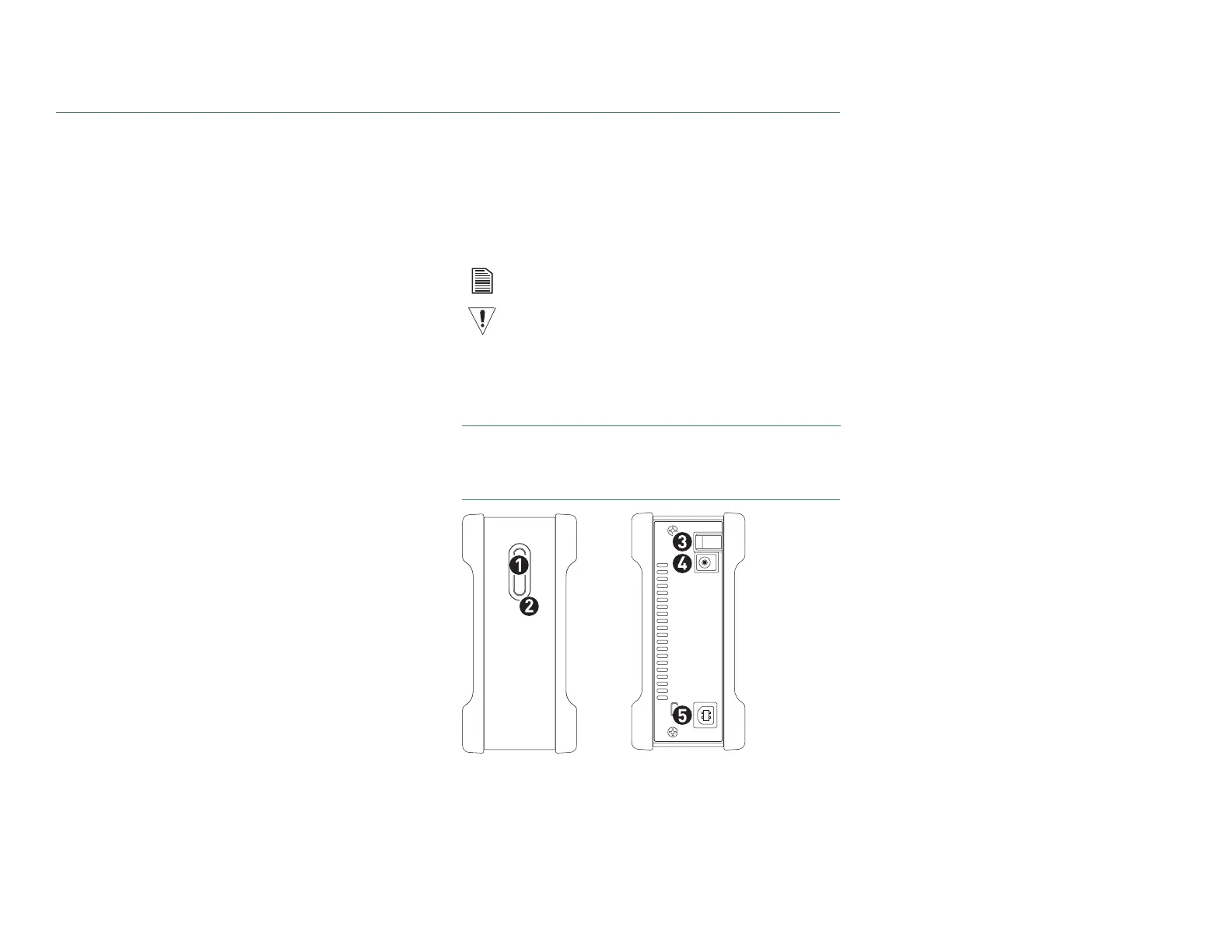PAGE 1
CHAPTER 1
INTRODUCTION
Thank you for selecting a Maxtor product.
The new Maxtor OneTouch
TM
III USB 2.0 provides a simple
backup and storage solution with Maxtor DriveLock™ to protect
the contents of your drive in case of loss or unauthorized use.
This user’s guide will help you setup your drive and includes
helpful tips for performing backups and getting the most out
of your new Maxtor OneTouch III Drive.
The Maxtor OneTouch III USB 2.0 features:
– USB 2.0 interface
– Maxtor OneTouch™ button - the simple way to backup
your files
– Maxtor DriveLock™ security feature password-
protects the contents of the drive in case of loss or
unauthorized use
–Simple Maxtor user interface for drive management,
security and backup scheduling
The Maxtor OneTouch Manager features include:
– Security settings to password-protect your critical data
–Power management features to conserve energy when
your Maxtor OneTouch III isn’t being used
–Diagnostic utilities to check the health of your Maxtor
OneTouch III
– Customizing the OneTouch button to open frequently-
used programs
– Using Maxtor Backupto back up and restore data
–Performance settings to enhance your Maxtor
OneTouch III
About this Guide
The following symbols and conventions are used in this guide:
Components
Before installing, review the solution features in Figure 1.
FIGURE 1
SOLUTION FEATURES
1. OneTouch Button
2. Status Light
3. Power Switch
4. Power Connector
5. USB 2.0 Port
Bold
Used for menu, command, and keyboard selections you make and
screens you will see.
Italics
Used for emphasis and to identify new terms, which may also be
defined in the Glossary.
Helpful information about a particular topic.
Important information to prevent problems and ensure that you are
successful in using the drive.