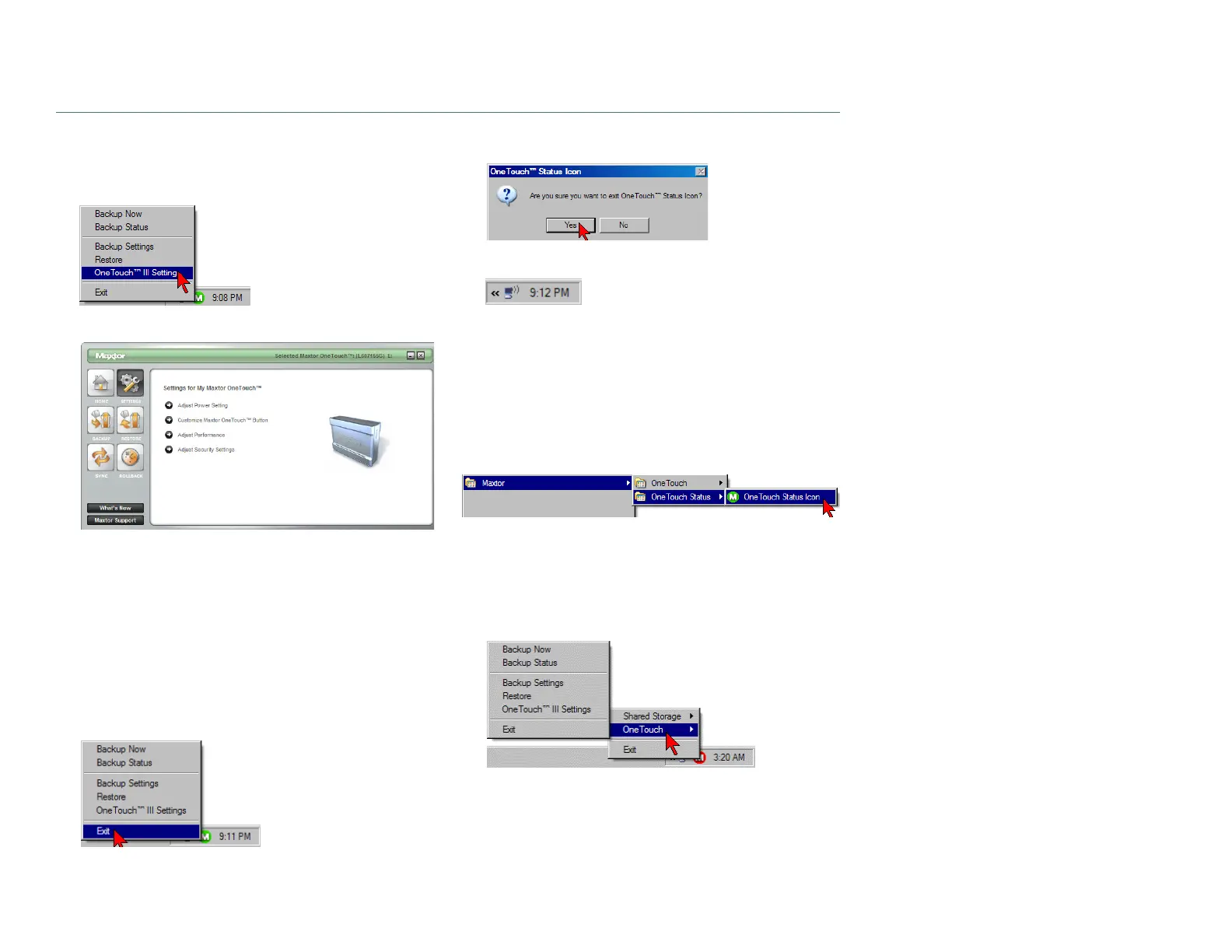PAGE 37
CHAPTER 3 USING THE ONETOUCH III
OneTouch III Settings
When selected, this option will launch the Settings for My
Maxtor OneTouch menu.
Click OneTouch III Settings. You will see the following:
From this menu you can:
– Adjust the Power Setting
– Customize the OneTouch button
– Adjust Performance
– Set Password Security
Exit
When selected, this option will exit the OneTouch Status and
remove the Status icon from the System Tray.
Click Exit. You will be prompted with the following:
Click Yes to close the OneTouch Status.
The Status icon is removed from the System Tray and the
OneTouch Status utility is closed.
How to re-launch OneTouch Status
The Maxtor OneTouch Status will automatically launch upon
system restart. However, you can manually launch it without
having to reboot your PC. To do this, click Start ➔ Programs
(All Program for Windows XP) ➔ Maxtor ➔ OneTouch Status
➔ OneTouch Status icon.
Important Note: For users of the Maxtor Shared Storage
Plus Quick Start Software
Both the OneTouch Manager and the Quick Start software
packages utilize the same status icons. If you have both
software packages installed, your menu will look similar
to the following: