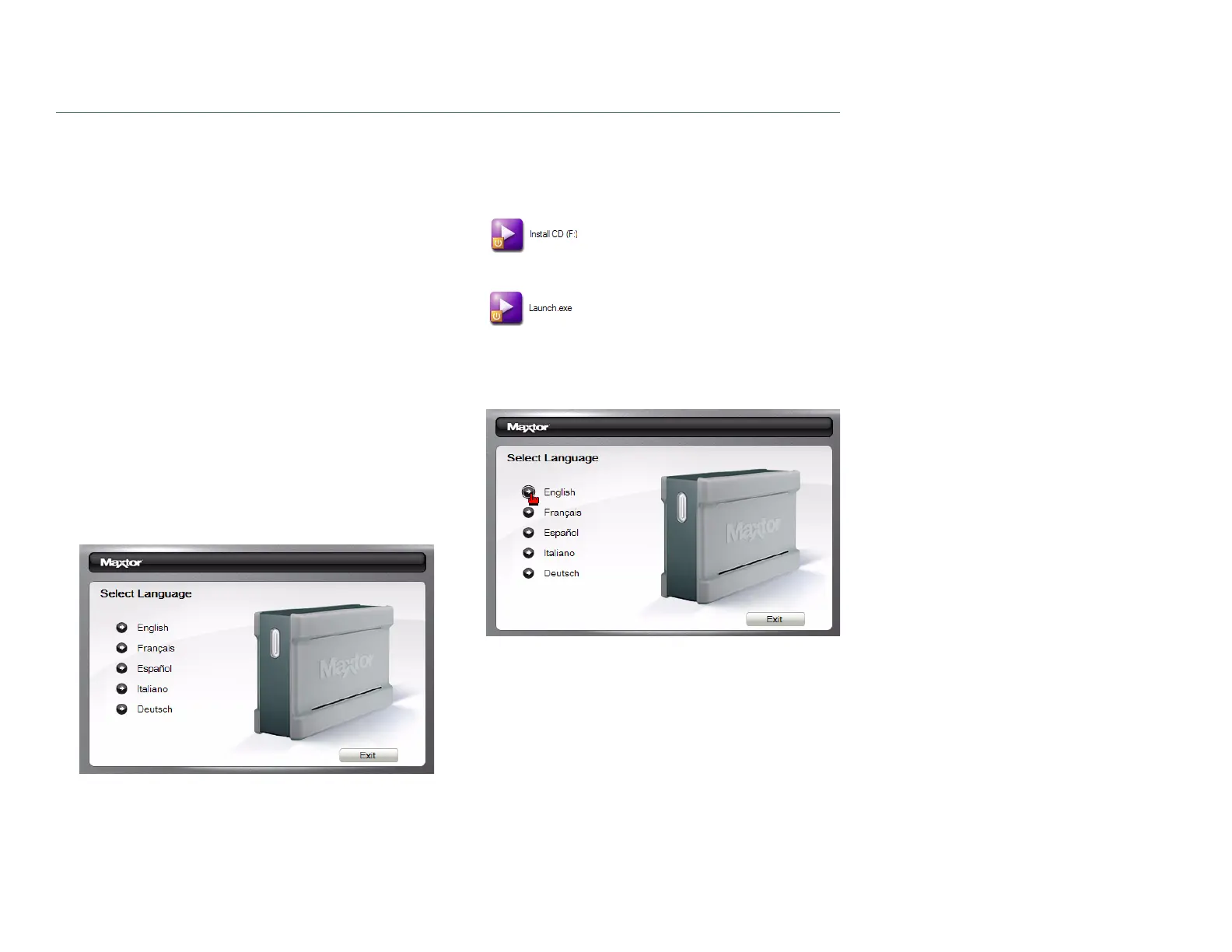PAGE 3
CHAPTER 2
INSTALLING THE ONETOUCH III
Step 1 – Install the Software
If you receive a message that you do not have sufficient
privileges to complete the installation, you may not have the
Administrative Privileges required to install the software.
To determine if you have Administrative Privileges
–Click the
Windows Start
button and choose
Control Panel
.
–Double click the
User Accounts
icon.
– If your
Account
Logon
is displayed at the bottom of this
window with the description:
Computer Administrator
,
you have the correct administrative privileges to install
and run this software.
– If your system shows another type of account status,
contact your IT/Systems Administrator for further
assistance.
Maxtor OneTouch Software Installation
1. Turn on your computer.
2. Insert the
Maxtor Install CD
into your CD-ROM drive.
After a few seconds, the
Maxtor Select Language
screen
will open.
If, for some reason, the Maxtor screen does not appear:
–Click the
Windows Start
button and then click
Run
.
–Click
Browse
and find the drive named
Install CD
.
–Open
Install CD
, open
Launch
and click
OK
.
The
Select Language
screen will appear (same screen as
shown in step 1).
3. Select your
language
. The
Main Menu
will appear next.