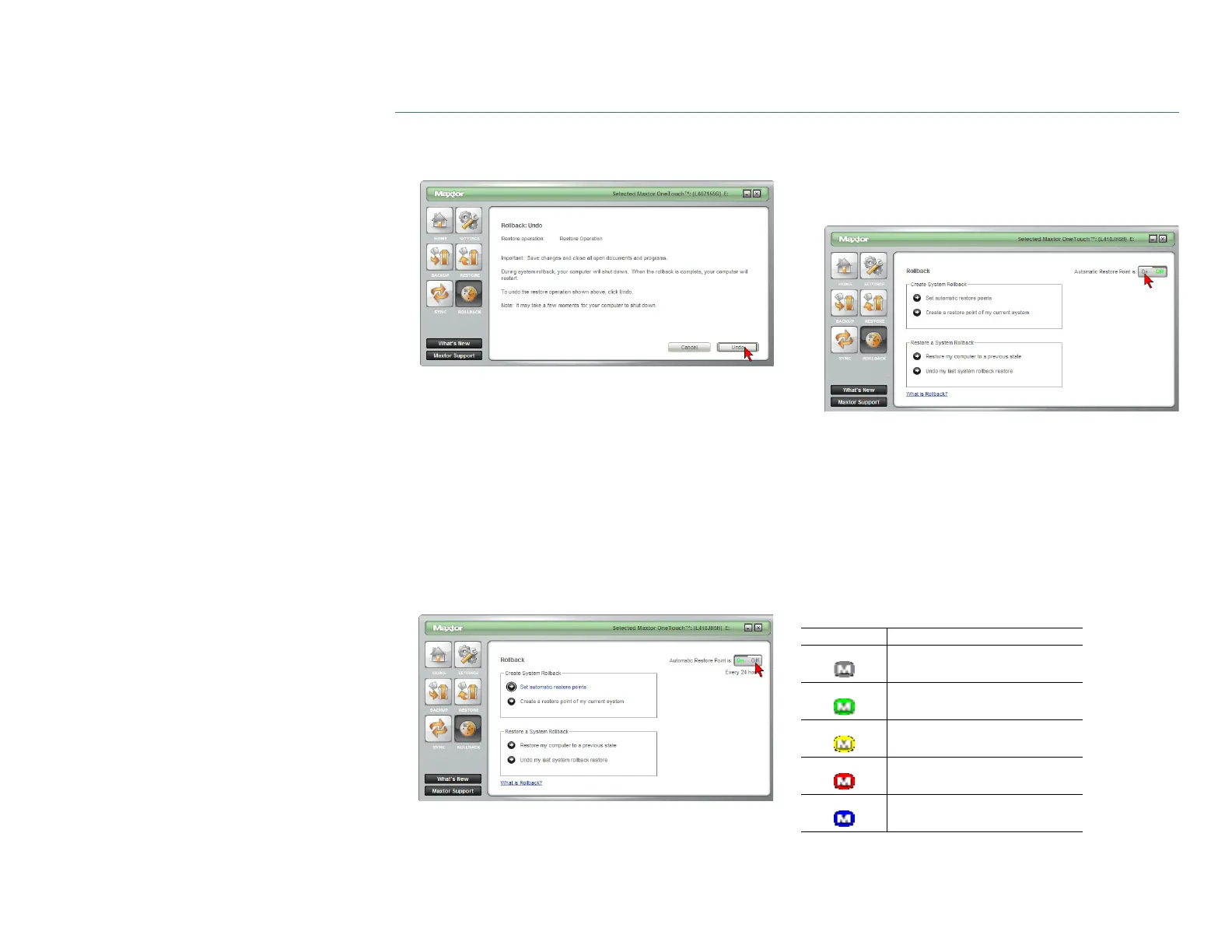PAGE 34
CHAPTER 3 USING THE ONETOUCH III
NOTE: Save all files and close all open programs (other
than the OneTouch Manager) before continuing.
Click Undo.
During the rollback-undo process, your computer will
shut down. When your computer reboots, the rollback will
be complete and your system will return to its previous
state prior to your last rollback.
Automatic Restore Points
By default, a restore point will happen every 24 hours (or
when it has been configured via Set automatic restore points)
To turn Automatic Restore Points Off
Click the Rollback button. Click the Off button in the
upper, right corner of the Sync screen.
Automatic Restore Points is now Off.
NOTE: If Automatic restore Points is shut off, you will have
to manually create restore points. There is no other
method to create them.
To turn Automatic Restore Points On
Click the Rollback button.
Click the On button in the upper, right corner of the Sync
screen.
Automatic Restore Points is now On.
OneTouch III Status Icons
The OneTouch Status Icon(s) are located in the Windows
System Tray – located near the clock on your desktop.
The status icon can do the following
– Report OneTouch III connection and or the status of the
last backup
– Be used for accessing certain OneTouch Manager features
ONETOUCH STATUS ICONS
Icon Meaning
Gray
No OneTouch III Drive is connected.
Green
Last backup completed successfully.
Yellow
Last backup completed with errors.
Red
Last backup failed.
Blue
Unknown.