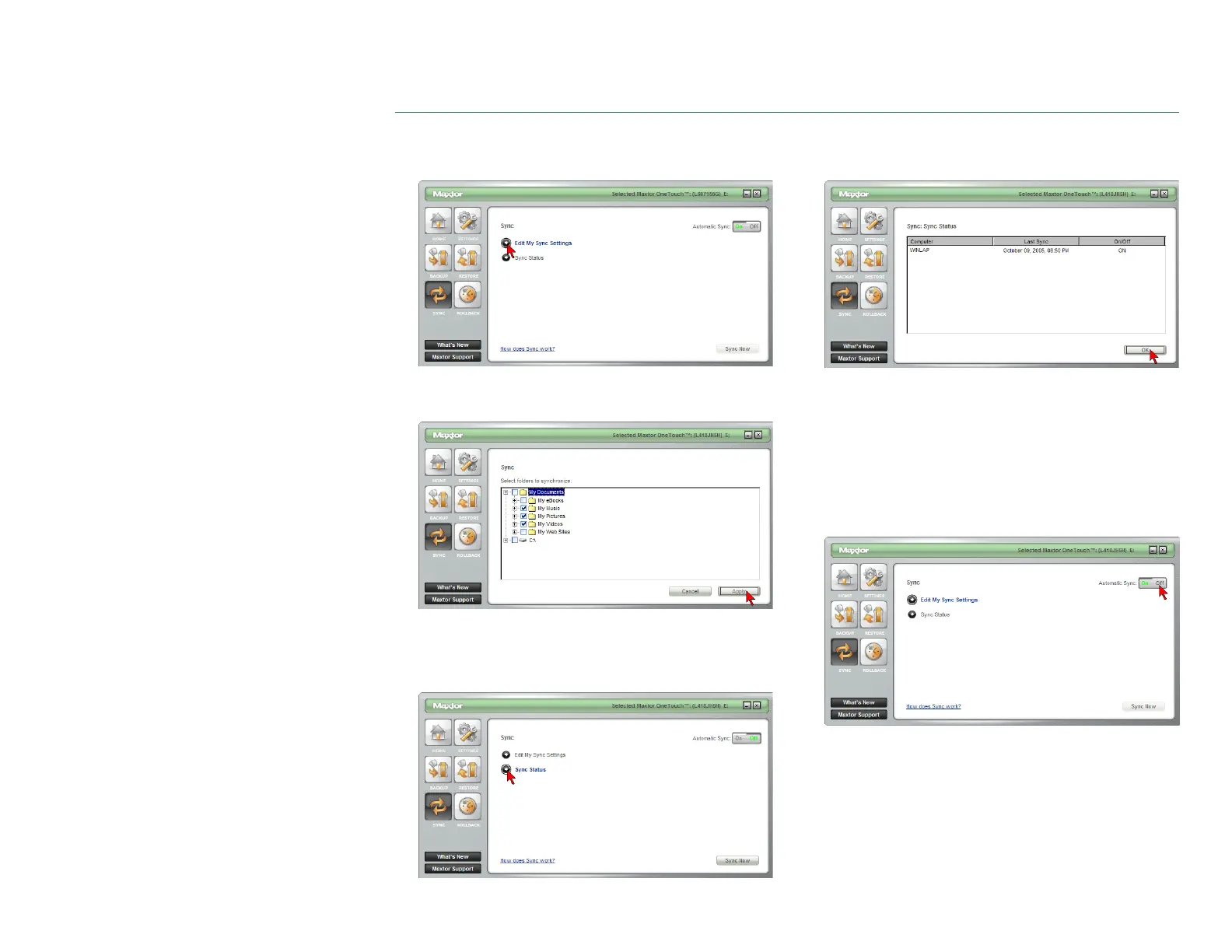PAGE 30
CHAPTER 3 USING THE ONETOUCH III
To Edit Sync Settings
Click the Sync button. You will see the following.
Click on Edit My Sync Settings. Select folders that you
wish to Sync with your OneTouch III.
Click Apply.
Checking the Status of your Sync
Click the Sync button. You will see the following.
Click Sync Status. The status of your last Sync will
display.
Click OK.
Automatic Sync
The Automatic Sync feature can be turned on or off. By
default, this setting is On.
To turn Automatic Sync Off
Click the Sync button. Click the Off button in the upper,
right corner of the Sync screen.
Automatic Sync is now Off.
NOTE: If Automatic Sync is turned Off, you will can launch
backups manually:
By pressing the OneTouch button – if Sync is customized
to the OneTouch button, or
By launching the Maxtor OneTouch Manager ➔ Sync ➔
Sync Now.