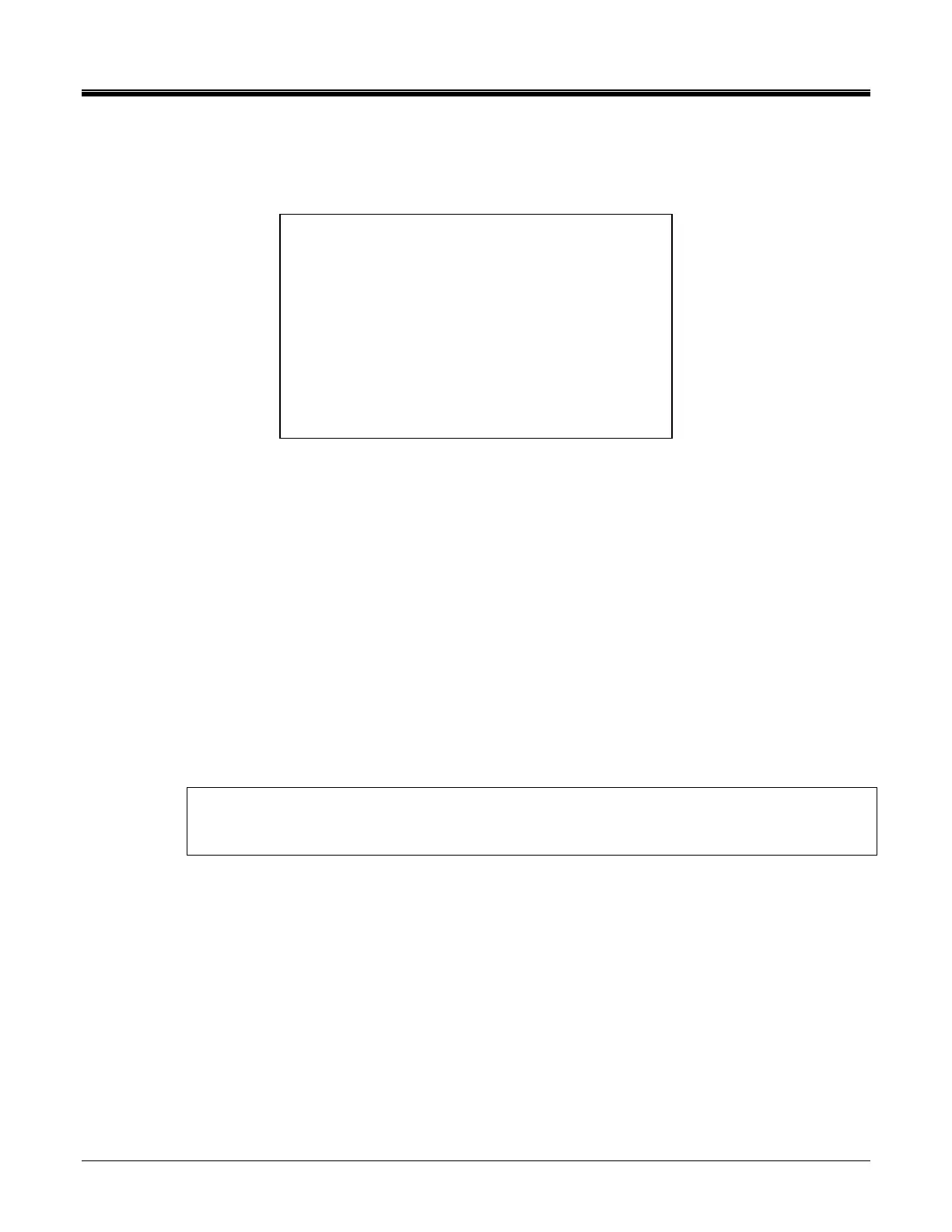M
AVTMTTR100-ENG Rev 6 Nov 2015
56
TRANSFORMER CONFIGURATION Screen
If 1 (XFRM. CONFIG.) is selected on the main menu, the XFRM.
CONFIGURATION screen (Figure 6-3) appears.
Figure 6-3. Transformer Configuration Screen
From this screen one can select the type of transformers to test or return to the
Main Menu screen.
By selecting #1, various single-phase transformer configurations will be displayed
on the screen. For example: H-X: No taps, a single-phase transformer with no
taps on either windings; H-X2: a single phase transformer with two secondary
windings (distribution transformer), and etc. One can return to the Previous Menu
by selecting #5, or select additional single-phase transformer types by selecting
6. Refer to Figure 6-4 & Figure 6-4a.
A connection diagram for a single phase transformer will be displayed on the
screen after a transformer type has been selected for test. From this screen the
displayed diagram can be selected, by pressing the enter button, or using the
scroll buttons other transformer diagrams are displayed that can be selected.
NOTE: The displayed diagrams provide wiring information only. They are
not intended to provide physical location of bushing and or terminals of the
transformer being tested.
By selecting #2, various three phase transformer configurations will be displayed
on the screen. For example: Y-Y, Y-D, D-D and etc., Refer to Figure 6-5.
Selecting a three phase transformer type the screen will display various vector
groups for the selected configuration, refer to Figure 6-5a for vector groups of a
Y - Y transformer type.
Having selected the appropriate vector group, the MAIN MENU screen,
Figure 6-2, with the selected transformer configuration / type is displayed.
By selecting #3, various “T” type transformer configurations will be displayed on
the screen. For example: T-T0, T-T30 Lag or T-T30 Lead. Refer to Figure 6-6.
XFRM. CONFIGURATION
1. SINGLE PHASE XFMRS
2. THREE PHASE XFMRS
3. T-T: T-TYPE XFMR
4. MAIN MENU
SELECT FROM KEYPAD
