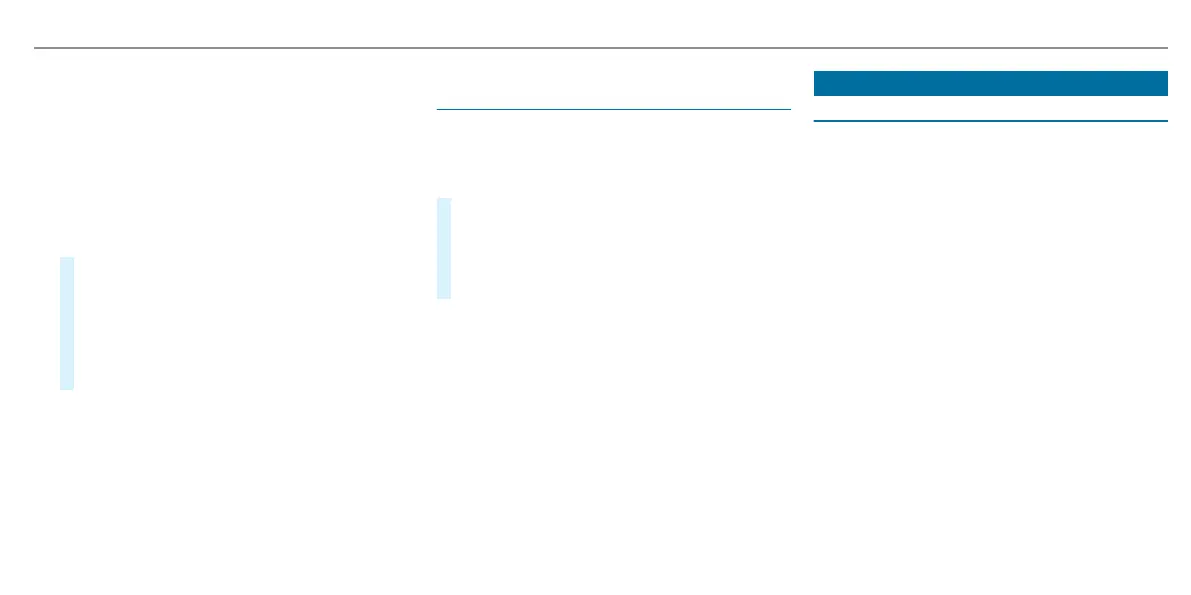-
Assis
tant display
R
4 Selects the settings
R
5 Index points
Non-required display areas 1 to 3 can be hid‐
den.
%
In audio mode, the station name or track is
t
emporarily shown when the audio source is
being actively operated.
#
To select a display: swipe upw
ards or down‐
wards on the left-hand Touch Control.
#
Press the left-hand Touch Control.
#
To adjust a value: swipe upw
ards or down‐
wards on the left-hand Touch Control.
#
Press the left-hand Touch Control.
Adjusting the design of the instrument dis‐
pla
y
On-board computer
,
STILE & ANZEIGE
Se
tting the design
#
Swipe upwards or downwards on the left-
hand t
ouch control.
#
Press the left-hand touch control.
The ins
trument display is shown in the selec‐
ted design.
The following designs can be selected, depend‐
ing on t
he vehicle equipment:
R
Classic
R
Sport
R
Progressive
R
Understated
-
Basic displays
Head-up Display
Function of the head-up display
The head-up display projects important informa‐
tion in t
he driver's field of vision, e.g. current
speed.
Depending on the vehicle's equipment, different
content can be shown in the three display areas
of the head-up display (→ page 238).
System limitations
The visibility of the displays is affected by the
following conditions:
R
seat position
R
positioning of the display image
R
light conditions
R
wet carriageways
R
objects on the display cover
R
polarisation in sunglasses
%
In extreme sunlight, sections of the display
ma
y appear washed out. You can correct this
by deactivating and reactivating the head-up
display.
Instrument Display and on-board computer
239
